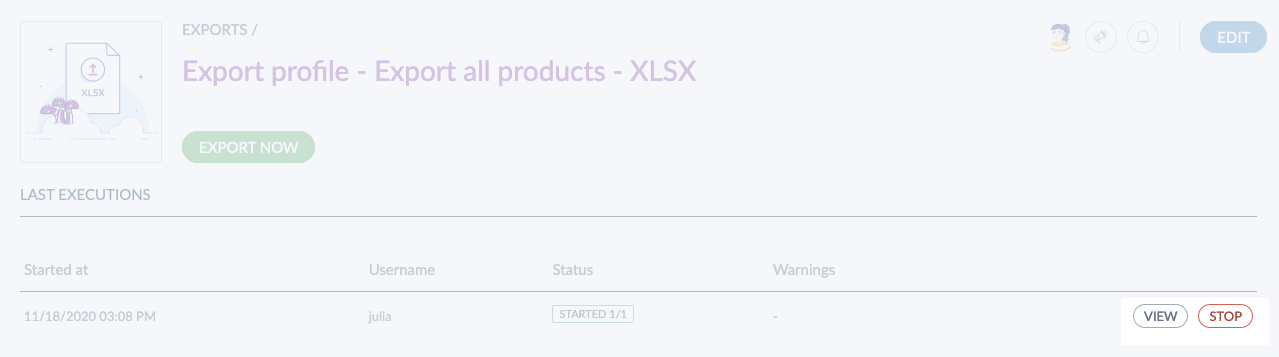What is a job?
Some actions trigger a back-end process called a "job". These actions can be:
- an import,
- an export,
- a mass action,
- a calculation of project (EE only)
- a rule execution (EE only)
- the approval/rejection of proposals (EE only)
Here is what happens when you launch a job:
- First, you are notified by a flash message when a job starts. Note that the approval/rejection of proposals doesn't trigger flash messages.

- Then, while the job is running, it will be listed in the Process Tracker amongst all the other jobs you launched. To access it, go to Activity and click Process tracker.
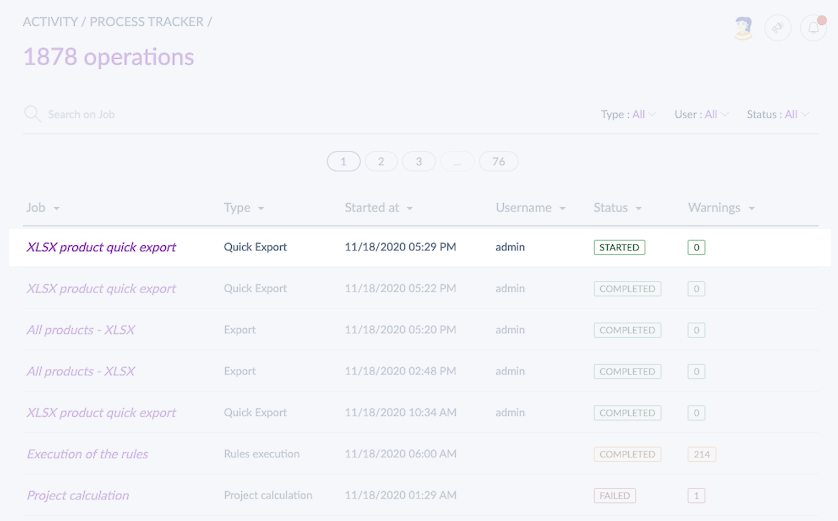
Note that you can also check the status of your launched jobs on the dashboard. To access it, go to Activity and click on Dashboard.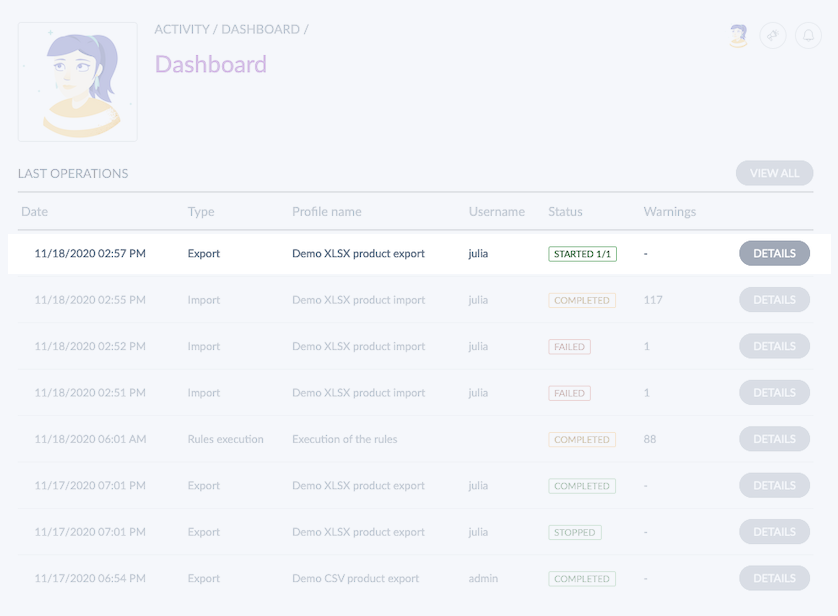
- Finally, when the job is complete, a notification appears at the top of your screen. You can always go back to the job itself if you need more details.
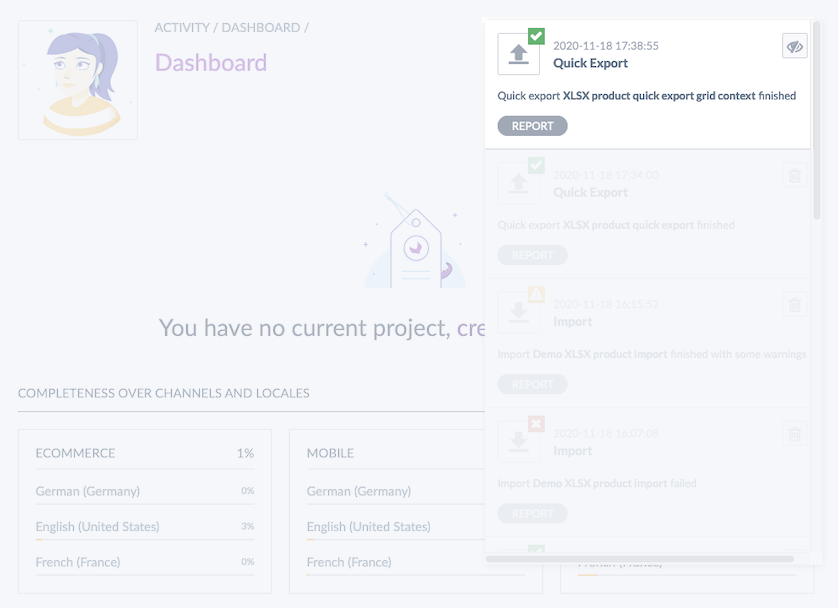
Please note it is possible to use the View all jobs in Process Tracker permission in the Roles page to access all the jobs launched by all the users of your PIM. To find out more, check our article on permissions in our Help Center.
What can you find in a job detail?
A job detail is a report of a specific job. In each job detail, you'll find information about the status of your job, which may vary depending on their status: Started, In progress, Completed, Paused, Queued, Failed, or Stopped with a specific color code. You will see:
- The number of steps
- A time estimation above each step
- A table with the details of all the actions performed under each step
To access a job detail:
- Go to Activity and click Process tracker
- Search for the job you would like to know more about
- Click on the job to get more details
- The job details appears
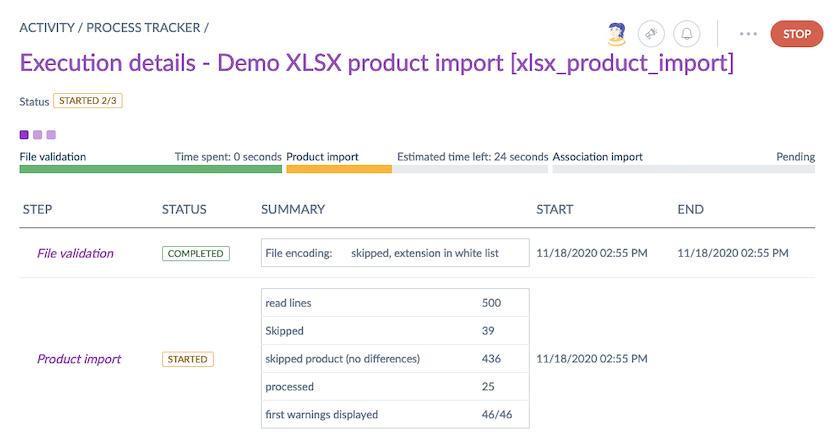
Searching for a job
If you want to find a specific job amongst all those listed in the process tracker, you can use the following search filters:
- By job name
- By type
- By user
- By status
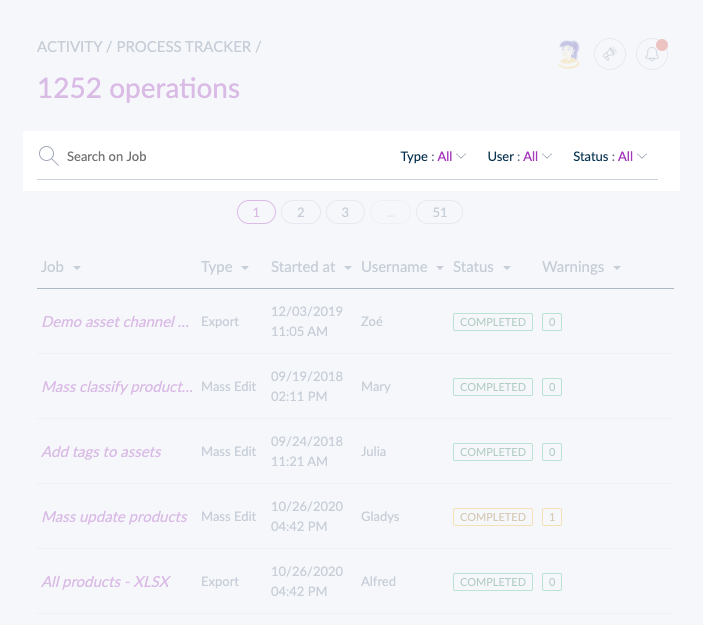
How to stop your jobs?
It is possible to stop a running job if it was launched by mistake or if you need to review a product selection for instance. The jobs that can be stopped are the following:
Import or Export jobs
- Import jobs (except families and family variants)
- Bulk actions (bulk delete products, bulk publish products, bulk unpublish products)
- Rules (rules execution, calculation of impacted products)
- Proposals (approve all, reject all)
Note that stopping a job won't revert the actions already performed: for instance, if you launched a mass action about an attribute for a selection of products and you realize a few minutes later that you selected the wrong products if you stop the ongoing job, the modifications done before you stopped the job won't be reverted. You will have to bulk edit the modifications back.
To stop a job, there are different ways that you will find in the sections below.
The ability to stop a job is defined at the role level. Please read our Interface and actions access documentation for more information.
Stop a job from the Process Tracker
- Go to Activity and click Process tracker
- Search for the ongoing job you would like to stop
- Click Stop at the end of the job's row
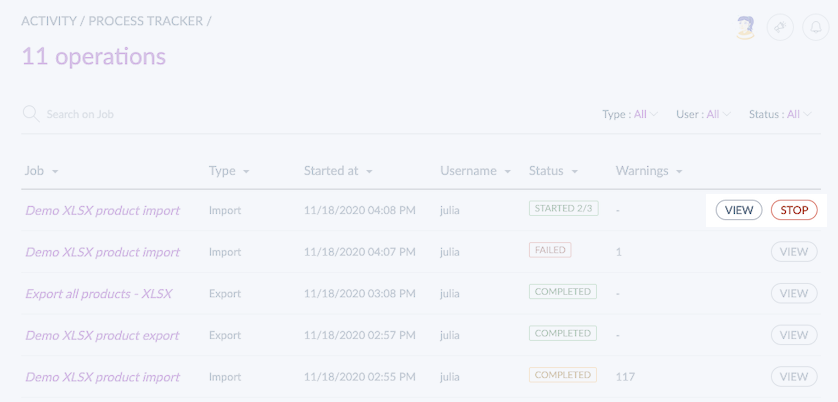
Stop a job from the job detail itself
- Go to Activity and click Process tracker
- Search for the ongoing job you would like to stop
- Click on the job you'd like to stop
- In the top right corner, click Stop

Stop a job from an export/import profile
- Go to Imports or Exports
- Click on the right import or export profile
- Under Last execution, look for the ongoing job you would like to stop
- Click on Stop at the end of the job's row