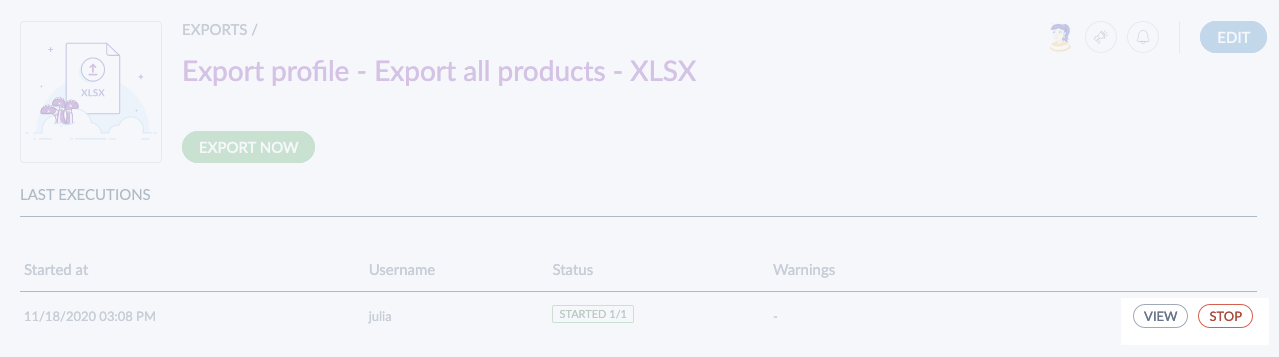What is a job?
Some actions trigger a back-end process called a "job". These actions can be:
- an import,
- an export,
- a bulk action,
- a calculation of project (EE only)
- a rule execution (EE only)
- the approval/rejection of proposals (EE only)
Here is what happens when you launch a job:
- First, you are notified by a flash message when a job starts. Note: the approval/rejection of proposals doesn't trigger flash messages.
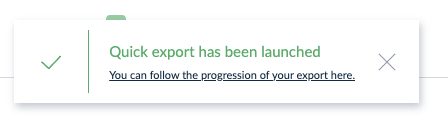
- Then, while the job is running, it will be listed in the Process Tracker amongst all the other jobs you launched. To access it, go to Activity and click Process tracker.
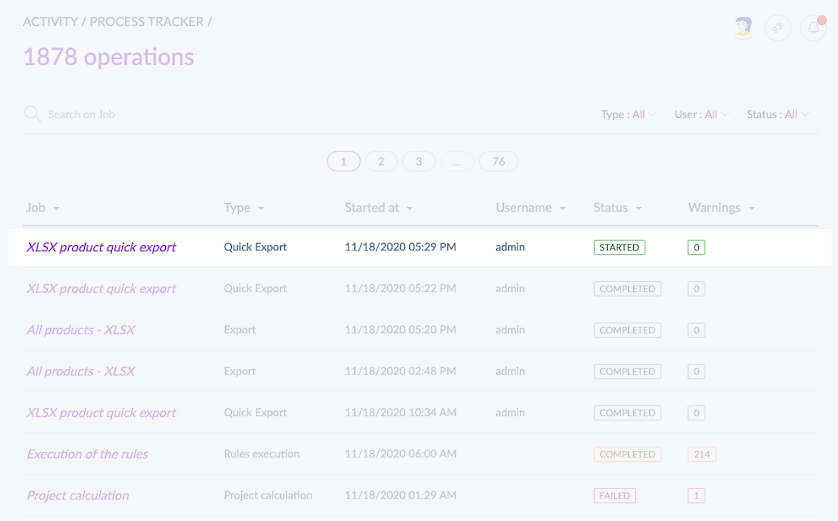
Note that you can also check the status of your launched jobs on the dashboard. To access it, go to Activity and click Dashboard.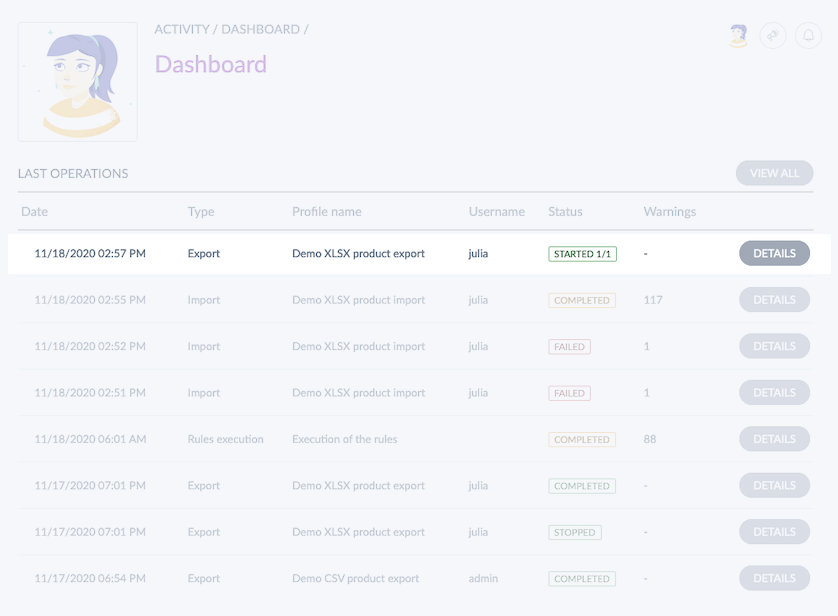
- Finally, a notification appears at the top of your screen when the job is complete. You can always return to the job if you need more details.
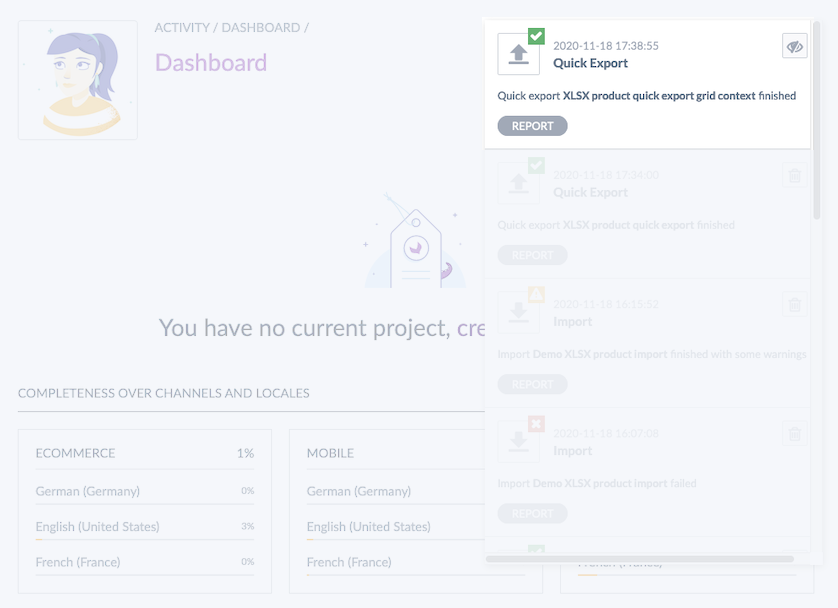
Please note it is possible to use the View all jobs in Process Tracker permission in the Roles page to access all the jobs launched by all the users of your PIM. To find out more, check out how to manage permissions in our Help Center.
What can you find in a job detail?
A job detail is a report of a specific job. In each job detail, you'll find information about the status of your job, which may vary depending on their status:
| Available statuses | |
|---|---|
| Completed | The job has finished all its tasks successfully and has reached its intended end state without errors. |
| Queued | The job is waiting in line to be processed. It has been submitted but has not yet started execution. |
| In progress | The job is currently being executed and is actively running. |
| Stopping | The job is in the process of being stopped. This status indicates that a stop command has been issued and the job is in the midst of ceasing its operations. |
| Stopped | The job has been stopped before completion and will not continue. |
| Failed | The job has encountered an error that has prevented it from completing successfully. It has stopped running due to this error. |
| Pausing | The job is in the process of being temporarily paused. This status indicates that a pause command has been issued and the job is in the process of pausing its operations. |
| Paused | The job has been temporarily paused and is not currently running. It will be automatically resumed from this state at a later time. |
On each job detail, you will see:
- The number of steps
- A time estimation above each step
- A table with the details of all the actions performed under each step
Multiple times a day, we deploy new releases on SaaS. During this update, your jobs currently running will be automatically paused and resumed once it is done.
To access a job detail:
- Go to Activity then Process tracker
- Search for the job you would like to know more about
- Click on the job to get more details
- The job details appear:
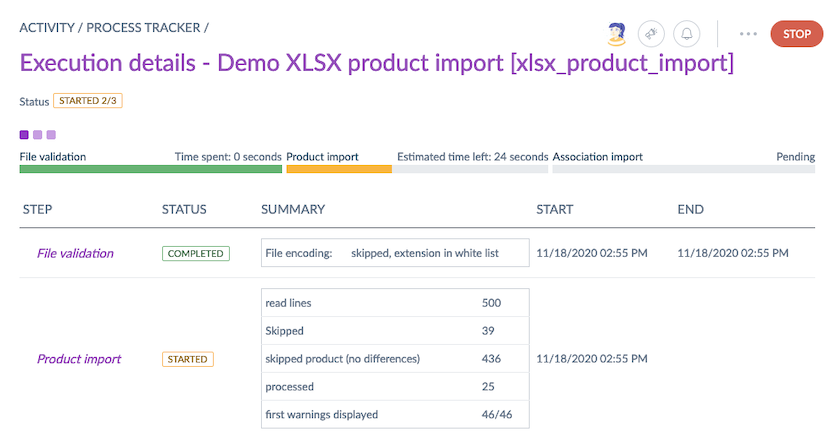
Error report
When creating or updating products, you might encounter issues like mismatched family codes, invalid attribute options, or missing values. Although the Process Tracker only displays a maximum of 100 errors at the end of a job, you can still download an XLSX report with all errors available, to quickly identify and resolve any issues, saving significant time and effort.
For Tailored Import
This report lists all errors with three columns:
- Row number
- Column name (header)
- Error reason

For classic product and product model imports
This report lists all errors with two columns:
- Main identifier
- Error reason

When using classic imports or the “Skip Products” mode in Tailored Import, products are automatically skipped upon receiving the first warning. As a result, only a single error is displayed in the error reports.
This means that after resolving the initial error and attempting to re-import your file, additional errors may appear.
The error report is unfortunately unable to display the code of affected product models, so the “identifier” column will always remain empty.
Searching for a job
If you want to find a specific job amongst all those listed in the process tracker, you can use the following search filters:
- By job name
- By type
- By user
- By status
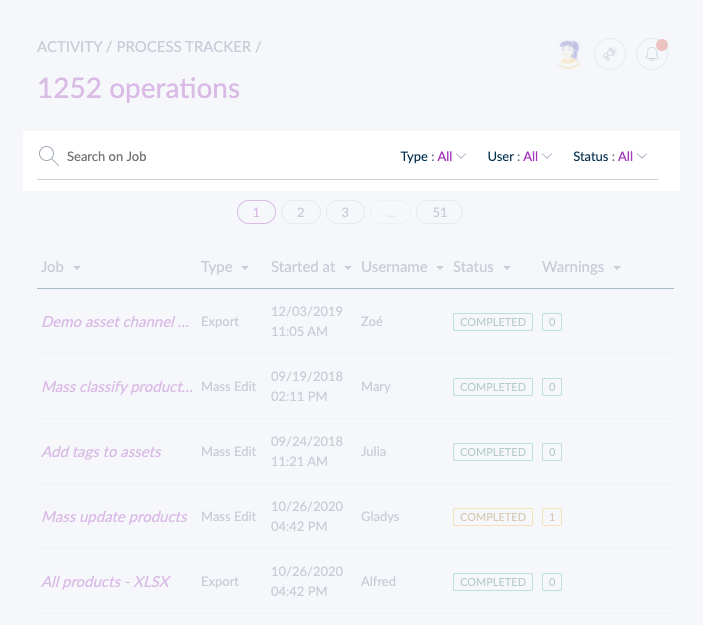
How to stop your jobs?
It is possible to stop a running job if it was launched by mistake or if you need to review a product selection for instance. The jobs that can be stopped are the following:
- Export jobs
- Import jobs (except families and family variants)
- Mass actions (mass delete products, mass publish products, mass unpublish products)
- Rules (rules execution, calculation of impacted products)
- Proposals (approve all, reject all)
Note that stopping a job won't revert the actions already performed: for instance, if you launched a mass action about an attribute for a selection of products and you realize a few minutes later that you selected the wrong products, if you stop the ongoing job, the modifications done before you stopped the job won't be reverted. You will have to mass-edit the modifications back.
To stop a job, there are different ways that you will find in the sections below.
The ability to stop a job is defined at the role level. Please read our Interface and actions access documentation for more information.
Stop a job from the Process Tracker
- Go to Activity then Process Tracker
- Search for the ongoing job you would like to stop
- Click on Stop at the end of the job's line
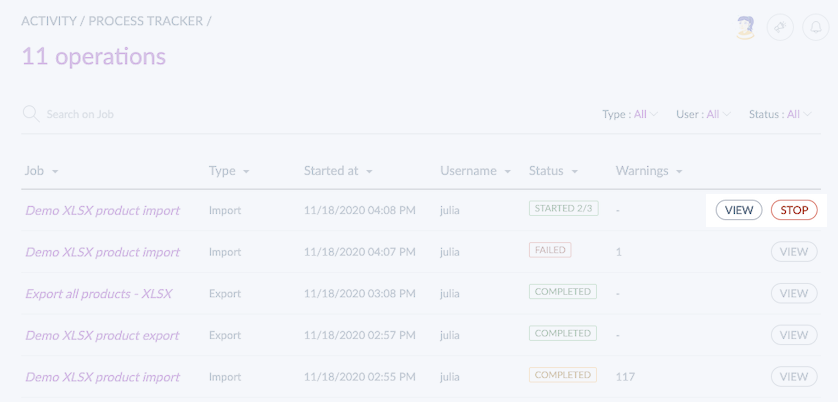
Stop a job from the job detail itself
- Go to Activity then Process Tracker
- Search for the ongoing job you would like to stop
- Click on the job you'd like to stop
- In the top right corner, click on Stop
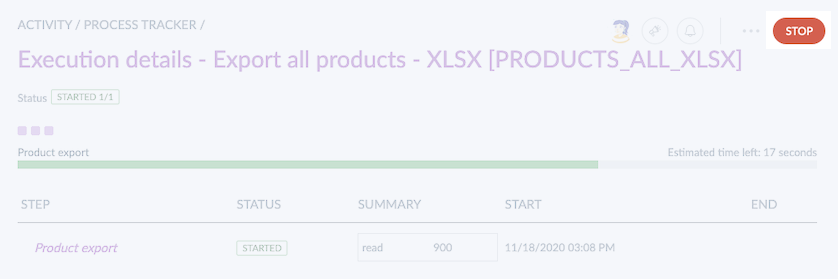
Stop a job from an export/import profile
- Go to Imports or Exports
- Click on the right import or export profile
- Under Last execution, look for the ongoing job you would like to stop
- Click on Stop at the end of the job's line