Overview
Sequential edit enables to display one after the other the product forms from a selection of products, without going through the product grid. This will save time allowing the navigation directly between the product forms of the selected products.
Any user with product access with edit permissions can run a sequential edit. There is no specific right to provide access to this feature.
How to?
To start the product sequential edit:
- Search for products in the datagrid with the appropriate filters
- Select the products on which you want to perform the operation via the selection tool:
- All for all the products recorded
- All visible for all visible products on the ongoing page
-
None for none of the products
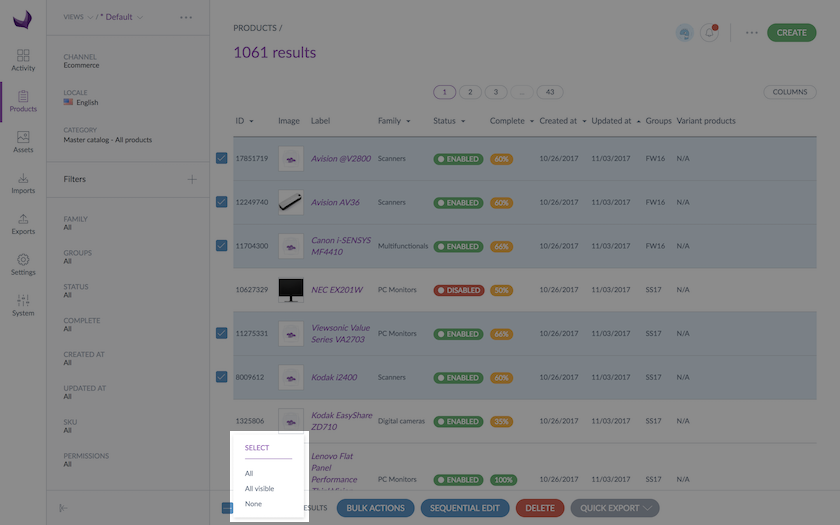
- Click on the Sequential edit button
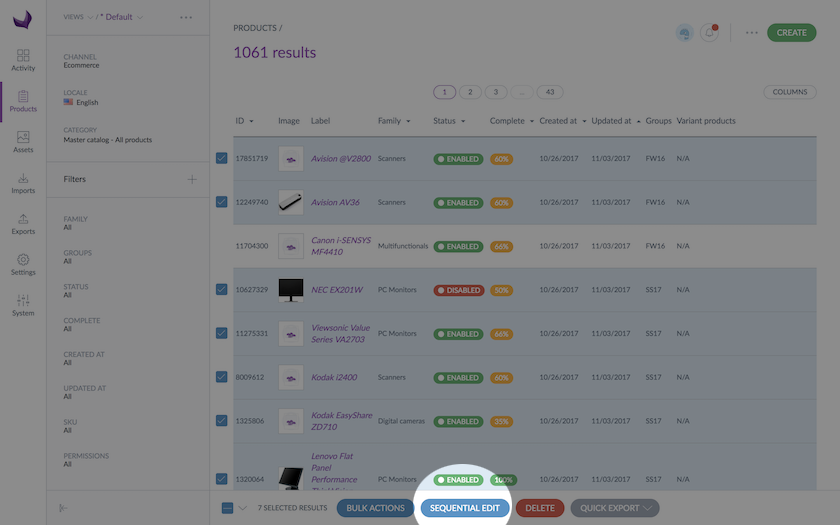
- The product form of the first product of your selection is prompted with a progress bar at the bottom of the page
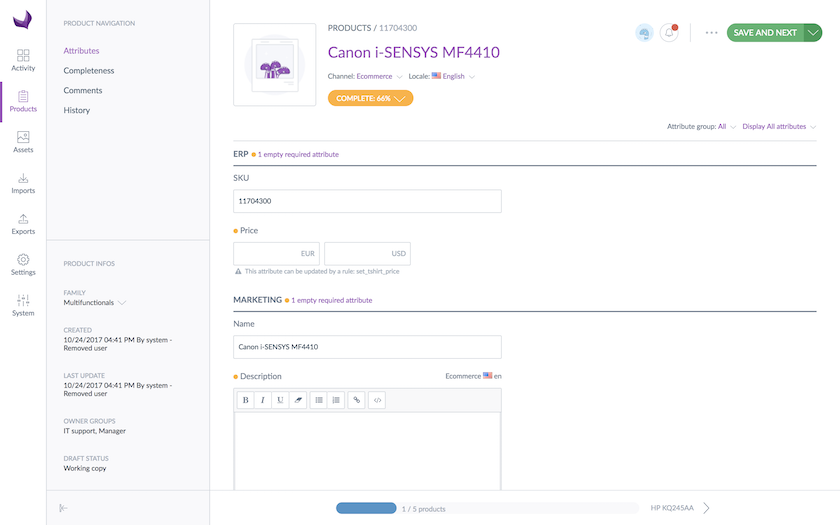
- Enrich your first product and click on the button Save and next to display and enrich the next product in your selection
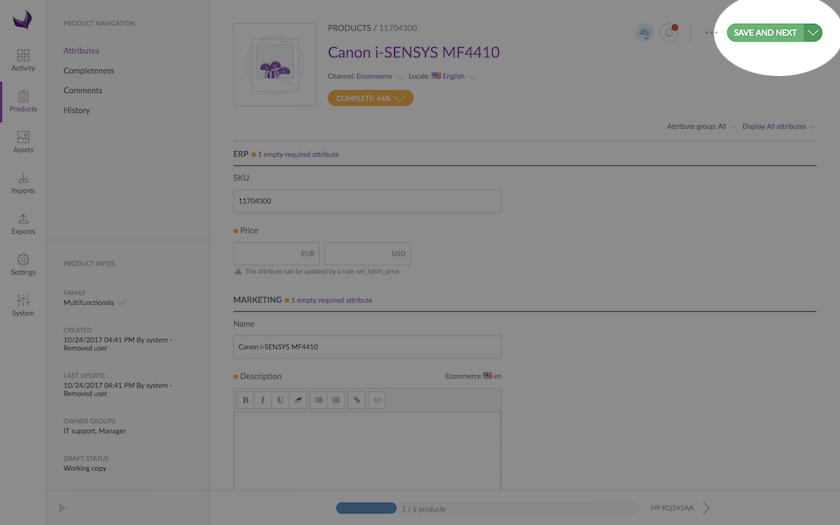
- When all the products of your selection are enriched, click on the button Save and finish to come back to the product grid
The progress bar tracks the number of products that have already been changed from the total number of products of selected products. The progress bar is surrounded by two links on the left and right side.
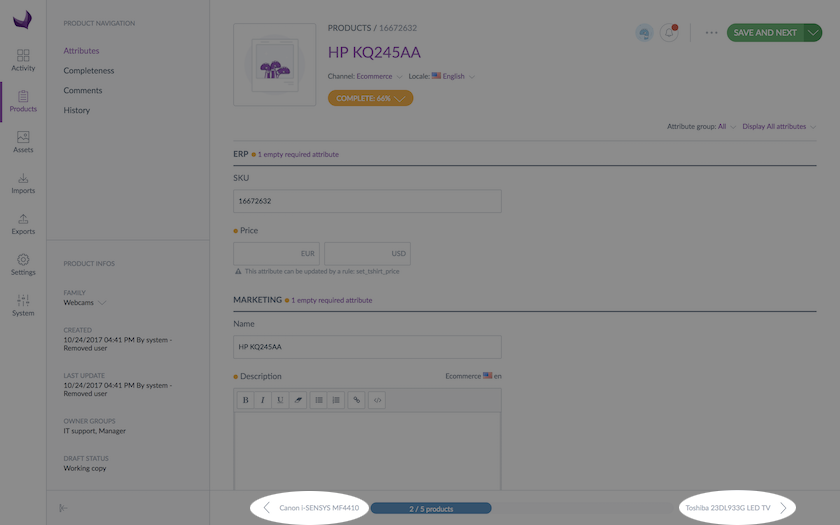
The left link allows you to go back to the previous product, the right link to switch to the next one.
Only the products with the read-only access rights will be displayed.
If the user cannot edit any products from his product selection, then an error message is prompted to inform he cannot do the sequential edit. For more details, you can read Set rights on your catalog

