Overview
Groups are used to bring products together.
You can group all the products, or a selection of products to create a theme. For example, a collection of products on the same Christmas theme.
There is no default group. To create a group, you first need to create group types.
We recommend creating a default group type with the code “RELATED”.
List the group types
To see the group types, edit them, or create a new group type, go to Settings, then Group types.
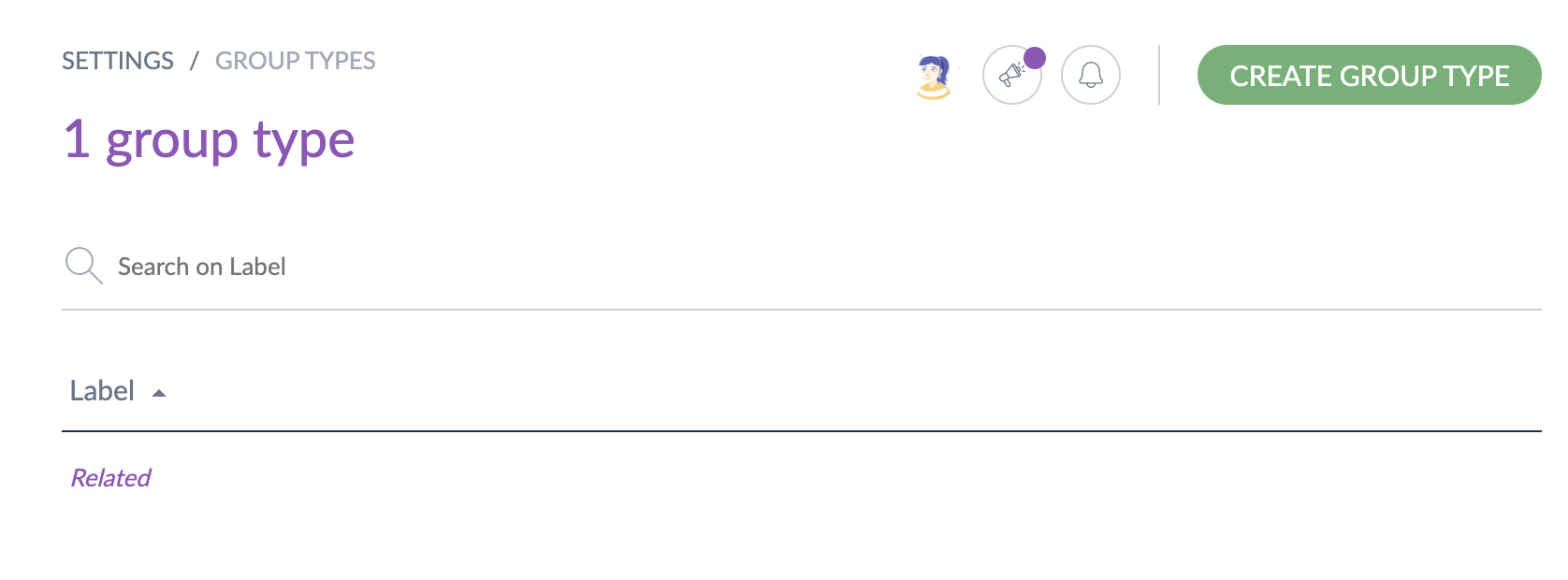
Create a group type
You must have the permission to create a group type from the PIM.
To create a group type:
- Click on Create group type
- Select the group type code you want to create
- Confirm
The group type has now been created, and the edit page has been displayed.
The labels can be changed.
Edit a group type
To edit a group:
- Go to Settings/Group types
- Click on the group type you want to edit in the grid
- The edit form is displayed
- Only the labels can be edited for a group type
- Click on the Save button to save your changes
The code cannot be changed once created.
Delete a group type
To delete a group type:
- Go to Settings/Group types
- Click on the group type to remove
- Click on the Delete button
- Confirm the action via the validation message
The group type is deleted.
If a group type is already used by at least one group, then the group type cannot be deleted: an error message appears to tell the user that the group type is used and therefore cannot be deleted.


