Introduction
Attributes within the connector's usage can be categorized into two distinct types: product attributes and attribute options, or "technical attributes."
Technical attributes are primarily designated for the setup and configuration of the connector in the PIM, influencing its behavior and operation rather than serving as attributes for enriching product information. It's essential to note that this article is specifically focused on product enrichment attributes. If you are interested in understanding more about the “technical attributes”, we recommend referring to the dedicated articles on those topics for a more in-depth exploration: imposed modelization of the PIM article and the product mapping one.
Filtering
Filter attributes by updated date
Available since the 101.1.1 version of the Akeneo Connector for Adobe Commerce and for Akeneo Edition 4.0.62 or greater, Growth Edition and Serenity Edition.
In the connector configuration in Filter Attributes, you can filter attributes by updated date:
| Connector parameter title | Connector default options |
|---|---|
| Updated mode | Greater than |
For now, Greater than is the only operator available to filter attributes by date: Filter attributes
| Connector parameter title | Connector information |
|---|---|
| Updated after | Select Desired date |
You can leave this configuration blank for no filtering.
Filter attributes to import
Available since the 101.1.1 version of the Akeneo Connector for Adobe Commerce and for Akeneo Edition 4.0.62 or greater, Growth Edition and Serenity Edition.
Exclude and include options are available since the 105.2.0
In the connector configuration in Filter Attributes, you can filter attributes by code:
| Connector parameter title | Connector default options |
|---|---|
| Filter by attribute by code | No or Include selected attributes or Exclude selected attributes |
| Connector parameter title | Akeneo PIM information |
|---|---|
| Attribute codes to import | List of attribute codes from Akeneo |
Select the attributes you want to import or exclude.
Not choosing any attribute in this list will import all your attributes into Adobe Commerce.
Unselected attributes will not be created and will be filtered during the product job when using standard filters.
| Connector parameter title | Akeneo PIM information |
|---|---|
| Product API Endpoint | The POST endpoint allows filtering a large number of attributes. Note that it is not available in PaaS mode. |
Mapping
"Attribute type" mapping
The mapping between native Akeneo attribute types and native Adobe Commerce types is automatically handled by the Connector. However, for custom Akeneo attribute types, you have to use this “attribute type” mapping.
In the connector configuration, in Attributes, you can choose how to convert some specific PIM attribute types to Adobe Commerce attribute types:
| Connector parameter title | PIM Information | Adobe Commerce information |
|---|---|---|
| Additional types | Fill in the PIM attribute type ID | Fill in the Adobe Commerce attribute type |
Example
For example, you can manage custom bundles and retrieve the table attribute JSON structure as an Adobe Commerce text area attribute type.
| Connector parameter title | PIM Information | Adobe Commerce information |
|---|---|---|
| Additional types | pim_catalog_bundle | Text area |
"Attribute" mapping
Attributes that share the same code in both Akeneo and Adobe Commerce will be automatically synchronized by the connector without the need for manual mapping. However, when dealing with attributes that have different codes in the two systems, you should employ the "Attribute" mapping feature. It's essential to ensure that you map two attributes of the same type for seamless data transfer between the two platforms.
In the connector configuration, in Product, you can choose how to map a PIM attribute with an Adobe Commerce attribute:
| Connector parameter title | PIM Information | Adobe Commerce information |
|---|---|---|
| Attribute mapping | PIM attribute ID | Adobe Commerce attribute ID |
Examples
Example 1: My Akeneo description attribute doesn't have the same code as the Adobe Commerce description attribute
If your description attribute in Akeneo is called "description_web", you can map the native Adobe Commerce "description" attribute with your "description_web" attribute from Akeneo as follows:
| Connector parameter title | PIM Information | Adobe Commerce information |
|---|---|---|
| Attribute mapping | PIM "description" attribute ID (ex: description_web) | description |
Example 2: SEO - How to set a product name as a URL?
Set the "Attribute mapping" parameter as follows:
| Connector parameter title | PIM Information | Adobe Commerce information |
|---|---|---|
| Attribute mapping | PIM "product name" attribute ID (ex: name) | url_key |
Starting from the 102.6.0 version of the Akeneo Connector for Adobe Commerce, whenever the url_key of a product changes, the connector will automatically generate a 301 redirect from the old URL to the new URL. Refer to the URL redirection section.
Metric Attributes
Available since the 100.3.0 version of the Akeneo Connector for Adobe Commerce.
As a default behavior, in cases where a Metric attribute is not explicitly declared in the configuration, it will be automatically generated as a Text attribute within Adobe Commerce. This Text attribute will store the numeric metric value, but it won't be suitable for use as a variant. Therefore, to ensure proper functionality and variant support, it's essential to configure Metric attributes as needed in the connector's settings.
In the connector configuration, in Products, you can configure the behavior of your Metric attributes :
| Connector parameter title | Akeneo Metric Attribute | Used As Variant | Add metric unit to value |
|---|---|---|---|
| Metric Attributes | Select PIM attribute ID | Set to "Yes" if the metric attribute is used as a variant | Set to "Yes" if you want to concatenate the metric unit to the value imported in Adobe Commerce |
Configuring an Akeneo Metric attribute as a variant will transform it into a Select attribute within Adobe Commerce. During product import, options for this attribute will be dynamically added, and whether these options include the metric unit or not depends on the setting of the Add metric unit to value field.
If you set the "Add metric unit to value" option to Yes, it will function correctly for both metric attributes initially created as "Text attributes" and those created as "Select attributes." This configuration allows you to include or exclude the metric unit in the attribute values, providing flexibility based on your specific needs.
If you've previously imported a "Metric attribute" as a "Text attribute" in Adobe Commerce, it's not possible to reconfigure it as a variant attribute and change its type to a "Select attribute." To achieve this, you'll need to delete the attribute that was previously imported and then import it again with the desired configuration. This allows you to properly set it as a "Select attribute" to include the metric unit or not, as needed.
File attributes
Available since the 100.4.2 version of the Akeneo Connector for Adobe Commerce.
You can enable the download of your file attributes from Akeneo PIM to Adobe Commerce.
In the connector configuration, in Products, you can configure the behavior of your File attributes :
| Connector parameter title | Connector default options |
|---|---|
| Import File Attributes | Yes or No |
After enabling the file attributes import, you have to choose which attributes you want to download in the "Akeneo File Attributes" configuration :
| Connector parameter title | Akeneo PIM Attribute |
|---|---|
| Akeneo File Attributes | Attribute code of the File attribute(s) to download |
All the files will be downloaded in the "pub/media/akeneo_connector/media_files" folder.
Additionally, the path to these media files in Adobe Commerce will be linked as a text attribute media_files path to the respective products, facilitating efficient management and access.
When the "Import File Attributes" option is disabled, the connector will refrain from overwriting any previously imported values associated with your file attributes declared in "Akeneo File Attributes." This ensures that your existing data remains intact and unchanged.
Set code as Admin label for attribute options
Available since the 101.6.0 version of the Akeneo Connector for Adobe Commerce.
You can set Akeneo attribute option code as an Admin label in Adobe Commerce:
| Connector parameter title | Connector default options |
|---|---|
| Set attribute option code as Admin label for attribute options | Yes or No |
Set this configuration to "Yes" in order to set the Akeneo option code as the attribute option Admin label in Adobe Commerce. If this configuration is set to "No", the Admin label of the option will be imported from the Adobe Commerce locale configuration for the Admin scope.
Scopable/Localizable attributes becomes non-localizable
The Akeneo PIM allows users to modify the scopability and localization settings of attributes.
When an attribute is updated from non localizable to localizable, and/or from non scopable to scopable, the connector automatically processes the change.
However, if an attribute is changed from non localizable to localizable, and/or from non scopable to scopable, manual intervention is required. If the data was already synced to Adobe Commerce before the change, the connector cannot detect and remove the obsolete values. The user must manually delete the outdated data in Adobe Commerce.
You can clean
bin/magento akeneo_connector:clean_product_eav
Find my product attributes in Adobe Commerce
PIM “attributes”
To find your product attributes in Adobe Commerce :
- Open Adobe Commerce STORES menu
- Click on Product in Attributes
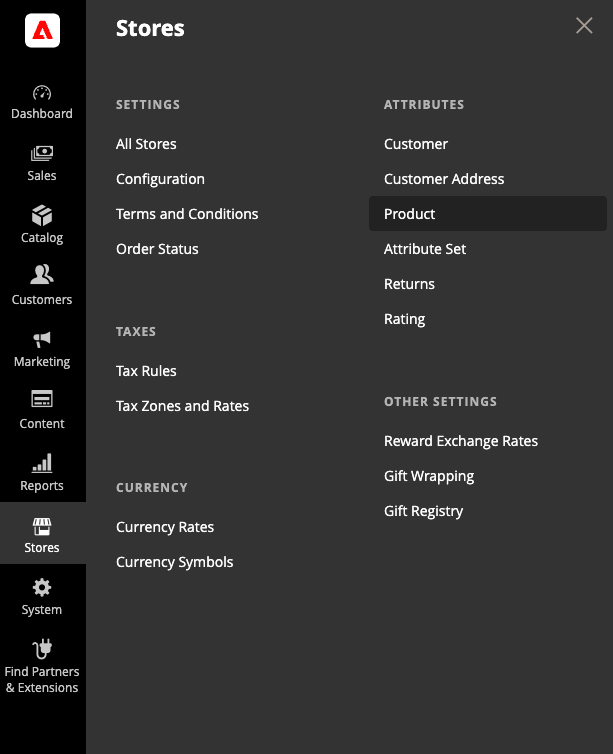
PIM "localizable" attributes
As per your Adobe Commerce configuration, you already defined which PIM locales are mapped to your Adobe Commerce stores (in the configuration of each store).
So, to find the localized content of your product attributes, you will need to edit your product:
- Open Adobe Commerce CATALOG menu
- Click on Products
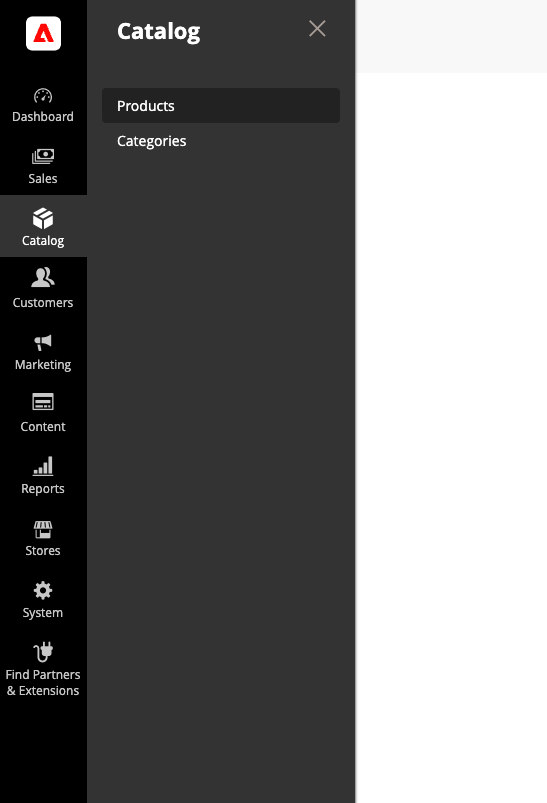
- Search the product you are looking for
- Then, in the product page, you will have to select the store associated to the chosen PIM locale with the Store View dropdown menu to view your product attributes in the selected locale context:
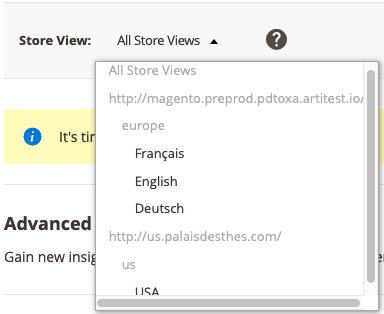
PIM "scopable" attributes
As per the configuration of your connector, you already defined which Adobe Commerce Websites are mapped with which PIM Channels.
So, the Connector will only import the PIM value defined for the channel set for your website.
So, to find the scopable content of your product attributes, you need to edit your product:
- Open Adobe Commerce CATALOG menu
- Click on Products
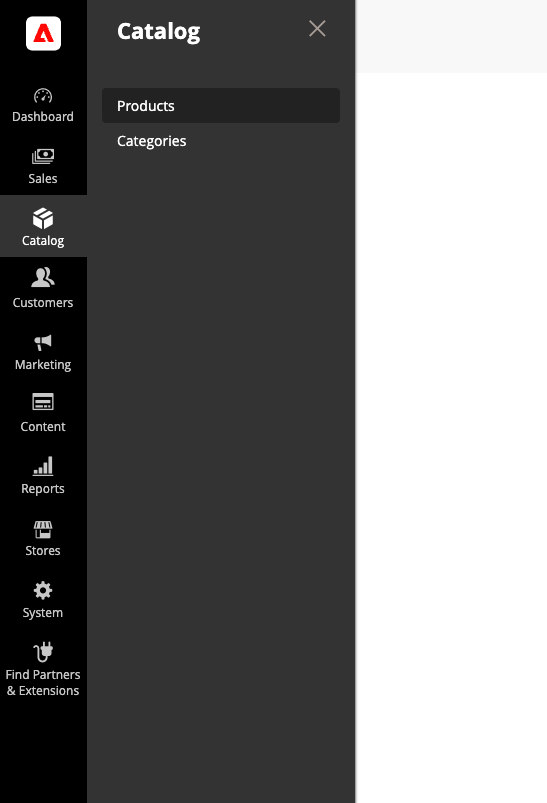
- Search the product you are looking for
- Then, in the product page, you need to select the store associated to the desired PIM scope with the Store View dropdown menu to view your product attributes in the selected scope context:
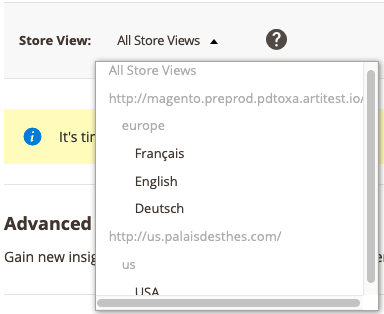
PIM attribute groups
Akeneo Attribute groups are meant to be used as an organizational tool for product data enrichment inside the PIM and are not representative of the Adobe Commerce attribute groups. Therefore, since the 100.3.0 version of Akeneo Connector for Adobe Commerce, the connector is not importing Akeneo Attribute groups anymore.
Akeneo Connector for Adobe Commerce automatically creates a unique group named "Akeneo" for all Akeneo Attribute groups and assigns newly imported Akeneo attributes in it. If you want to create new groups in your Adobe Commerce attribute sets and move your attribute inside them, you will have to proceed manually in Adobe Commerce.
Note that subsequent imports will not move already imported attributes back to the "Akeneo" group.
