A few things to know before starting
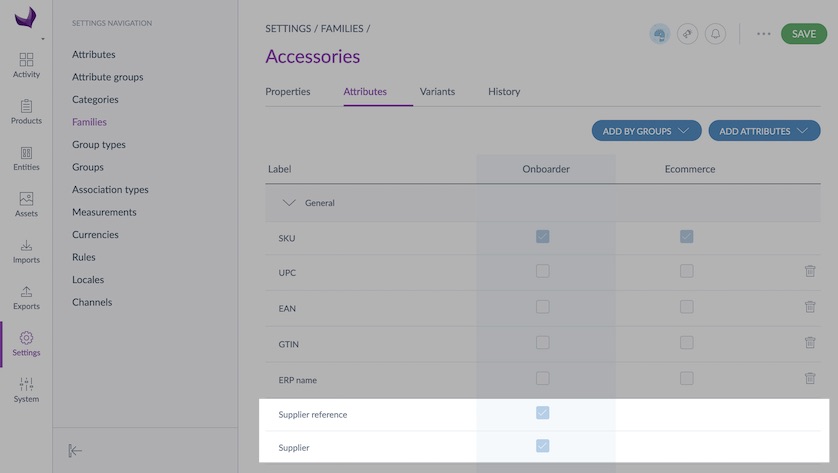
When the Onboarder bundle is installed on the PIM, 2 new attributes are automatically added on the Onboarder channel to all your families: Supplier and Supplier reference. By assigning a supplier to a product and defining the product supplier reference, this product will automatically be sent to the relevant Onboarder Supplier.
You can link a product to only one supplier.
Both supplier and supplier reference are mandatory for a product to be sent to the relevant Supplier Onboarder.
It is not possible to unassign a product from a supplier. The supplier will always see the product on its Onboarder even if you remove the Supplier and Supplier reference.
Via flat files import
Supplier and Supplier reference columns have been added to the product import profile for both CSV and XLSX profiles so you can easily add a supplier to a product. Do not hesitate to have a look at this article to export products.
Via the User Interface
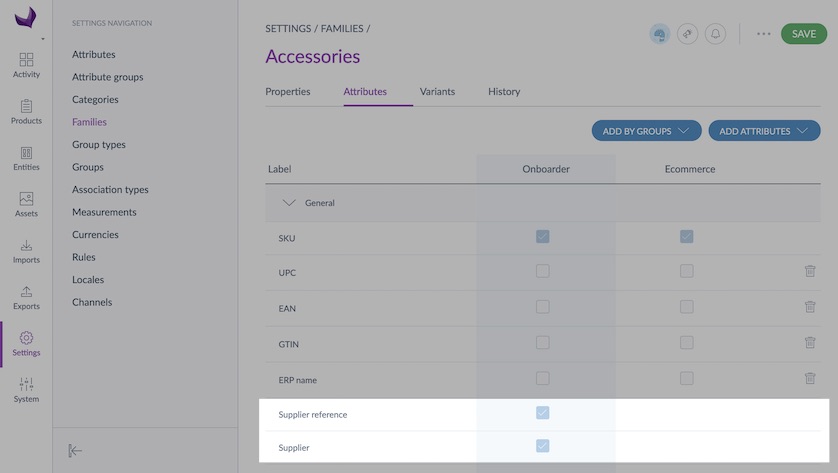
It's really easy to assign a supplier to a product:
- Log in your PIM
- Select a product in the Product grid
- Look for the Supplier attributes
- Click on the dropdown
- Select the supplier name you want to add
- Click on Save
When you link a product variant to a supplier, the supplier can also enrich the product model associated. Then, you will receive proposals when product variants are completed.
