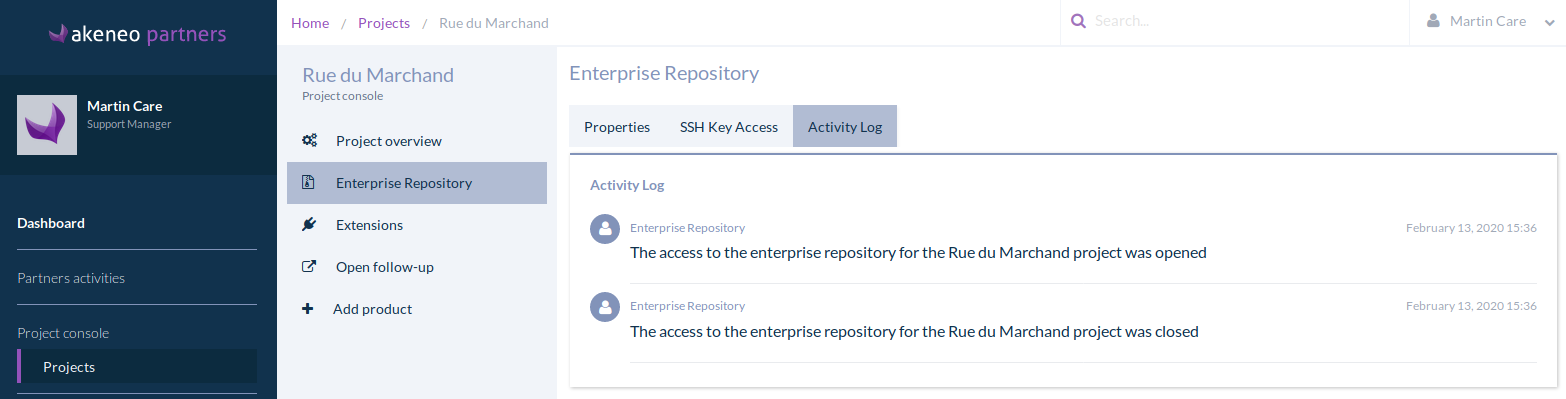This document provides step by step instructions to obtain an archive of the PIM Enterprise Edition.
Give access to the project console
The project console
The project console is the place in the Akeneo Portal where you can manage access to your project such as the Enterprise Repository and get the bootstrap archive. It can also be used to configure your cloud instances and helpdesk access.
Add developers to the project console
Supervisors or project managers can allow developers to work on the Akeneo PIM project source code.
The users that are allowed to access the project console are named the console users.
As a supervisor, you are able to create new users on the portal and add them to the console user group so that they can access the project console. You can do it by going to My Company / Contacts / Add Contact, choose if the contact is from your company or an external contact, fill in the form, select the Console user group and create it by clicking on the Create contact button.
On a project, both the customer and the system integrator that are identified with the project are autonomous to give access to get the Enterprise Edition.
Access to the project on the project console
If you don't have access to the project and if you are neither a supervisor nor a project manager, you should ask the Project Manager to get you listed under the Enterprise Repository / SSH Key Access subtab. You can check who the project manager is in the properties tab of the Project, you can also check who the supervisor is within your company by going on My Company / General Information and looking in the Supervisors section.
- To access the Console, from the Akeneo Portal, go to Project console / Projects
- Choose the corresponding project
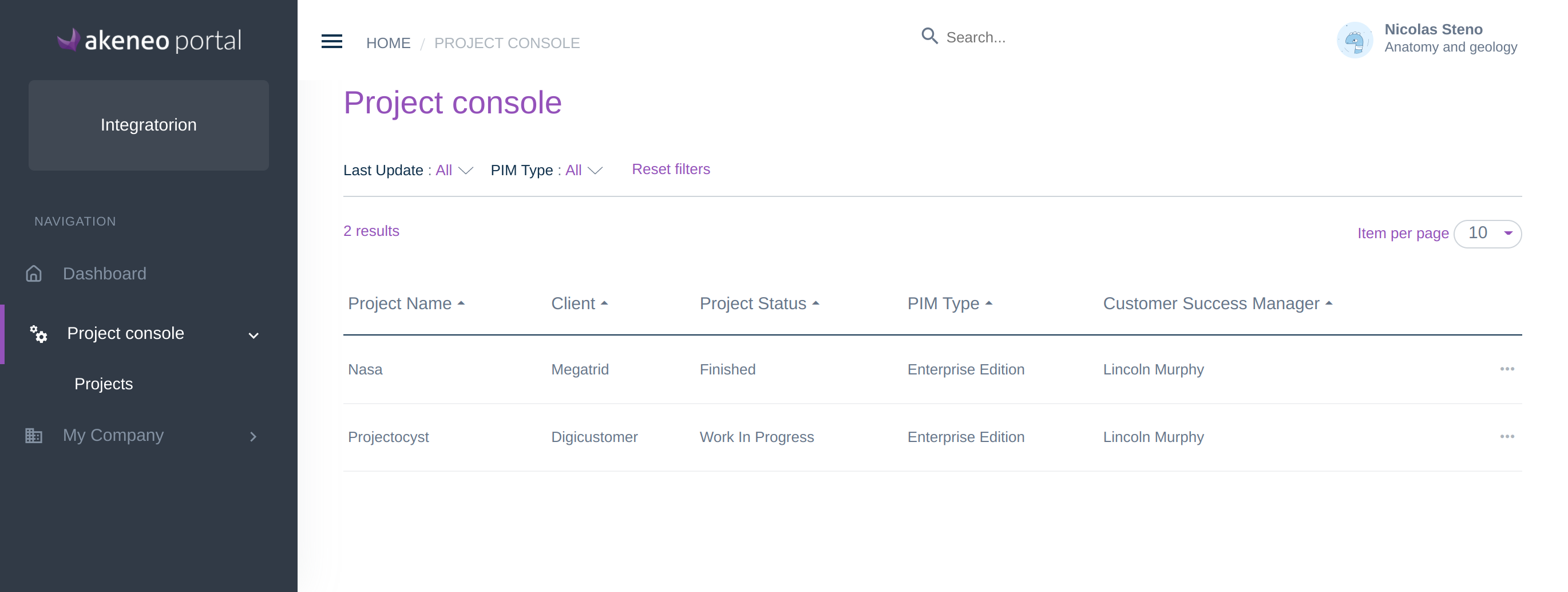
Give access to the Enterprise Repository
When you start a project, you need to get the bootstrap archive from the Enterprise Repository. You will need to install the Akeneo PIM from this archive which can only be done by users whose ssh keys have been added to the Enterprise Repository. The access to the Enterprise Repository is handled by composer and git.
Import my public key
Each user wanting to get the bootstrap archive has to share their SSH public key with Akeneo first.
- Login to the Akeneo Portal
- Click on your Username in the top right corner.
- Select Manage Public Keys
- Click on Add public key
- Give the key a name, an email and the associated public key file content (usually located at ~/.ssh/id_rsa.pub)
- Click on save
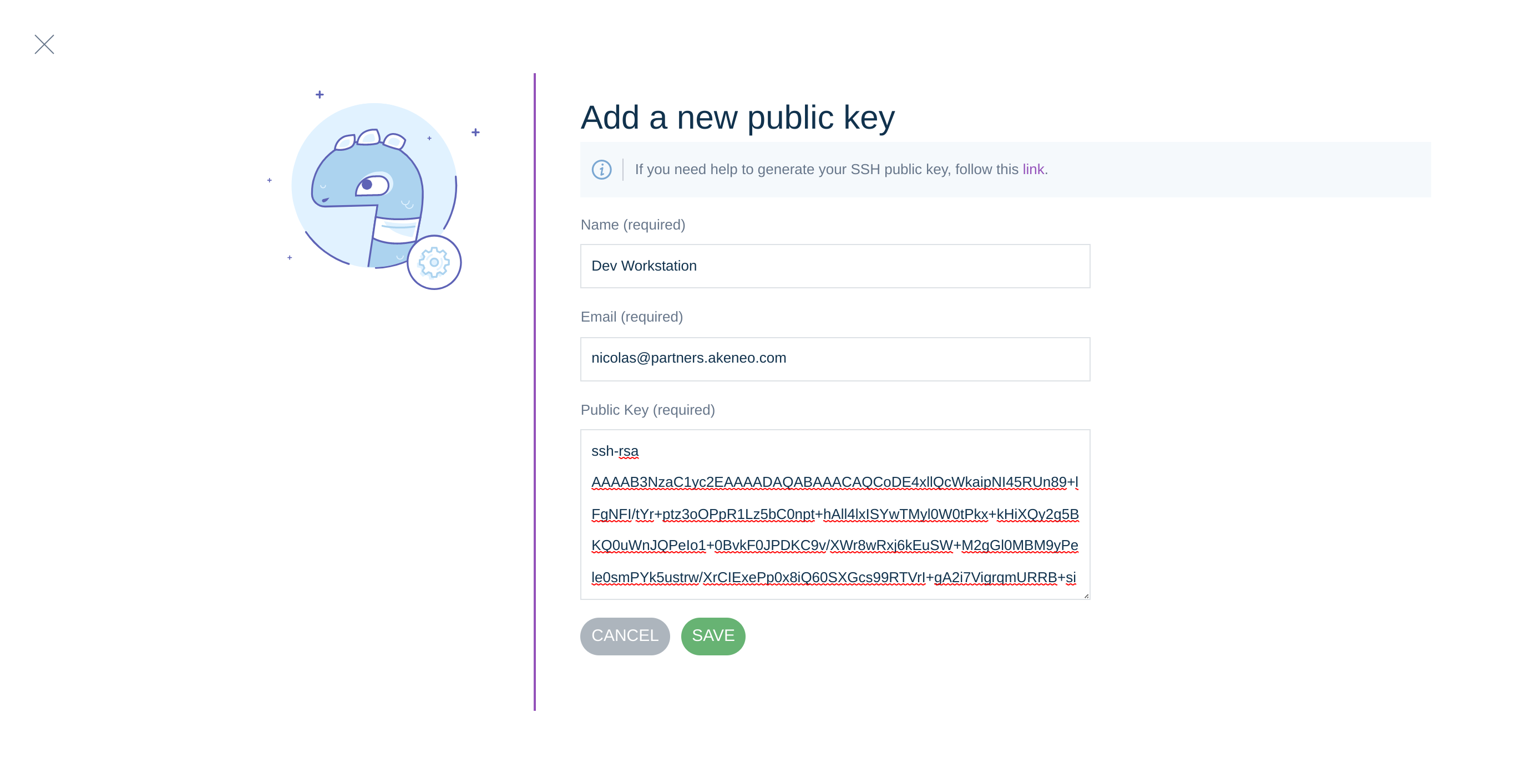
Add permissions to install the project with the public keys
As a project manager or a supervisor, you can allow console users to access the project by selecting their SSH Key for the project. Each developer who accesses the Enterprise Repository needs to have their ssh key authorized. Each SSH Key needs to be linked to a console user.
- On the left menu, go to Project console / Projects and select your project.
- Go to the Enterprise Repository tab, and SSH Key Access sub-tab.
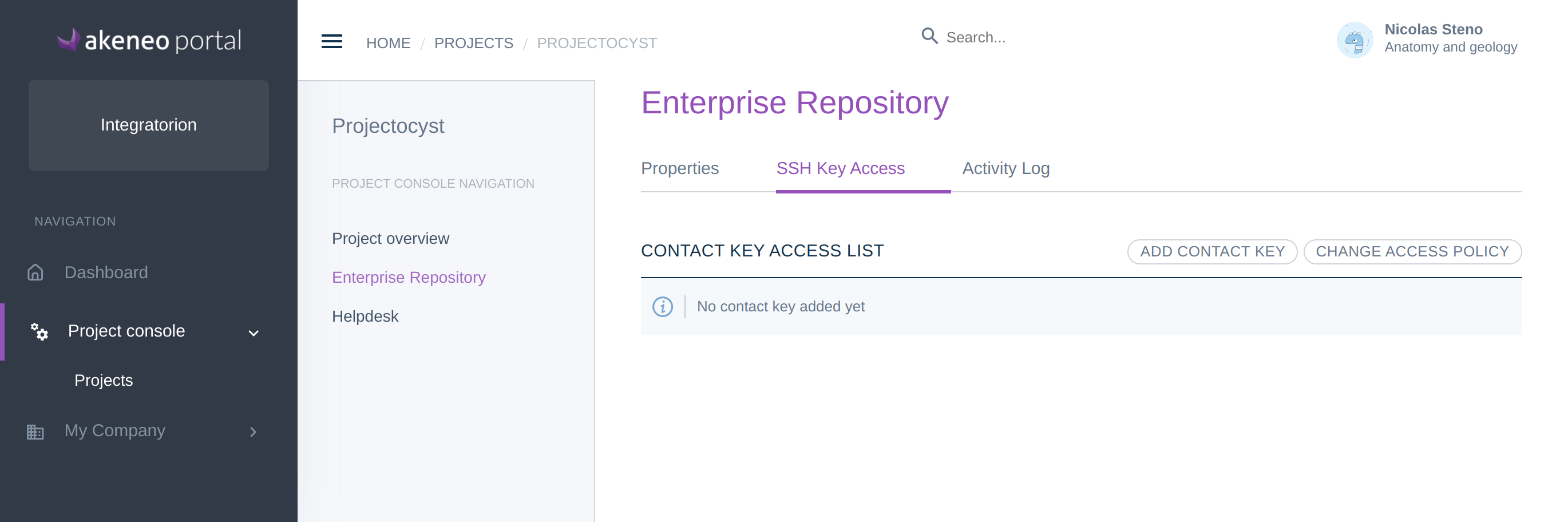
- Click on Add contact key
- Select a contact
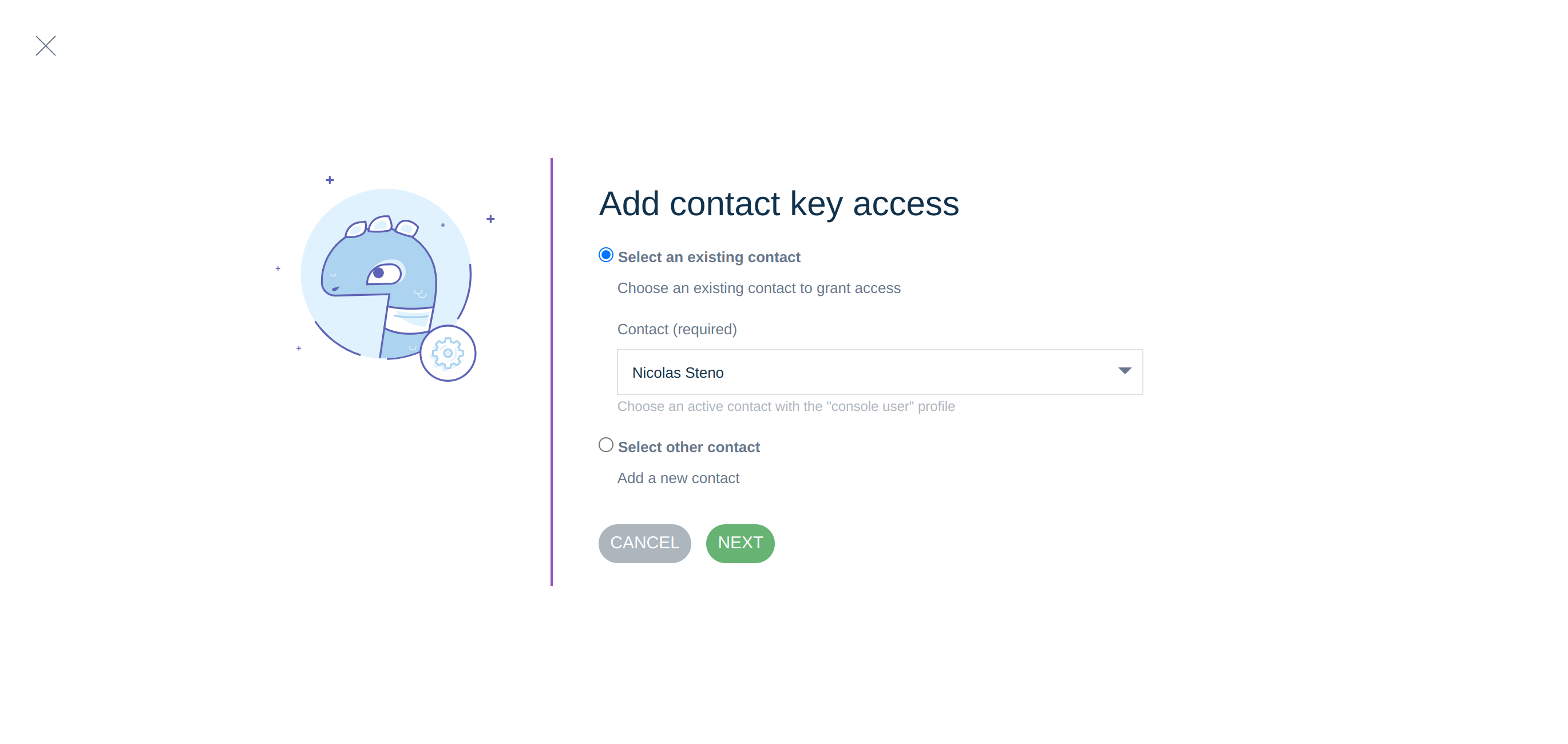
Only active users created under your company are going to be listed.
Then you have two possibilities: select a user's existing public key, or add a new public key to the user
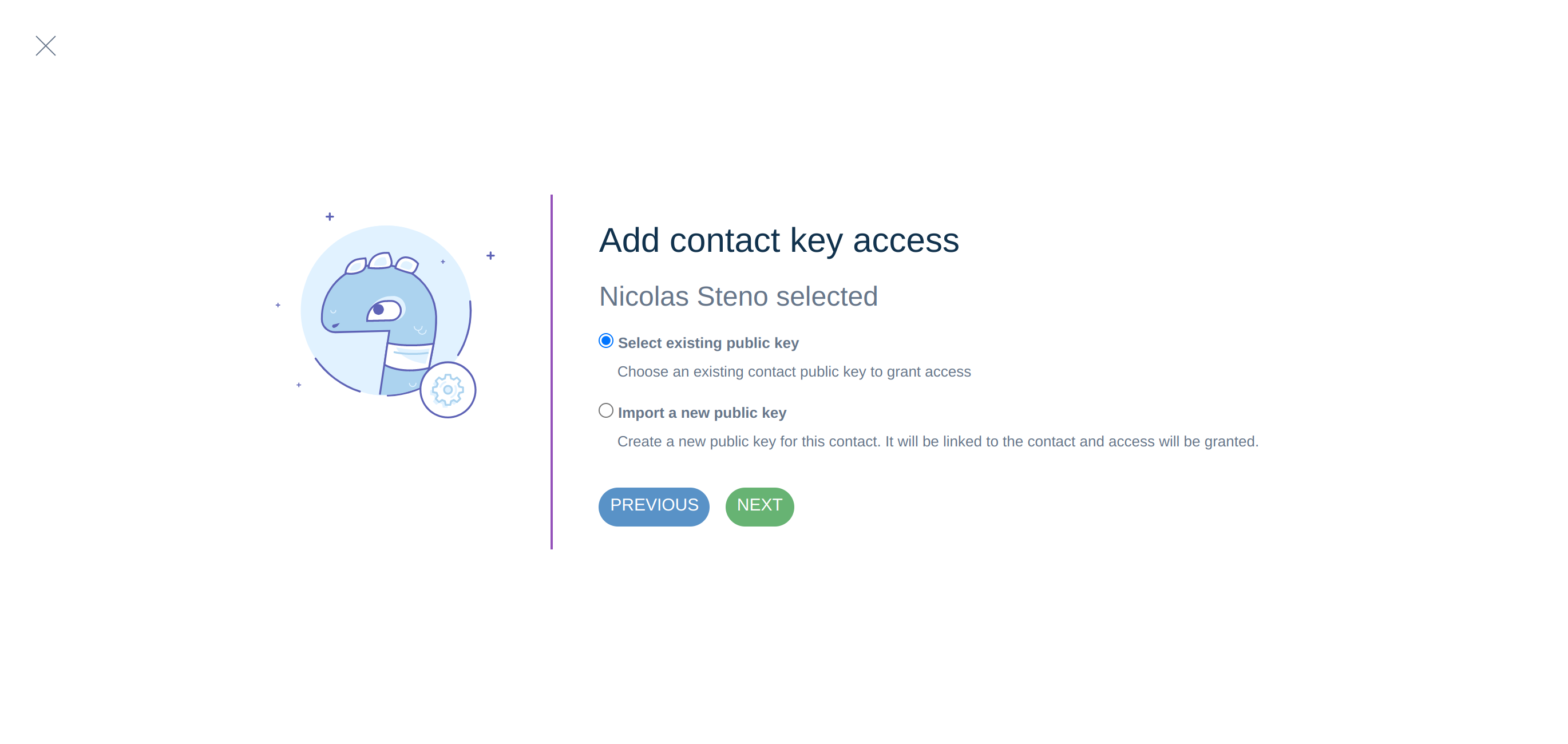
- First option, select an existing public key already attached to your contact profile: click on Select existing Public Key
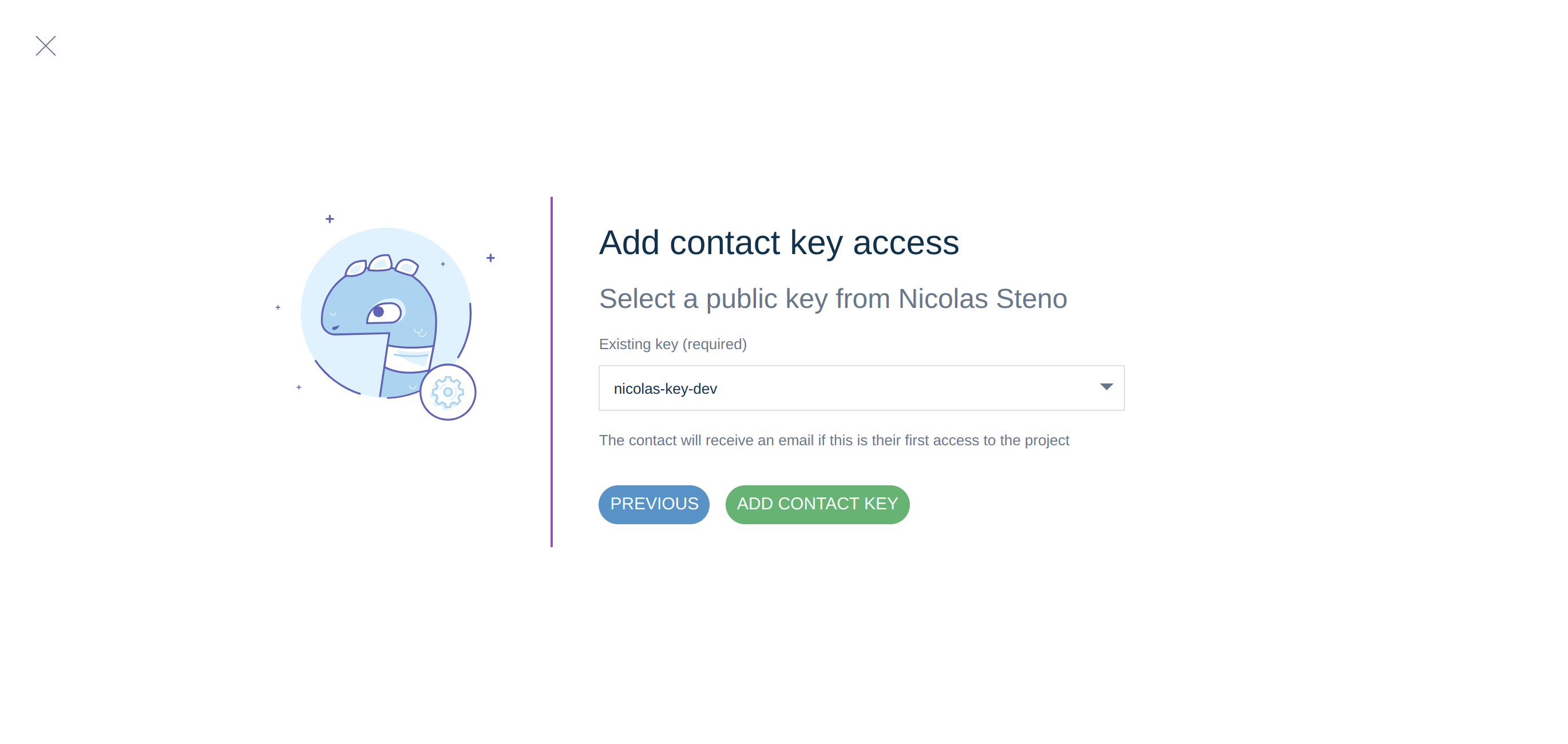
- Second option, click on Import a new Public Key and fill in the public key details.
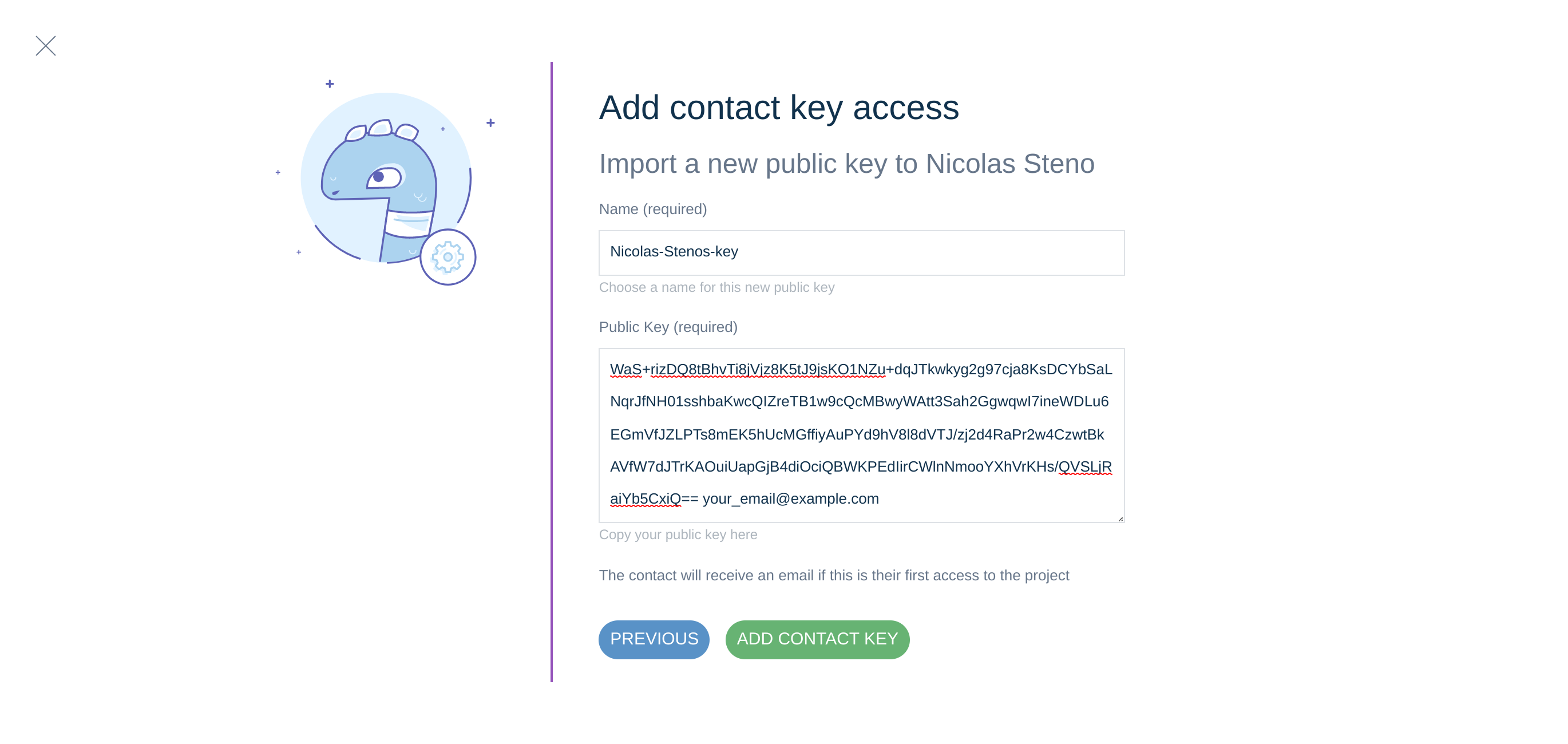
- After the form has been filled, click on Add contact key
- Each time a console user joins a new project, an email is sent to inform them of the access granted.
The authorization is effective soon after the change on the project console. During this time, you can see that the action is in progress with the status Activation pending.
Add access to your enterprise repository to a new contact
Supervisors or Project Managers have the possibility to create a new contact from this form. It is possible to attach this contact directly to your company or to declare it as external. The external contact will be visible from the contacts of your company and will be removed from your company if they are no longer linked to your company. For example, if you delete their access.
- Click on the Add contact key button
- Select Select other contact
- Enter the email of the contact you want to create, This contact doesn't exist in the portal, you can create it. must appear.
- Choose if the contact is from the company or an external one.
- Fill in the contact information.
- In the case of a company contact, you can assign them to different groups
- Enter the name of the key and the public key.
- Click on the Add contact key button to approve the key.
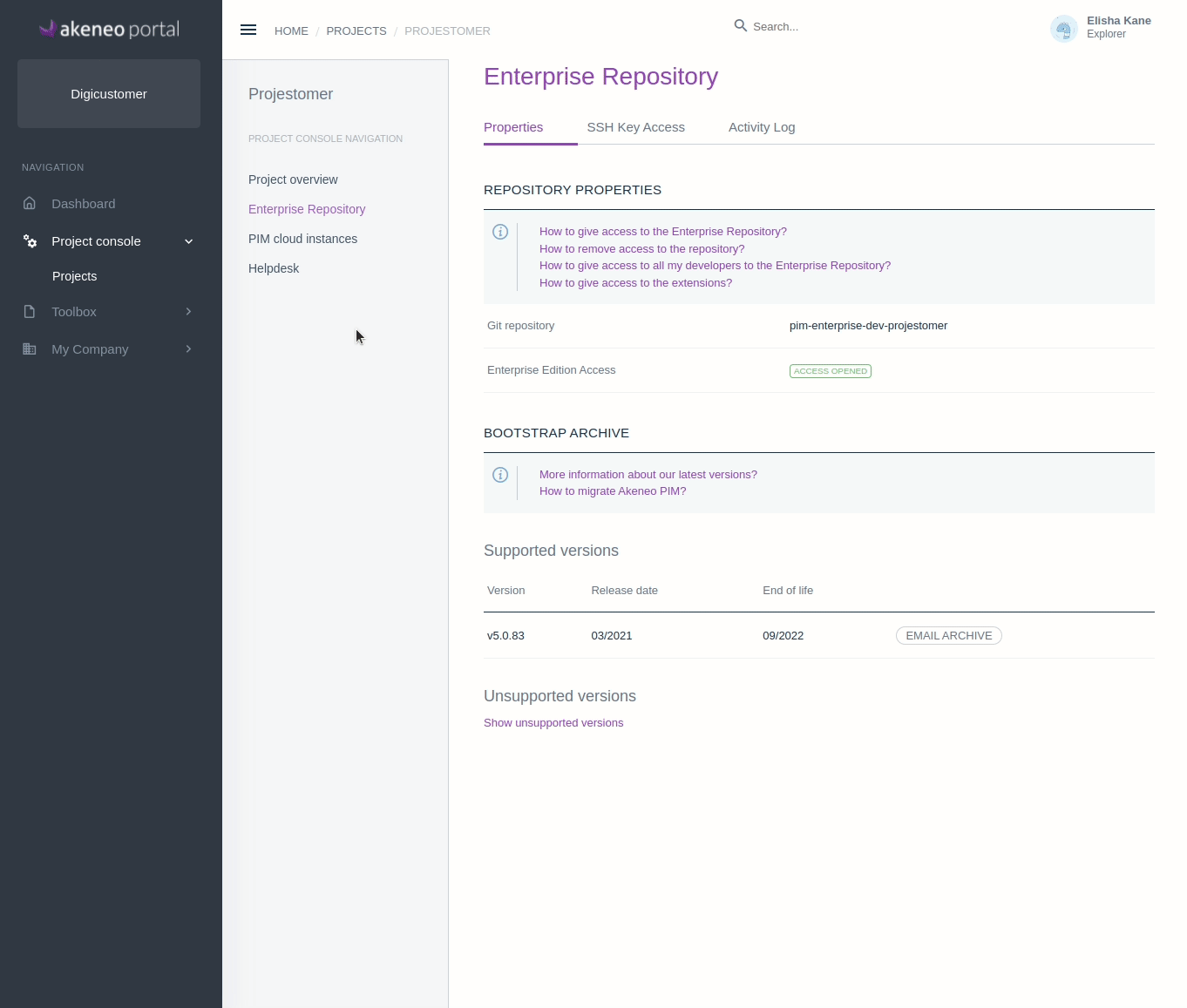
The new contact will receive an email to define their password, and another email indicating that they have access to the enterprise repository.
Add access to your enterprise repository to an already existing contact from another company.
- Click on the Add contact key button
- Select Select other contact
- Enter the email of the contact, This contact exists in the portal must appear.
- Enter the name of the key and the public key.
- Click on the Add contact key button to approve the key.
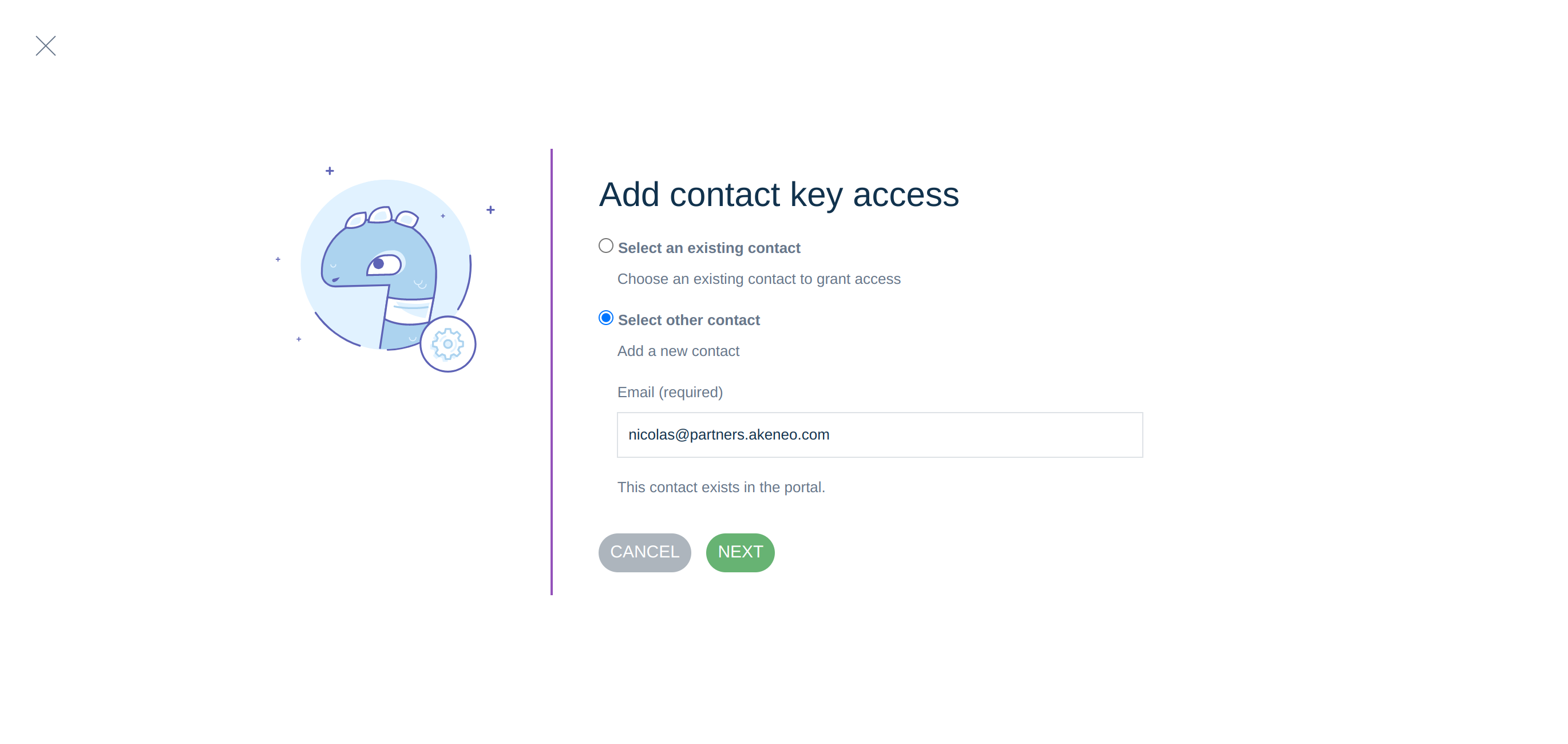
Request an archive on the Enterprise Repository
Once the users have access to the Enterprise Repository, they will be able to request an archive.
- On the leftside menu, go to Project console / Projects and select your project.
- Open the Enterprise Repository / Properties sub-tab.
- Look for the DOWNLOAD ARCHIVE button on the right side of the screen.
- Click on it, you will download the selected PIM EE version.

We strongly recommend that you choose the latest LTS version.
Then you can install the project by following the installation guide.
Get the log of the activities on the Enterprise Repository
On the Enterprise Repository, on the Activity Log sub-tab, you can see the history of all the actions done: archive access granted, archive download, ssh key access changes...