What is a Project Manager?
Project Manager is a role that allows you to give access to the archive, manage cloud instances or reach the support for a Project. There are 3 kinds of Project Managers, depending on your company role on the project:
- As a Client Project Manager, I can view and manage (add/remove) all the accesses on my project.
- As a Project Manager from a Main System Integrator, I can view accesses from my company and from the client's company, and manage accesses only from my own company.
- As an other Project Manager, I can view and manage accesses only from my own company.
For a given project, there must be at least one Client Project Manager and one Project Manager from the Main System Integrator.
How to manage Project Managers
Only Client or Main System Integrator supervisors are able to add or remove a Project Manager.
View the Project Managers list
- To access the Console, from the Akeneo Portal, go to Project console / Projects
- Choose the corresponding project
- Go to the Project Stakeholders tab
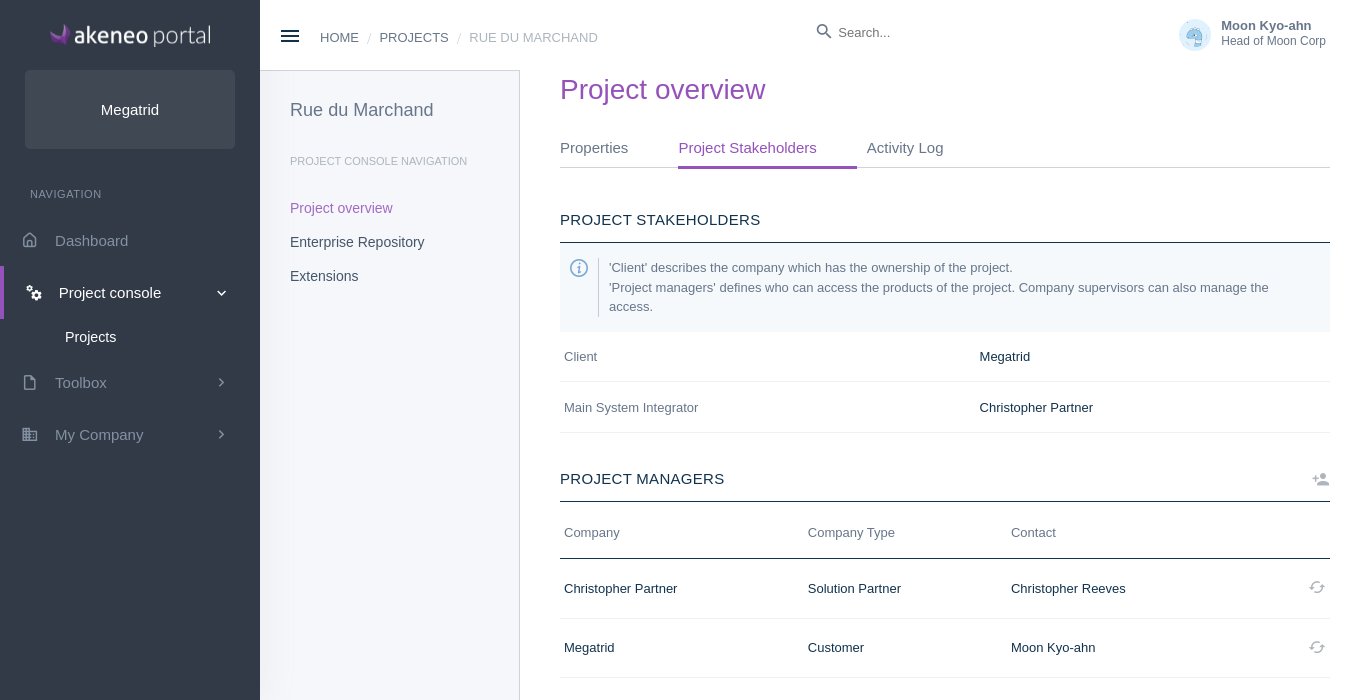
You can see the Project Manager list with your permissions.
Add a Project Manager
- In the menu, go to Project console / Projects and select your project.
- Go to the Project Stakeholders tab
- Click on Add project manager
- Select a contact from your company
- Click on Add project manager
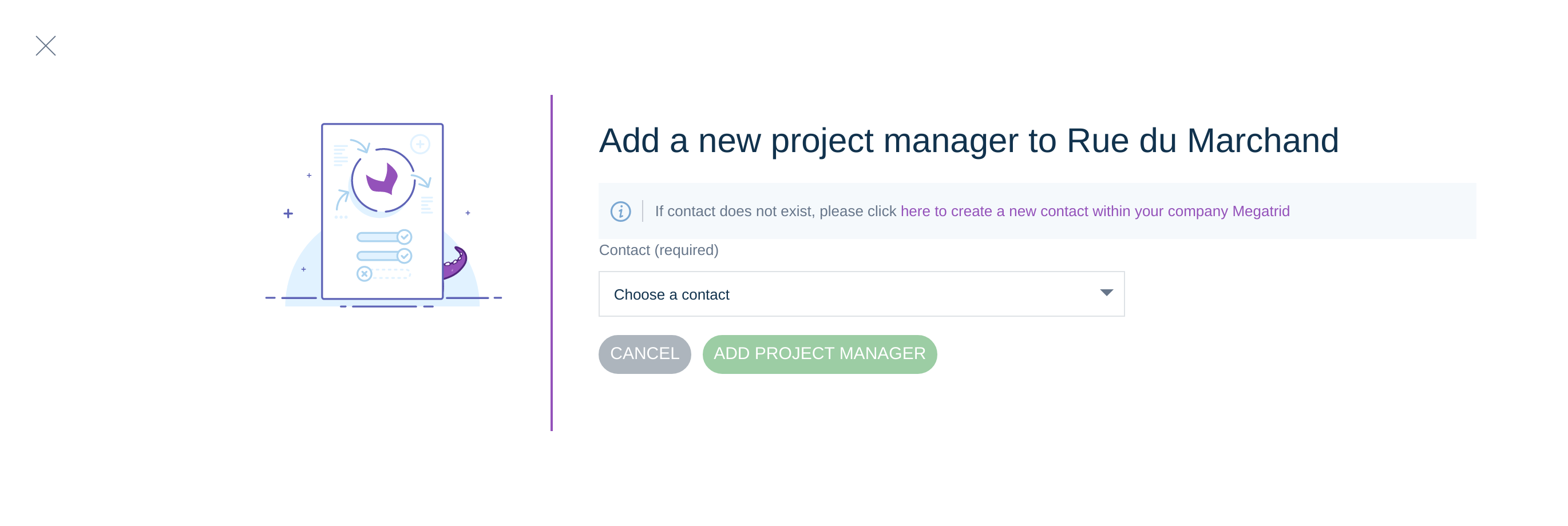
Only active users of your company are going to appear on the list. If your contact isn't in the list, you can follow the link to create a new contact for your company.
Each time you add a new project manager, an email is sent to inform them and an internal notification is added to the activity log.
Remove a Project Manager
- In the menu, go to Project console / Projects and select your project.
- Go to the Project Stakeholders tab
- Click on the trash icon in the project manager list
- Confirm the deletion by clicking on the Delete button
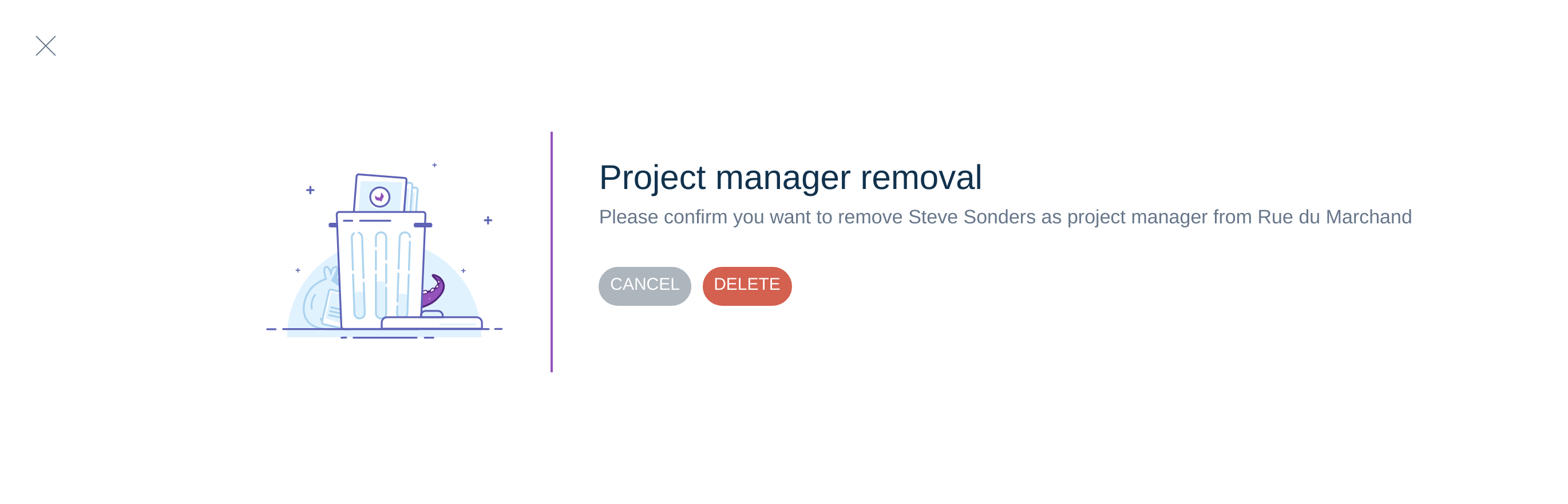
Each time you remove a project manager, an internal notification is added to the activity log.
Replace a Project Manager
As a project needs at least one project manager both from the client and the Main System Integrator company, according to your permission level, you can replace a Project manager by another contact from the same company.
- In the menu, go to Projects console / Projects and select your project.
- Go to the Project Stakeholders tab
- Click on the exchange icon in project manager list
- Select a contact from the former project manager's company
- Click on Replace project manager
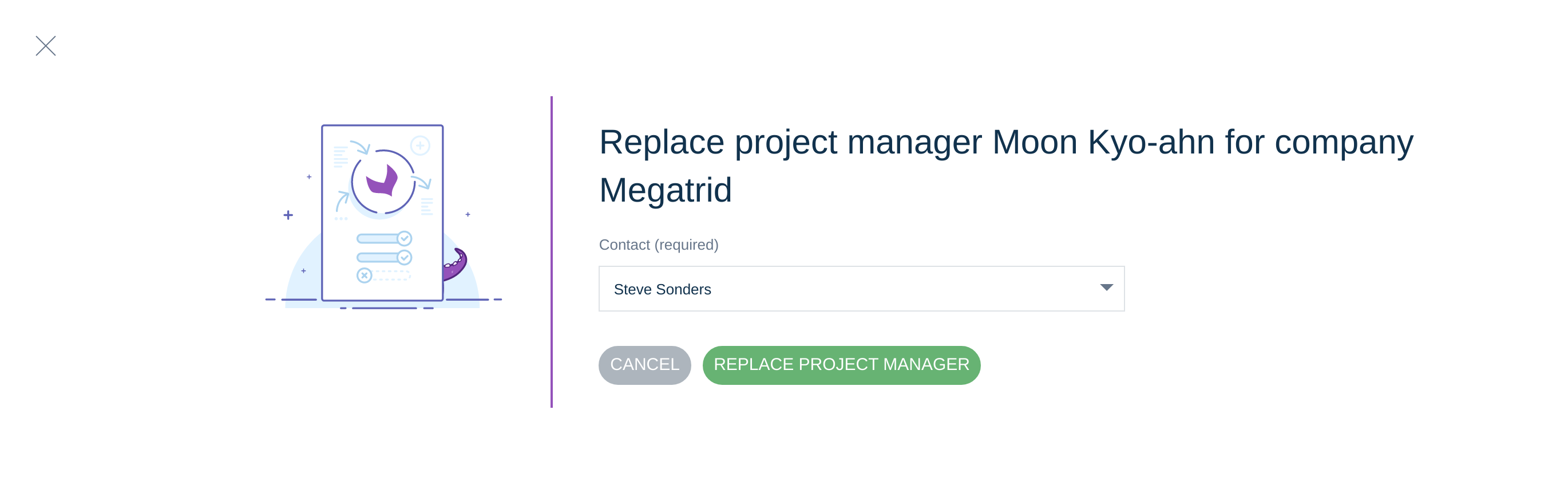
Each time you replace a project manager, internal notifications are added to the activity log.
