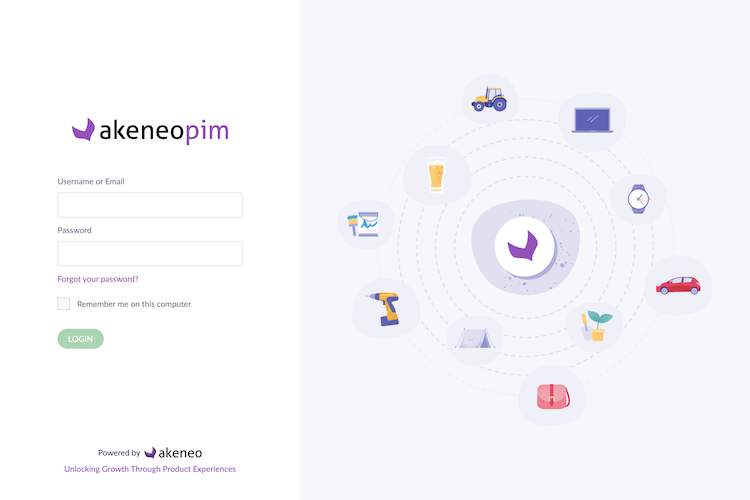Duplicate your products
To easily create a new product based on an existing one, you can now use our duplicate feature to copy a product in your user interface in a single click!
Find this new action under the ... button in the top right corner of each of your product edit forms.
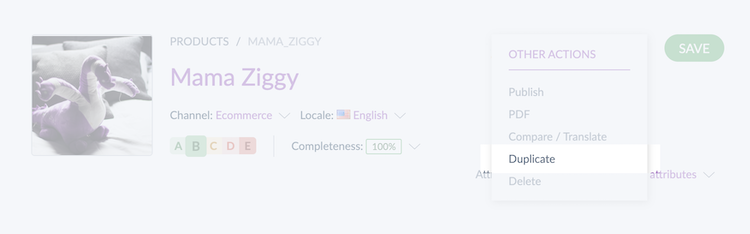
This new feature also comes with dedicated permission, so you can decide which group(s) of users can perform this action.
Even more powerful product grid
PRIVATE VIEWS
Stay organized in your product enrichment thanks to private views! From now on, when you create a view, you can make it private to keep it to yourself, for your personal work organization, or public to share it with other PIM users. This improvement will help you to focus on your own enrichment needs without confusing your teammates.
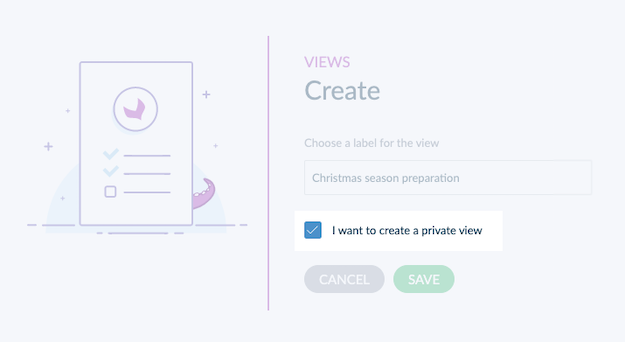
VARIANT DISPLAY OPTION
The product grid also benefits from a new Variant display option above the grid. Use it if you want to see your variant products individually in the grid, or keep them grouped by product models. Thanks to this new option, you no longer need to click on a product model to access its variants. What a time saver!
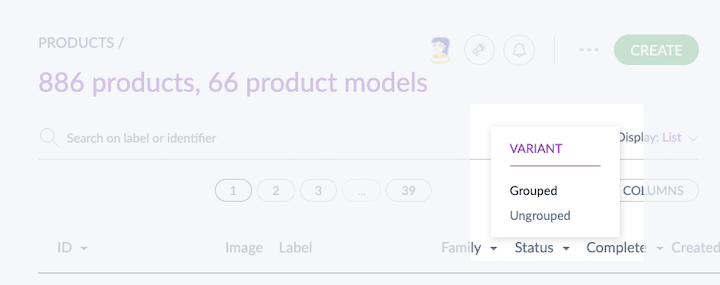
PRODUCT TYPOLOGY GRID FILTER
The new Product typology filter in the product grid allows you to choose to display only the simple products or only the variant products (or only their product models if you group your variants).
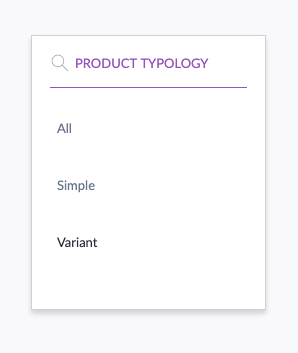
SEARCH BY PRODUCT MODEL IDENTIFIER
In your product grid, you can now search by product model (and sub-product model) identifiers. Enter your product model ID in our search bar or in the filter et voilà!
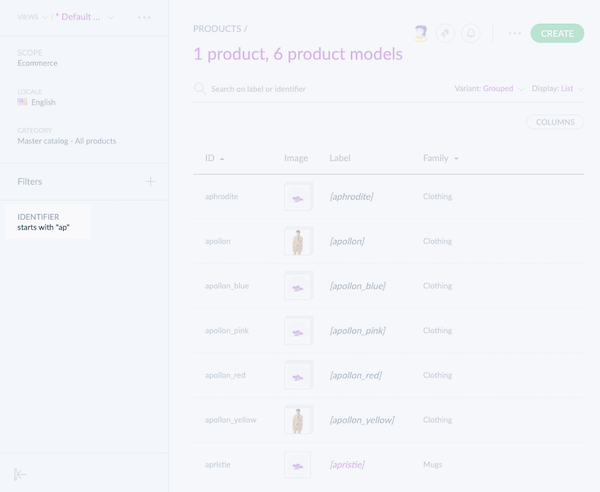
PRODUCTS AND PRODUCT MODELS COUNTERS
The product grid counter at the top of the page is also revamped to be easier to understand. We now show you the number of products and the number of product models. Crystal clear!
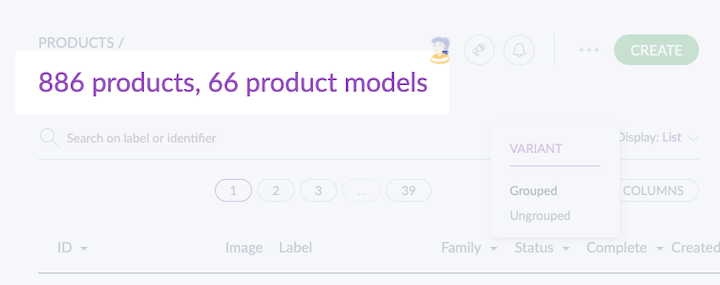
More helpful process tracker
SEE ALL ONGOING JOBS
To give you more visibility and control over all the PIM jobs, we added a new permission: View all jobs in the process tracker. This permission allows you to see all jobs, regardless of who runs them or what their status is in the process tracker.
EASILY STOP ONGOING JOBS
A brand new Stop button is now displayed in your process tracker. It enables you to stop jobs: imports, exports but also ongoing mass actions or rule executions. Super helpful whenever you launch a job by mistake (we're only humans after all) and don't want to wait for it to run until the end. 😉
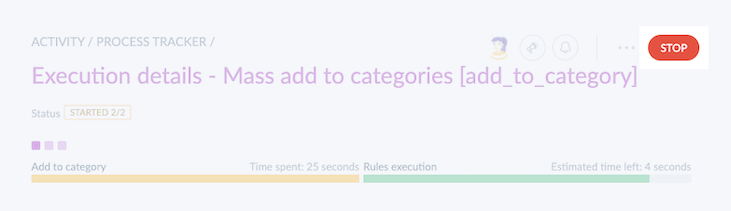
This button comes with a dedicated permission Stop an ongoing job. If you need it, ask your PIM admin to give you access.
MONITOR ONGOING JOBS PROGRESS AND TIME LEFT
Whenever you launch a job, a progress bar and an estimation of the remaining time before the job is completed, are now displayed in the process tracker. You can now easily see how long it will take to process a job, to help you better organize your daily tasks.
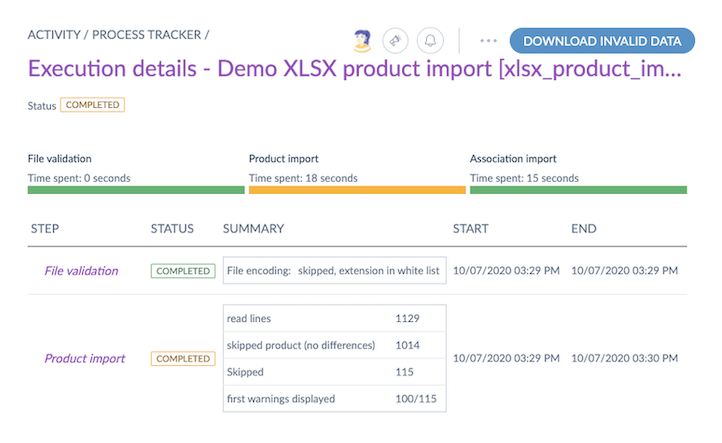
EASILY ACCESS TO THE DETAIL OF YOUR QUICK EXPORT ONCE LAUNCHED
When you launch a quick product export from the product grid, you can now easily jump to this task's progress detail in the process tracker. Indeed, you'll find a link to the job detail embedded in the flash message that confirms the quick export launch.
PROCESS TRACKER DISPLAY ENHANCEMENTS
Quickly find a launched job thanks to the new User filter that we introduce in the process tracker grid. It allows you to easily find either your own jobs or those started by one of your colleagues. Neat!
Additionally, you are also able to sort the process tracker grid jobs by users.
Manual execution of asset naming conventions
You can now manually execute asset naming conventions from the user interface whenever you need it. This new feature can be very useful if your naming convention has changed after assets were uploaded or created.
Asset naming conventions populate asset attributes with values contained in the asset filename or asset code. Prior to this improvement, naming conventions were executed once, when the asset was created.
There are two ways to manually execute a naming convention:
- for one specific asset, directly in the asset edit form. The action is visible under the ... in the top right corner.
- for an asset family, under the Product link rules tab of your asset family. The naming convention will be applied to all the assets belonging to this family.
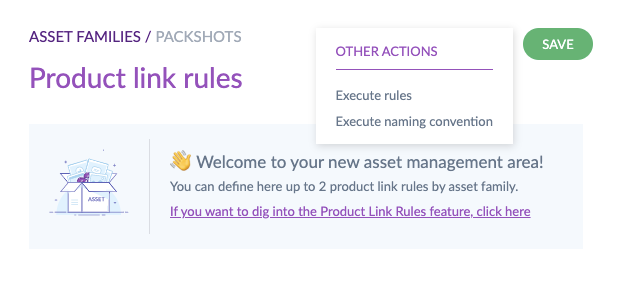
Easier collaboration with increased import and export capabilities
IMPORT AND EXPORT YOUR REFERENCE ENTITY RECORDS
Having a hard time initializing the records of your reference entities? We got you covered! You can now import an Excel or CSV file containing your records. We also make it possible for you to export them in Excel or CSV, once enriched. So neat!
You can find this new feature in the Import and Export menus, under the following job names:
- Reference entity record import in XSLX,
- Reference entity record import in CSV,
- Reference entity record export in XLSX,
- Reference entity record export in CSV.
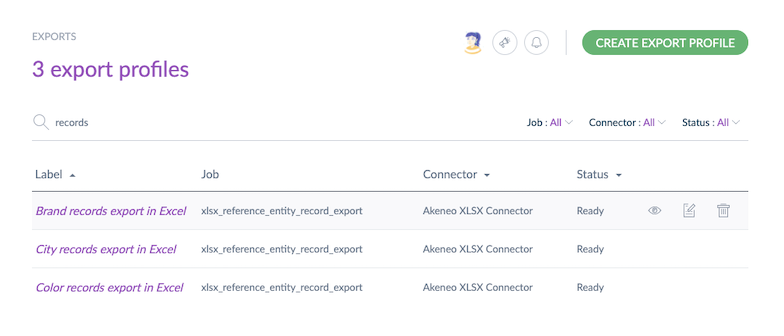
This new feature can also help you bulk update your records or easily duplicate them.
EXPORT YOUR PRODUCTS WITH THEIR ASSETS
It's now possible to export products and their associated assets from the product grid or your product export profiles. Collaboration around product data is more efficient and it will save you time whenever you need to share product information with your internal and external teams.
To do so, you can use our new With media option when doing a quick export or using your favorite product export profile. Note, that by default, this option is not enabled.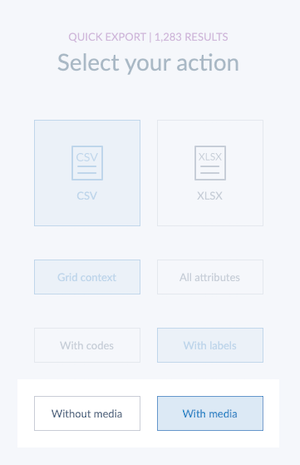
IMPORT ASSETS WITH EXCEL OR CSV FILES
To save you a tremendous amount of time, it is now possible to mass import assets via Excel or CSV files containing all your asset values. Indeed, in our Import menu, you can access a brand new import profile dedicated to this task.
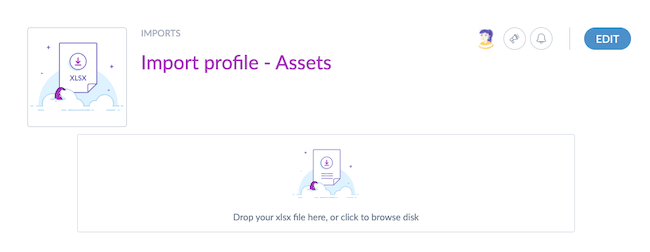
Note that this feature is only available for assets in families with a media file declared as main media.
DISPLAY LABELS INSTEAD OF CODES IN YOUR PRODUCT EXPORTS
In the quick export and in your Excel and CSV export profiles, you can now choose whether you want to export your products with their labels or with their codes. The With labels option allows you to export product information labels (e.g. attribute labels and option values, etc.) instead of their codes (attribute codes, options codes, etc.). With increased readability, it is pretty useful if you plan to share this file with colleagues or external contributors.
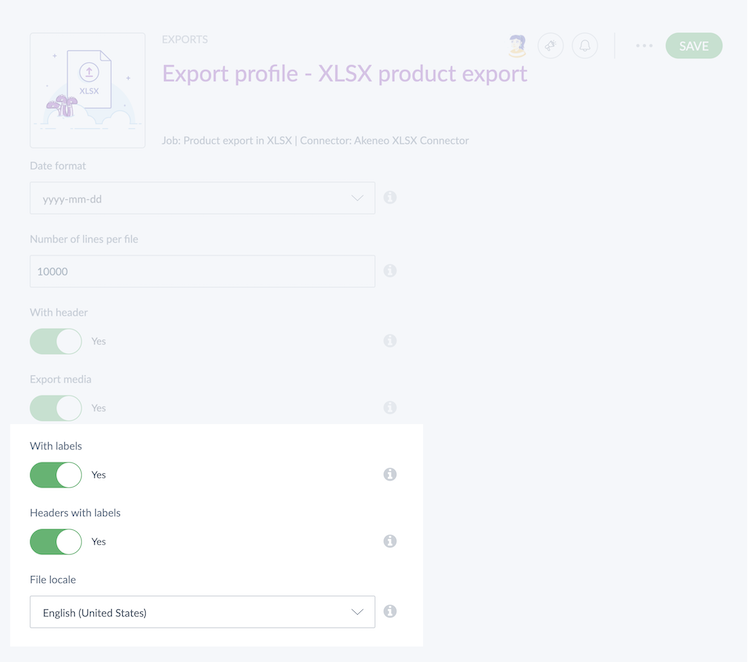
Note that you can even choose the locale of the labels.
Interface improvements for better productivity
The attribute option screen for single and multi-select attributes has been completely redesigned to give you a better user experience.
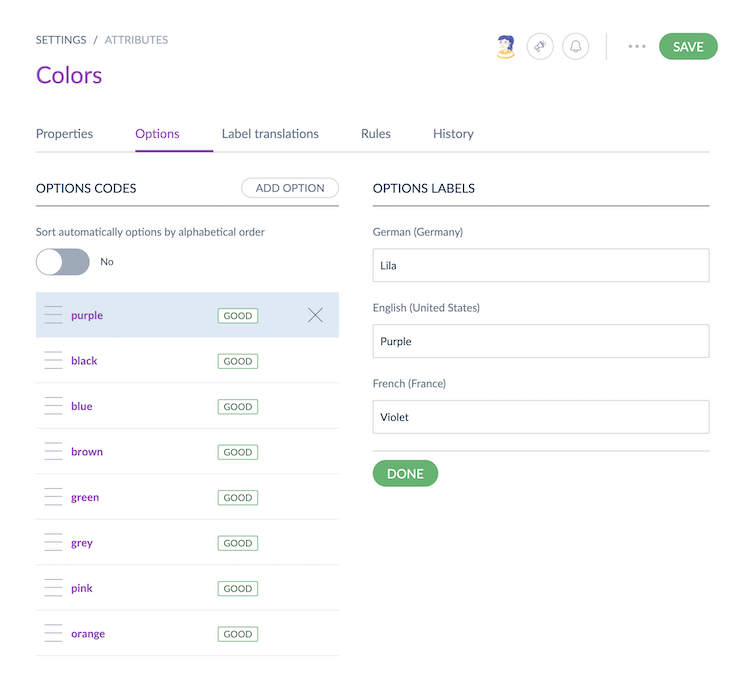
Navigate more easily between your option codes and their translations, and manage your attribute options more efficiently!
The locale management page was also revamped to increase its usability.
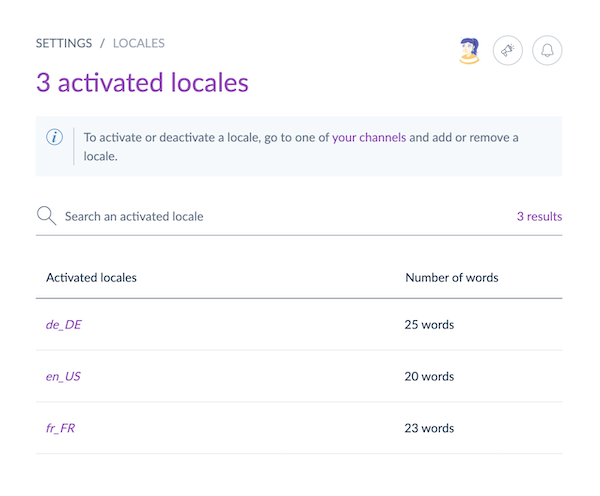
To finish, we also redesigned our flash messages, the quick export screen, and the login page, as you can see below.