Overview
For each channel, you can define a specific asset transformation. This transformation will be applied on each assets created in the PIM and will be used to generate asset variations for your channels. Asset transformations can be imported using a YML file, you will find more information in the Add a transformation to a channel section below.
If no asset transformation is set for a channel, the PIM will not be able to generate a variation.
If the reference file (the original asset) does not fit the transformation requirements, for instance, if it’s too small to be resized, the transformation will not be applied and a message will be displayed in the interface.
The following assets transformation are available:
-
resolution: change an image resolution, available options are:
- resolution: resolution value
- resolution-unit: unit of the resolution (possible values : ppc, ppi)
- colorspace: change an image color space (available values are: grey, cmyk, rgb)
-
resize: resize an image without keeping its proportions, available options are:
- width: in pixels
- height: in pixels
-
scale: scale an image, available options are:
- width: in pixels
- height: in pixels
- ratio: scaling percentage
-
thumbnail: create a miniature image (the image proportion is kept), available options are:
- width: maximum width in pixels
- height: maximum height in pixels
You can combine transformations, for instance, you can have a scale transformation and a colorspace transformation at the same time. The YML file to upload will look like the following one:
asset_channel_configurations:
mobile:
configuration:
scale:
ratio: 50
colorspace:
colorspace: gray
If the assets transformation given above are not enough for you, you can create new assets transformations. You can define new types of assets transformations by following the technical cookbook we prepared for you.
You'd like to keep your reference file as it is for your channel's variations? Use a 100% scale transformation!
The PIM only generates variations for image files having the extensions: .jpg, .jpeg, .png...
Natively, the PIM cannot generate variations for a PDF file or AVI files for instance.
Check your current assets transformations
You can check if your channel has its own asset transformation by going to Settings/Channels then click on your channel, and go under the tab Asset transformations.
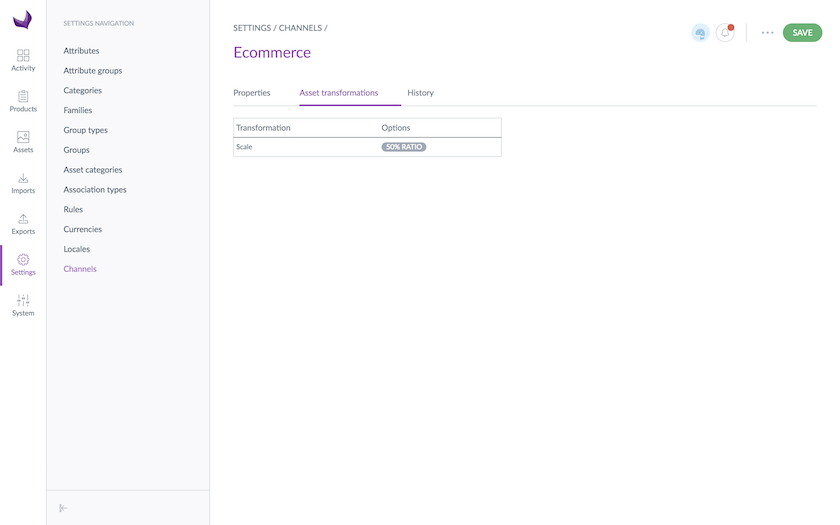
If there is no transformation, add a new transformation.
Add a transformation to a channel
To add an asset transformation to your channel, you need to use an import profile. The expected file format is YML. You will find below an example of a YML file:
asset_channel_configurations:
mobile:
configuration:
scale:
width: 200
colorspace:
colorspace: gray
print:
configuration:
resize:
width: 400
height: 500
ecommerce:
configuration:
scale:
ratio: 50When your YML file is ready:
- Go to Imports
- Create a new import profile or use an existing one that is running the Asset channel configuration import in Yaml job
- Upload your YML file and process the file
For more details about how to execute an import, please refer to the imports article.
You can update the asset transformations for your channels by reimporting a new YML file into Akeneo. It is not possible to remove an asset transformation from the UI.
Export assets transformations
You can export your asset transformations in a YML file by executing the Asset channel configuration export in YML job. The YML file generated will contain all available asset transformations for all your channels.
- Go to Exports
- Click on an export profile that is running the Asset channel configuration export in Yaml job
- Click on Export now
- Once the export is finished, click on Download generated files to download the YML file
For more details about how to execute an export, please refer to the article dedicated to exports.
If you need to edit your asset transformation, simply export your current asset transformations, edit the YML file and reimport it!
