What?
Akeneo allows you to export your search result or a selection of products from the PIM grid to a CSV file or a XLSX file. This can be used to retrieve structured product information and thus create your own reports, graphics, etc.
How?
Start a quick export
To start the export of product information from the products' grid:
- Search for products in the grid with the appropriate filters
- Select the products on which you want to perform the operation via the selection tool: all the products recorded, all visible products from the ongoing page, none of the products and the products for which you have ticked the 1st column
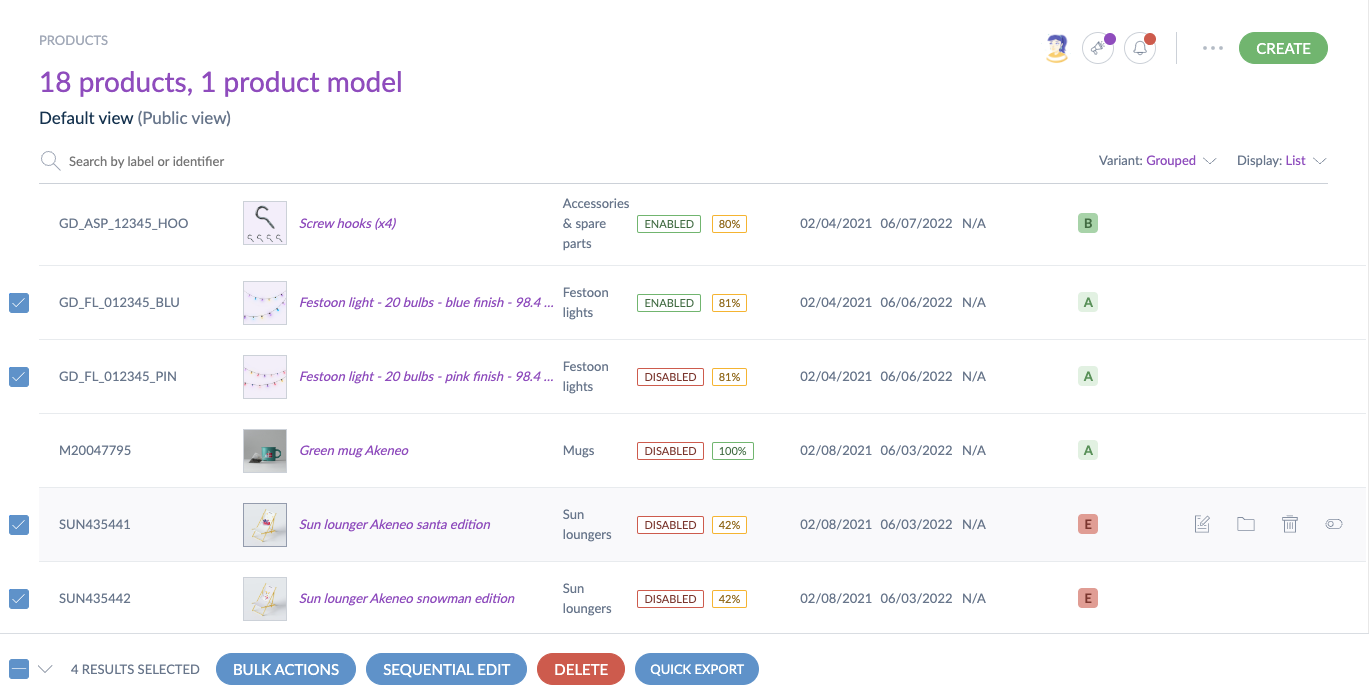
- Click on Quick Export at the bottom of the screen.
- On the pop-up that opened, select the relevant options:
- CSV to generate CSV (comma-separated values) files
- XLSX to generate XLSX (Microsoft Excel) files
- Grid context to generate files according to your current view
- All attributes to generate files with all your product attributes
- With codes to define if the export file displays values' codes instead of values' labels.
- With labels to define if the export file displays values' labels instead of values' codes.
- Without media to export the attribute values except the media (from asset collection, image, or file attributes)
- With media to export the attribute values including the media (from asset collection, image, or file attributes)
- Without UUID to export the product values except the product UUID (the associated products will also be displayed with their SKU)
-
With UUID to export the product values including the product UUID (the associated products will also be displayed with their UUID instead of their SKU)
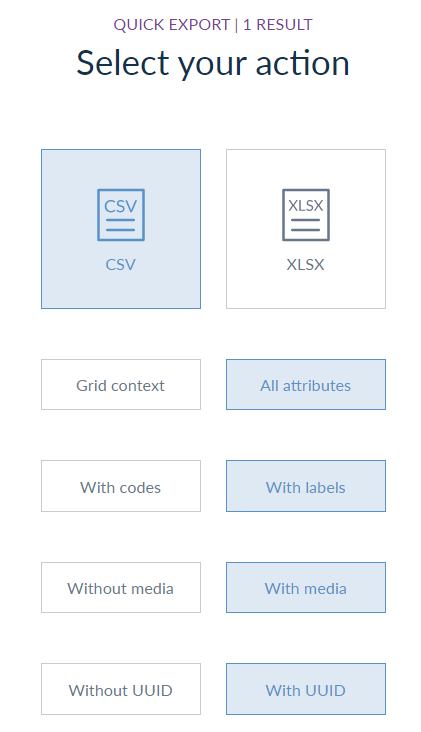
- In the top-right corner, click on Export
To save time, your selections are stored in your local session. It means the next time you click on Quick Export, the same options will already be selected.
Track the progress of your quick export
After you've launched a quick product export from the product grid, you can easily jump to this task's progress details in the process tracker. Indeed, you just need to click on the link to the job detail directly embedded in the flash message that confirms the quick export launch.
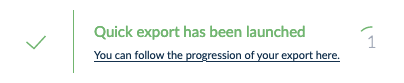
To be able to see the progress of your quick export, the role of the user must include the permission View process tracker. Please read how to check your role's permissions.
The action is processed as a back-end task, so that you can continue to work on the PIM. When the process is done, you are the only user to be notified. To download your file, click on the notification you received in the bottom-right corner or go to Activity then click on Process tracker and on the desired job.
Download your product export
On the report page, you can download your selection by clicking on Download generated files in the top-right corner.
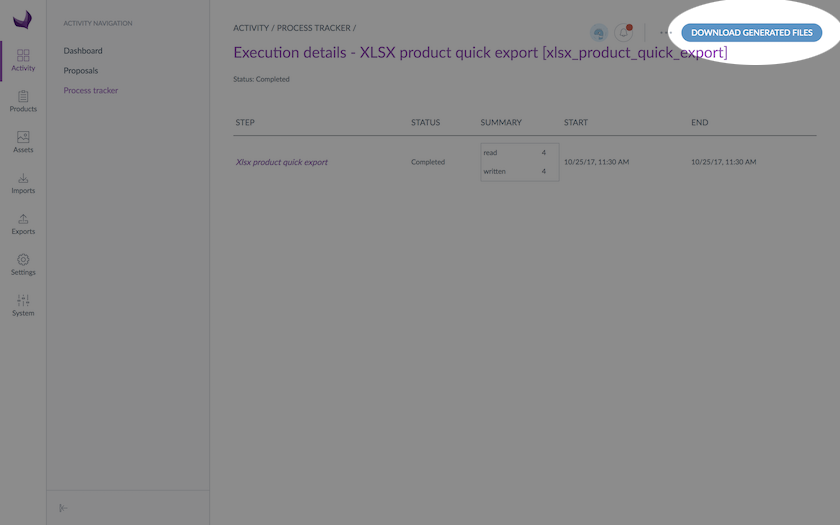
Two files are created:
- A file with the selected products named <NUMBER>_products_export_grid_context_<LOCALE>_<CHANNEL>_<YYYY-MM-DD>_<HH_MM_SS> with .csv or .xlsx extension
- A file with the selected product models named <NUMBER>_product_models_export_grid_context_<LOCALE>_<CHANNEL>_<YYYY-MM-DD>_<HH_MM_SS> with .csv or .xlsx extension
The created files enclose one line per product or product model exported, and a column for each product information available. The format of the generated file is the same as for the product import and export in CSV or XLSX format with the Akeneo connector.

Only the working channel is taken into account, and thus all the locale information required for the channel is exported. The working locale is not taken into account.
For this export from the grid, the completeness, the product status, their classification are not taken into account to determine what information can be exported. All the products and product models selected in the product grid, regardless of their details, are exported to the CSV file or XLSX file.
Note that the following columns are not exported: Label, Image, Complete, Created at, Updated at and Variant products.
The quick export takes into account the user permissions on locales and attributes groups:
- If a user has no view right on a locale, the localizable values for this locale are not exported
- If a user has no view right on an attribute group, the attributes for this attribute group are not exported


