Overview
Share Assets allows you to create a public URL to an asset that you can then copy through the UI, export via Tailored Export or retrieve via the Product & Asset API. This feature helps companies easily distribute their assets without needing to host images with third parties or having to download zip files.
New for Spring 2025, share links now include CDN capabilities that support using the share links to serve product assets on your e-commerce sites! The CDN helps you in different ways:
- it increases efficiency by streamlining go-to-market processes, reducing steps to deliver assets to market, and improving product discovery with simple readable links.
- it reduces your costs as you don't need to invest in additional software or infrastructure: it's included in Akeneo Product Cloud. Moreover, the CDN allows you to decrease hosting costs and bandwidth usage.
- it allows you to deliver product assets faster with a global network that provides content via local server caching to speed page load times and reduce bandwidth usage
Global activation
In order to ensure only companies wishing to allow their employees to share links to assets can do so; we have made a global activation setting in the system settings so no public links can be created for your assets unless you activate this setting.
To reach this setting, go to “System > Configuration” and there will be a Share Assets setting at the bottom of the page. Activating this setting creates a new public instance where any assets you then share will be hosted. Note: the activation itself does not move any of your data to this location or share any of your assets.
Please note: Activating the feature involves a series of processes, including registering a unique sub-domain for your assets and creating a new public bucket for the shared assets to be stored in. As such, we recommend waiting for a couple of minutes after either activating or deactivating the feature.

Create Share Links
Next you need to decide which asset families you want to create Share Links for. To do this, go to “Edit Family > Properties” and find the “Share Links” section

By enabling this setting, we will create public links for each asset in that family (one link per media file attribute).
Please note: Activating the setting for a family with existing assets can take some time depending on how many assets you have. Your assets will be copied to the public bucket so they can be shared with people without an Akeneo login.
See the links in the asset edit form
You will then be able to see the links for the assets by opening any of the assets in the family. You can quickly share a link from here or test the link to ensure the links are working as expected.

Share at scale with Tailored Export
There is also an option for your Tailored Export profile where you will be able to export the share link.
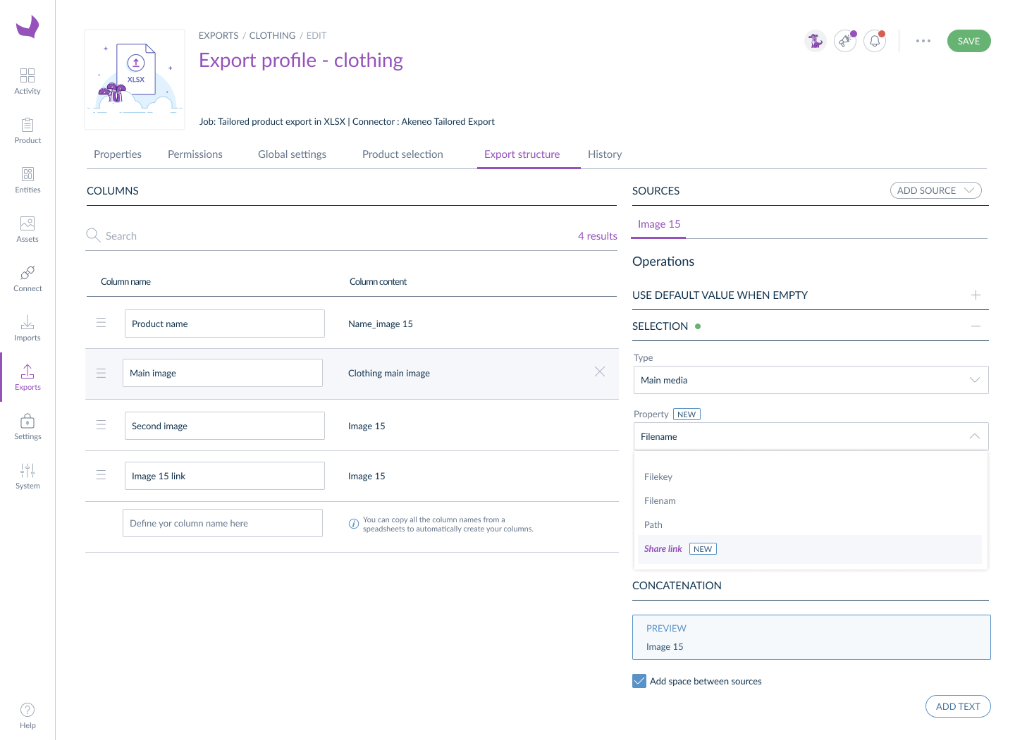
Distribute your assets with your products via API
We have also made it possible to share asset links via the API. This includes via the product API where the product is linked to families that have share links enabled, without needing to make additional API calls.
The Share Assets function is currently supported on the following product & asset APIs:
- GET Asset
- GET Assets
- GET Product
- GET Product (UUID)
- GET Product model
- GET Products
- GET Products (UUID)
- GET Product models
To ensure performance when using the Product APIs, you will need to add the boolean “with_asset_share_links” set to true.

When this is enabled, you will see a new linked data section in the response.
example:
{
"Test_asset_collection": [
{
"locale": null,
"scope": null,
"data": [
"admete_packshot_1"
],
"linked_data": {
"admete_packshot_1": {
"share_links": [
{
"attribute": "media",
"locale": null,
"scope": null,
"_links": {
"self": {
"href": "https://myaccount.asset.akeneo.cloud/familyname/media/admete_packshot_1.jpg"
}
}
},
{
"attribute": "secondary_attribute",
"locale": null,
"scope": null,
"_links": {
"self": {
"href": "https://myaccount.asset.akeneo.cloud/familyname/secondary_attribute/admete_packshot_1.jpg"
}
}
}
]
}
}
}
]
}
FAQs
Is there a usage charge for this feature?
We are happy to offer our customers a 500GB bandwidth quota per month. If you need more, you can buy additional bandwidth packs. Please contact your CSM for more details.
Is there a limit on Share Link bandwidth?
A monthly download bandwidth quota of 500 GB is included with each subscription. Unused bandwidth does not carry over to the next month. If you need more bandwidth, please contact your CSM to discuss options. Bandwidth usage is tracked on the Catalog Volume Monitoring screen in Akeneo PIM so you will know how much you've used. If you exceed your usage allowance there is a 30-day grace period to purchase more bandwidth. Akeneo reserves the right to bill usage at a higher overage rate if customer exceeds allowance.
Which product assets can I create share links for?
Why do I have to enable sharing at a configuration level?
Why do I have to enable sharing at the asset family level?
Enabling the ability to share assets at the Asset Family level creates another level of security for your product assets. For example, you may not want some Asset Families to be made public, such as raw files or working files. Turning on Share Links at the Asset Family level gives you an additional layer of control over which assets can be shared outside of Akeneo PIM.
How long will I have to wait for the share links to be created?
When you enable Share Links at the family level, the links will be automatically generated and quickly populated on the asset pages. The timing depends on how many assets are in the Asset Family. It usually takes a few minutes but if you have a family with a large number of existing assets it could take a bit longer - eg 30 minutes if you have a million assets.
What happens to a share link if I make a change to my asset? Will the link no longer work?
As long as the asset file name and format (.png, .PDF, .jpeg, etc.) do not change, the link will not break. The file type is part of the link, so if a .png file is replaced with a .jpeg file, the link will change, and you will need to share the new link.
Can I create a share link of a media link?
No, Akeneo PIM won’t generate share links to share access to an existing link, such as an asset where the main media is linked to a 3rd party DAM or a link to a video on YouTube.
What happens if I turn off Share Links for an asset family?
The previously created share links will be removed from the Akeneo PIM UI. Any links that had been previously shared will no longer provide access to the asset. As with activation, this will take a little time to complete depending on how many assets you have shared.
Can I use the share link to host images on my e-commerce site?
Yes, share links are designed to work seamlessly with e-commerce sites. Your assets are automatically cached and served through our CDN infrastructure, ensuring fast and reliable delivery to your customers.
How is the CDN configured?
Our CDN uses a three-tiered caching strategy to optimize content delivery:
- Browser caching: Content is cached in your users' browsers for 1 hour, providing fast access to frequently used assets and ensuring your users get the best possible experience while maintaining content freshness.
- Standard caching: Assets remain in our CDN cache for 6 hours
- Extended caching: For maximum efficiency, content can be cached up to 24 hours
Custom cache key with "cache" as allowed query string. Example: https://myaccount.asset.akeneo.cloud/familyname/secondary_attribute/admete_packshot_1.jpg?cache=my_key_value
For more information, please check the Google Cloud Platform documentation.
Can I refresh the cache?
We could invalidate the cache if needed. However, since cache invalidation is a resource-intensive operation, we recommend reaching out to your Customer Success Manager (CSM) first to discuss your specific needs and determine the best approach for your use case.
Can I use my own domain?
There is no such setup yet, but if needed, please contact your CSM, and we'll discuss this possibility.
Do you handle versioning?
Versioning on your public links is not yet possible, but it may come in the future.
