How do teams keep track of their workflows' pending tasks ?
💡Ready to discover with a quick, interactive guided tour?
Take a guided tour of Collaboration Workflows and learn how to use this feature step-by-step.
My Workflow's daily monitoring board
My Workflows board enables business users to keep track of their assigned workflow steps and pending tasks from one place, including editing, reviewing, or validating product data. Go to the Workflows menu entry, then My Workflows.
To manage your assigned workflow steps, you need the appropriate roles' permissions to View my workflows. Please refer to the Manage the interface and actions accesses > Rights on settings > Permissions on Workflows article.
The board provides real-time activity indicators to organize your daily PIM enrichment workload and prioritize the items to enrich or review. It includes the number of products' tasks to be completed, their level of priority, and the assignment.
If the workflow includes enrichment steps and at least one review step, the assignees can view the number of tasks rejected by the reviewer. These tasks will require refinement or correction, as the Action required tag suggests.
If a task's due date is three days or less, the step will be tagged as urgent with the number of products due soon. Steps are marked as late when products have not been completed on time.

You will not be able to access your task list if there are issues with your assigned workflow steps. We advise you to contact your PIM admin to unlock it. This may be related to an issue on the assigned user or user group, channel, local or attribute groups (most probably deleted or deactivated).
🎓 Want a quick and interactive walkthrough?
Learn more on Collaboration Workflows thanks to our dedicated training to better know how to use this feature.
Course time: 15min
Manage my Task list
When you click on a workflow step in the board, you will be taken to your Task List. The Task List view automatically adjusts based on your catalog structure and the attributes configured at each step.
If your catalog includes a mix of Product Models, Variants, and Simple Products, the Collaboration Workflows feature smartly determines whether a task should appear at the Model/Sub-Model level (common level), the Variant level (including Simple Products), or both based on how attributes are assigned in the Step Settings. In this setup, the Task List is divided into two separate tabs to help you manage pending tasks more efficiently.

The oldest or most urgent tasks will appear at the top of the list. The attributes filled progress bar shows how many attributes are assigned to you and if they already have data. If your administrator has set up an allotted time for the step, the due date shows the task's indicative deadline. An urgent tag appears if the task is due in 3 days or less, and a late tag will appear if it is past due.
The attributes progress bar displays the total of how many attributes are assigned to you, compared to the ones already filled with data.
- “0/11” means you're assigned to enrich 11 attributes, and none of them have data
- “4/11” means that among those 11, 4 attributes already have data and 7 attributes don't
- “11/11” means that all already have data.
If the workflow includes at least one review step, the Action Required tag at the top of the task list helps you identify the rejected product tasks.
Some additional details on the attributes filled count:
- If your user group only has Allowed to View products catalog access right on the related category, you will only be able review but not edit attribute values.
- For localizable and scopable attributes, the count shows the addition of all localizable and/or scopable values.
- For product models with variants, the attribute count shows the total assigned attribute values, whatever the common or variation levels.
- Table attributes are considered as a single attribute. It will be marked as complete once 1 cell is filled. Still, if you have customized its completeness at the column level, then the table is considered as complete as soon as one cell is filled. Please refer to our Manage multidimensional data in a table if you need support.
- For a price attribute, the count relies on the number of currencies defined for completeness.
- For multi-select attributes, the count shows “1” as soon as the first option is selected, whatever the number of options.
If certain tasks assigned to you are missing from your Task List, it is likely because you lack the appropriate catalog access rights (permissions to View, Edit, or Own products based on their category). Please reach out to your PIM admin to resolve this issue. Providing the list of Products' UUIDs can help the PIM Admin determine which category permissions your user group's access is restricted to.
Note that if a product belongs to multiple categories of one tree or more, the most permissive catalog access right (permissions) is applied to the product. Also, if a product is not categorized at all, by default, all the users' User Groups in the PIM will have an owner right on this product.
Besides, if a user is in several User Groups, the most permissive right is applied to the product. If the assigned user's User Group has no permissions on the Product Category, but the default “All” User group has Own permissions on this Product Category, then the user automatically benefit from the access to the product.
Please refer to the Set rights on your catalog > Rights depending on the categories > Some crucial tips if you want to learn more.
You can bulk Send done tasks to the next step if they have already been completed.
If you are assigned to a review step and have full confidence in the quality and accuracy of the previously edited contents, you can perform a bulk action to Send approved tasks at once. This option can be useful for Gen-AI content or translation: you can review a sample of the products, and then approve them in bulk once you're sure of the quality of the generated content.
Bulk actions remove the tasks from the list, and send them to the next step or complete the workflow if they are part of the final step.
If you want to export tasks to review or complete the assigned attributes externally, you can select them and use the Quick export button (XLSX only). You will get one XLXS spreadsheet per assigned channel from the process tracker.
When the Product Selection includes Product Models tasks, Quick export is available per tab (either Product Model and Sub-model tasks together, either Variants tasks and Simple Product tcasks together).
If certain assigned attributes are accessible via quick export but not through sequential editing in the interface, this is due to the product family.
Contributor role: Perform a task on the Product Page
When you click on a task in the Task List, you access the product page through sequential editing, automatically focusing on the attributes assigned to you. You can change the filter from Display all my assigned attributes to any other filter if needed. The task details panel offers more context with the step description and attributes filled for each channel/locale pair. Once satisfied with your copy, Save the product record and view the attribute count and progress bar evolve.
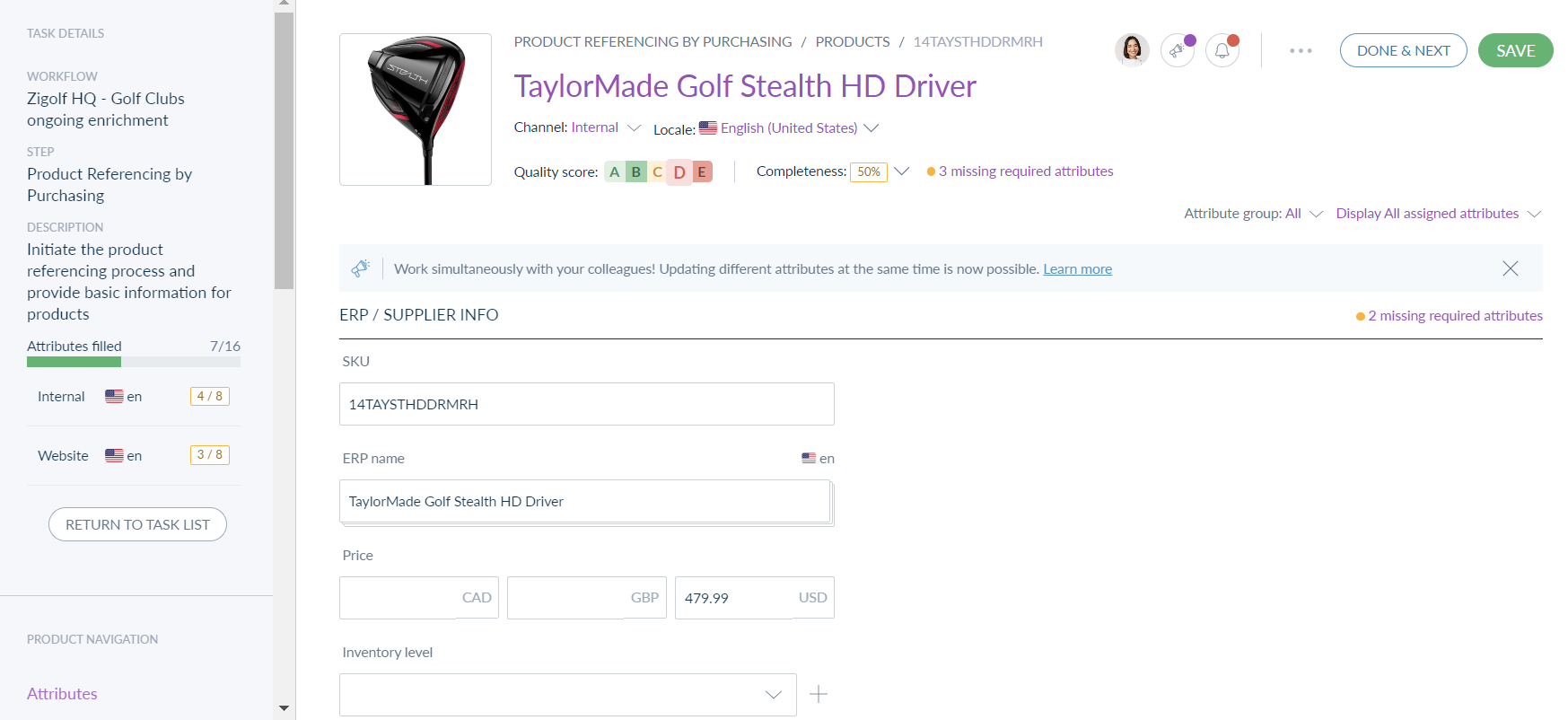
If the assigned task(s) are carried by a Product Model and/or its Variants, the Task tag helps identify the level(s) at which the task needs to be completed. This tag also makes it easier to navigate between the different levels of the same Product Model. Completing tasks using the Done & Next button is also guided in a prioritized way to help resolve all tasks related to a single Product Model—regardless of level—before sequentially guiding the user to complete the task for the next product in the Task List.
.png)
Marking the task as Done and next immediately saves it, pushes it to the next step, and moves you to the next task on your list sequentially. This process will continue until the product has gone through every step in the workflow.
If you need to come back to your Task list, click on the Return to task list button.
Tasks can be approved or rejected if the workflow includes review steps. Rejected tasks are sent back to a previous step and marked with an Action Required tag. The attributes that need revision will be flagged with an alert icon with comments explaining the reason for rejection. This helps the contributor acknowledge the requested change and revise the edit before resubmitting it for review with the Done & Next button.
If you are assigned multiple enrichment tasks at different levels of the same Product Model, you will be supported by the Task tags in the Variant axis navigation and guided to complete tasks at all levels before sequentially moving on to the next product task.
Also, the task progress in the left workflow panel is updated by Product Model level.
Completing a task at any level of the Product Model through the Done & Next button will individually push the task to the next step of the workflow, regardless of any other pending tasks at different levels of the same product. For a final Activation step, consider assigning a specific action in the final (review) step on the Variants (SKUs) such as setting the product's categorization, enabling its status attribute, or assigning a specific mandatory attribute like "Go Live" or “Go to Market.”
Reviewer role: Approve or Reject a task on the product page
When you click on a task in the list, you access the product page through sequential editing with an automatic focus on the attributes assigned to you that require your review, correction, or validation. You can rely on the Task details panel on the left for additional guidance. This is particularly useful for reminding you of a workflow step description or instruction and checking the attributes to be verified for each Channel/Locale pair.
If you are happy with the copy, you can simply Approve it, and move to the next task.
To make a quick fix on your own, edit the attributes and Approve it. Be sure that you have the correct user group's permissions to do so.
If you are not satisfied with the copy, you can send the product task back using the Reject button. Add a comment to explain your reasons and guide the contributor in correcting the product data. You can make as many back-and-forths as needed until you are 100% satisfied with the product data. Please note that when you reject a task, you must select which previous step to send it back to.
During contributor and reviewer exchanges, only the most recent comment is visible. Additionally, product data is continuously saved and updated in the product record. To view previous versions of an attribute's values, check the History tab.

If you are assigned multiple review tasks at different levels of the same Product Model, you will be supported by the Task tags in the Variant axis navigation and guided to to approve or reject tasks tasks at all levels before sequentially moving on to the next product task.
Also, the task progress in the left workflow panel is updated by Product Model level.
Clicking Approve on a task at any level of the Product Model moves it to the next workflow step, even if other tasks at different levels are still pending. Similarly, clicking Reject sends the task back to the chosen workflow step, without affecting other ongoing tasks for the same Product Model.
For a final Activation step, consider assigning a specific action in the final review step on the Variants (SKUs) such as setting the product's categorization, enabling its status attribute, or assigning a specific mandatory attribute like "Go Live" or “Go to Market.”
Good to know: Impact of permission settings on the product category
In the Akeneo PIM platform, the Workflows feature has been introduced to enhance collaboration and streamline feedback loops, all while accelerating your time-to-market. This feature offers a user-friendly experience that seamlessly guides contributors and reviewers through their product tasks within a unified workspace.
To enable a seamless, efficient and integrated feedback loop in a unified workspace, the Workflows feature does not allow the creation of Drafts and Proposals. However, to ensure alignment with user permission settings on the product category, the Collaboration Workflows feature is designed to:
- Align user experience for Contributor roles: to ensure consistency with the product page, contributors with Edit permissions on a product category cannot directly input or save product values in the product record. To do so, you need Own permissions on the product category.
- Restrict direct edits for content accuracy: users can only view product data in read-only mode, similar to having View permissions on the product category. This restriction prevents unintended modifications.
-
Support collaborative feedback for Reviewer roles: users cannot edit but still can add comments to provide feedback while rejecting a product. This feedback loop supports collaboration without compromising the integrity of the product record.
Understanding the Workflow Log Tab
In the Product page, the Workflow log tab tracks the last 30 days of activities for entities part of workflows (products, product models, and variants). This view provides a detailed timeline of events to help you monitor the progress of your products as tasks flow through workflows, and easily troubleshoot any possible issues. It also indicates the author or source of the workflow event, and its other details such as worfklow, step, and step position.
To view the Worfklow log Tab, you need the appropriate roles' permissions to Manage workflows settings or View dashboard. Please refer to the Manage the interface and actions accesses > Rights on settings > Permissions on Workflows article or come back to your PIM administrator for support.
This log dashboard records three main categories of workflow details:
- Workflow transitions log any product that started, completed, or re-entered a workflow.
- Task statuses track when a task is started, completed, approved, or rejected. Edge case, it also notes when a task is skipped because it is irrelevant (no assigned attribute in this step based on its step settings, mostly family).
- Rule execution indicates when a workflow-based rule is successfully executed, generates an error, is not found, or does not apply to the current context.

🤖 For specific questions about the Collaboration Workflows feature, use the Swifty AI chat. You can access it by clicking the purple rounded icon located in the bottom-left corner of your screen.
You can also refer to the Collaboration Workflows: Frequently Asked Questions (FAQ) article.
Discover the workflows widget in the dashboard
The widget displays essential details regarding your assigned workflow steps and associated pending tasks, categorized by their priority level.

Under the Tasks to enrich section, you can view the quantity of pending tasks, categorized as Late, Urgent, On track, or No due date. You can promptly handle your tasks by clicking on Go to workflows.
In the To get started section, we recommend up to two workflow steps that may require your immediate attention. By clicking on one of the boxes, which serves as a shortcut, you can efficiently manage your task list for the selected workflow.
Receive email notifications
Weekly email notification recap
Every Monday, all assignees receive an email summarizing their assigned pending tasks for active workflows. This weekly recap includes the total number of tasks to complete or review, along with their level of priority. It's a helpful way to start the week and stay on top of all pending tasks.
.png)
Daily rejection email reminder
Each day, all assignees with rejected tasks receive an email notification highlighting the actions required for ongoing workflows. This daily reminder summarizes the total number of tasks requiring revision, helping prioritize the most critical pending items.

To Unsubscribe from Email Notifications:
- From the email footer, clieck on the unsubscribe link.
- Via the User Interface, click on your user icon in the top-right corner of the screen, navigate to My Account > Notifications and set the option "Weekly email notification on workflow pending tasks" or “Daily e-mail notification on workflow rejected tasks” to "No". If you cannot access yourself, ask your admin to unsubscribe you.
To monitor user accounts, you need the appropriate user roles' permissions to System > Edit users.
Customizing Notifications with the REST API and Event Platform
For teams looking for more advanced and real-time notification options, Akeneo PIM offers powerful tools to create fully tailored notification workflows. If you've got a specific requirement, please refer to your PIM administrator who can leverage the REST API and the Event Platform.
How to get real-time insights from the Workflows Dashboard overview?
The Workflows Dashboard empowers efficient oversight and management of ongoing enrichment processes. It enables any PIM owner, team leader, or manager to effortlessly monitor company or team workflows from one centralized location with just a glance.
Go to the Workflows menu entry, then Dashboard.
To monitor workflows, you need the appropriate roles' permissions to View dashboard. Please refer to the Manage the interface and actions accesses > Rights on settings > Permissions on Workflows article.
The dashboard provides comprehensive insights on all active workflows, including details such as which workflows business users are engaged in, the number of pending product tasks, late or urgent alerts, and the individual assignees. These real-time activity indicators help quickly identify any risk of slowdown or bottleneck in the product data enrichment process.
Clicking on any of the workflows gives access to additional details that can help identify or anticipate an excessive workload, make informed decisions to accelerate your time to market, and continuously improve the efficiency of your Collaboration Workflow.
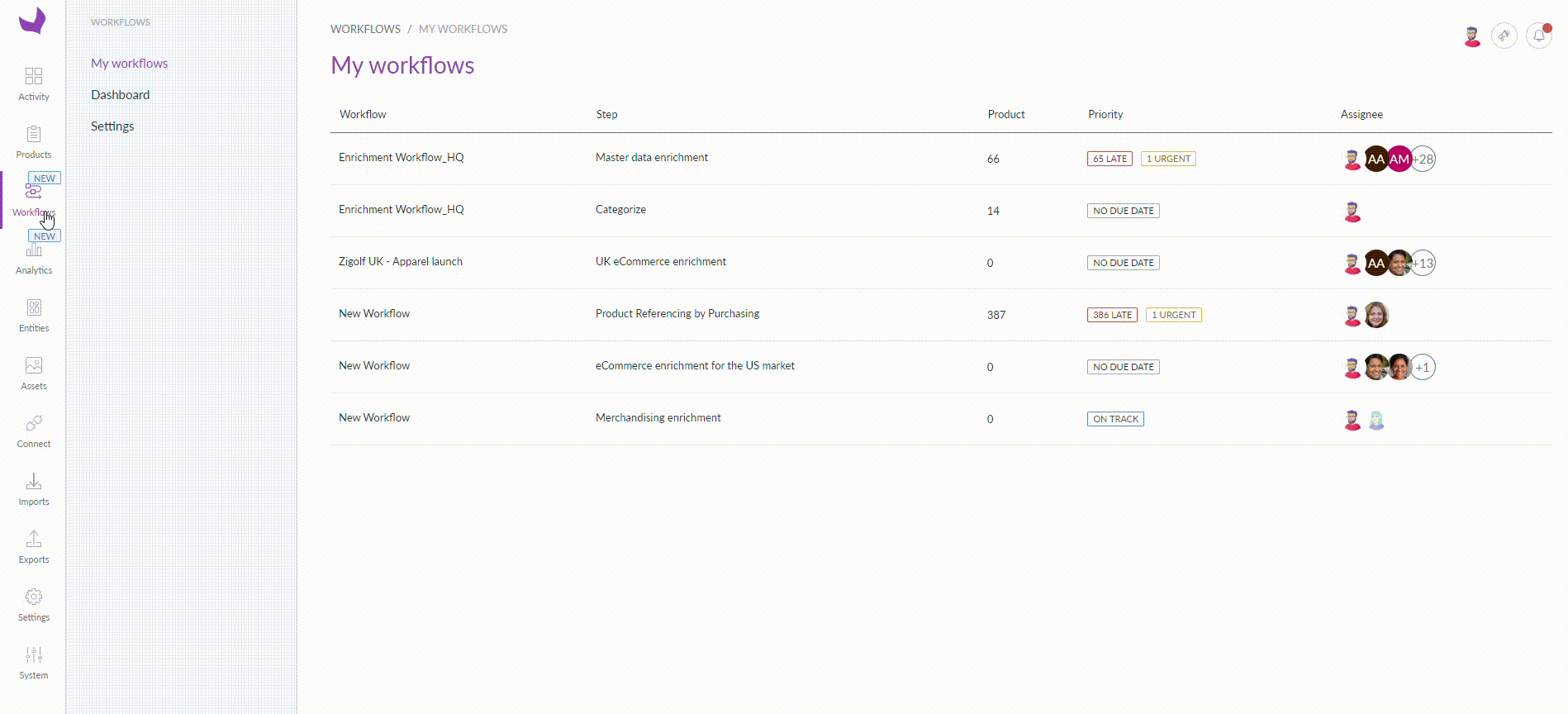
T
For further refinement, you have the option to filter by any assigned user, allowing you to focus on their specific scope and emphasize their corresponding assigned steps.
🤖 For specific questions about the Collaboration Workflows feature, use the Swifty AI chat. You can access it by clicking the purple rounded icon located in the bottom-left corner of your screen.
You can also refer to the Collaboration Workflows: Frequently Asked Questions (FAQ) article.


