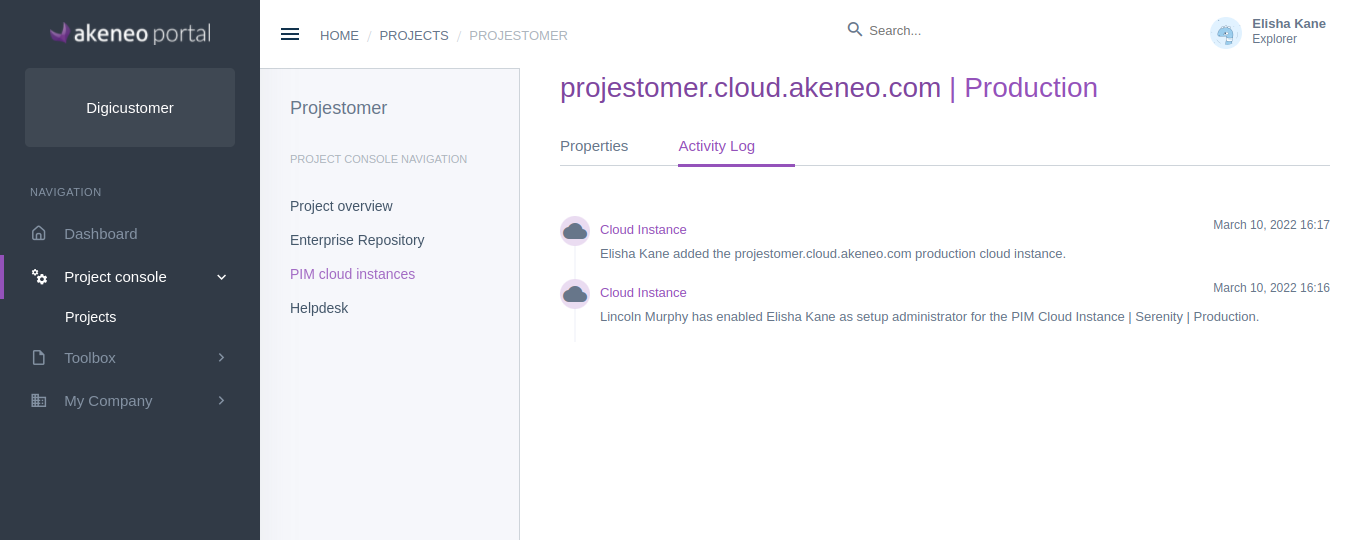Set up your Serenity instance
After purchasing a Serenity instance, the instance is added to your project Console. An email is sent to the setup administrator to invite them to fill in the setup form to create the instance.
You can set up the instance from the link given in the mail or by accessing the instance configuration page on the Project console.
- First from the menu, go to Project console / Projects and select your project.
- Go to the Cloud instance tab, and open the instance with the status Waiting for setup, by clicking on the instance line.
- Then fill the form with the missing prerequisites in order to create the cloud server.

The setup should be done for each of your production or sandbox instances
- Choose a Domain prefix, which is going to be your URL Instance (ex: https://yourdomain.cloud.akeneo.com). An instant check is done to see if the name is available.
- Select an Installation locale, your cloud instance language
- Select an Installation location, for your cloud instance hosting location, it should be the closest to you to reduce latency access.
- Select a Target number of products of your catalog.
- Once the information is filled in, click Request an Instance
- On the confirmation modal, click Confirm the request
Those data are not modifiable once submitted.
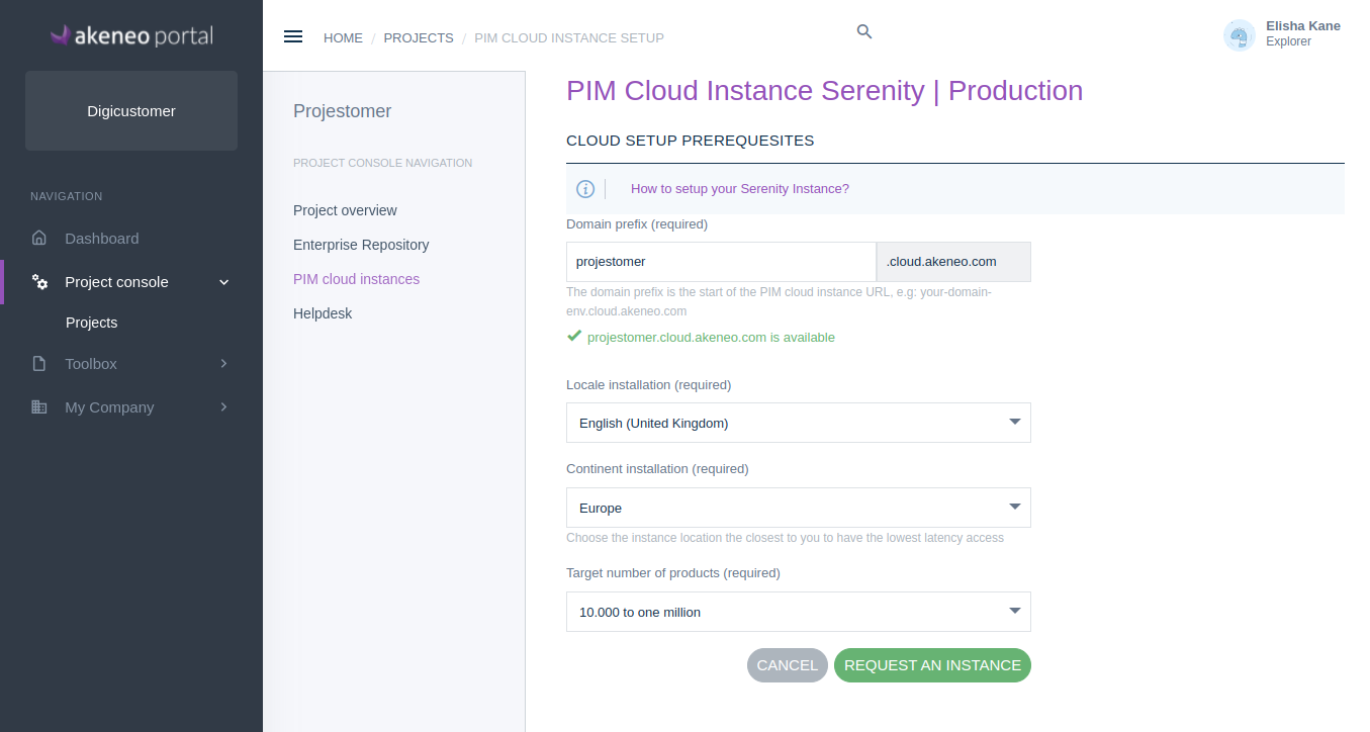
Once the request is submitted, it takes some time to process. Meanwhile, your instance status is Activation pending.
Once the instance is created, the setup administrator will receive the instructions by email to connect to the instance, and the instance status will change to Activated.
Access your Serenity instance properties
Once the instance is set up, you can access its properties.
- First from the menu, go to Project console / Projects and select your project.
- Go to the Cloud instance tab, and open the instance by clicking on the instance line.
- On the Properties subtab, you can see the information filled from the setup, and the name of the setup administrator who received the credentials by email.
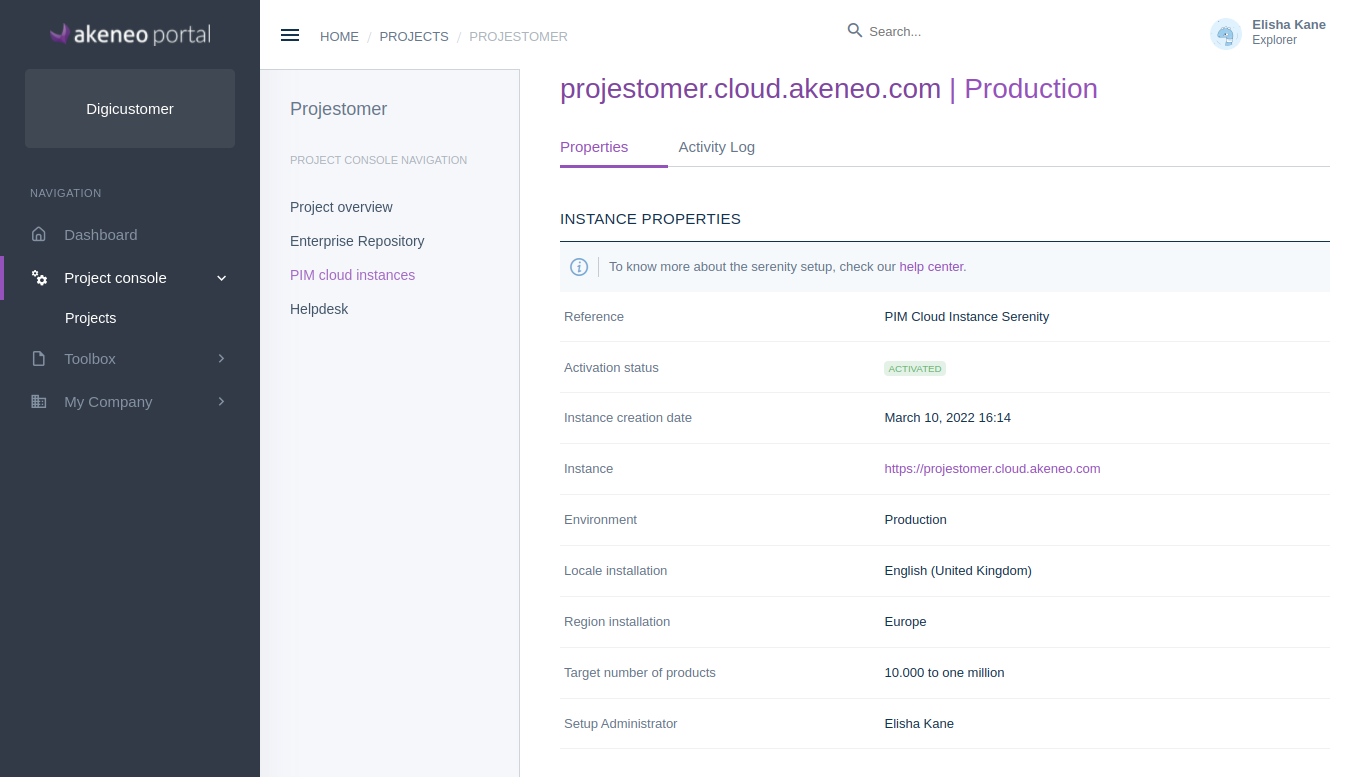
Get the log of the activities on the Serenity instance
On the serenity Instance, on the Activity Log sub-tab, you can see when the activation was done.