Overview
The user management and their access rights is available only if the rights have been given to the user.
Any PIM user can see his own account details, update his/her password, and set his/her preferences (eg working environment for locale and channel for example).
All users in the PIM can see the firstname and lastname of other users in the application.
View the list of users
- Go to System and click on the Users menu entry
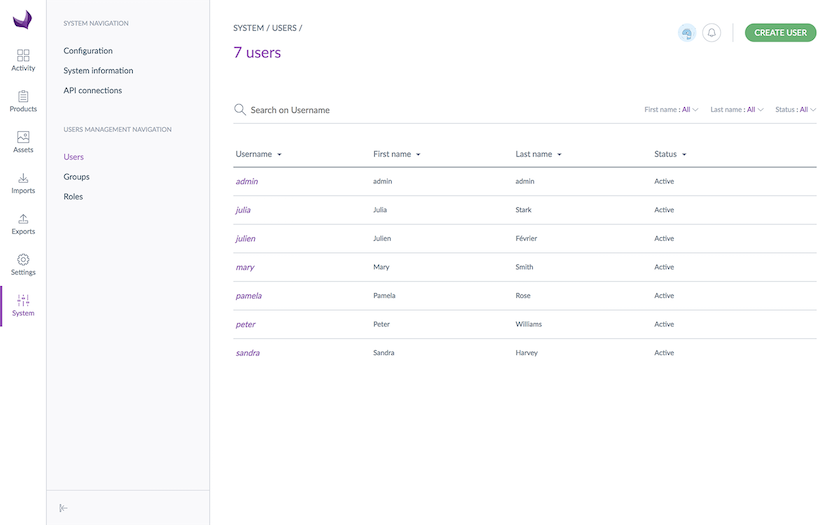
- To narrow the list of users displayed, use the filters above the users grid

- To view information of a specific user, click on the user in the grid
Add a user
- Go to System and click on the Users menu entry
- Then click on the Create User button on the top right corner
- Fill out the general information about the user in the General tab
- Then go under the Additional tab to define the user default settings, this can be changed later if needed
- Define your user role(s) and user group(s) under the Groups and Roles tab
- You can also define the default language for this user (Interfaces tab)
- Then click on Save
The user account is created.
An email is not automatically sent to the new user. It depends on the initial configuration of the PIM. Hence you will need to provide the login and password to the user manually.
It is also possible to import and export the users by using the dedicated import or export profiles. For each new user created via an import, the PIM generates a provisional password.
Change the user general information
- Go to System and click on the Users menu entry
- Click on the user to proceed
- Click on the General tab
- Make the desired changes and click on the Save button
Delete a user
- Go to System and click on the Users menu entry
- Click on the user to proceed
- Click on the ... button in the top right corner, then select Delete in the dropdown
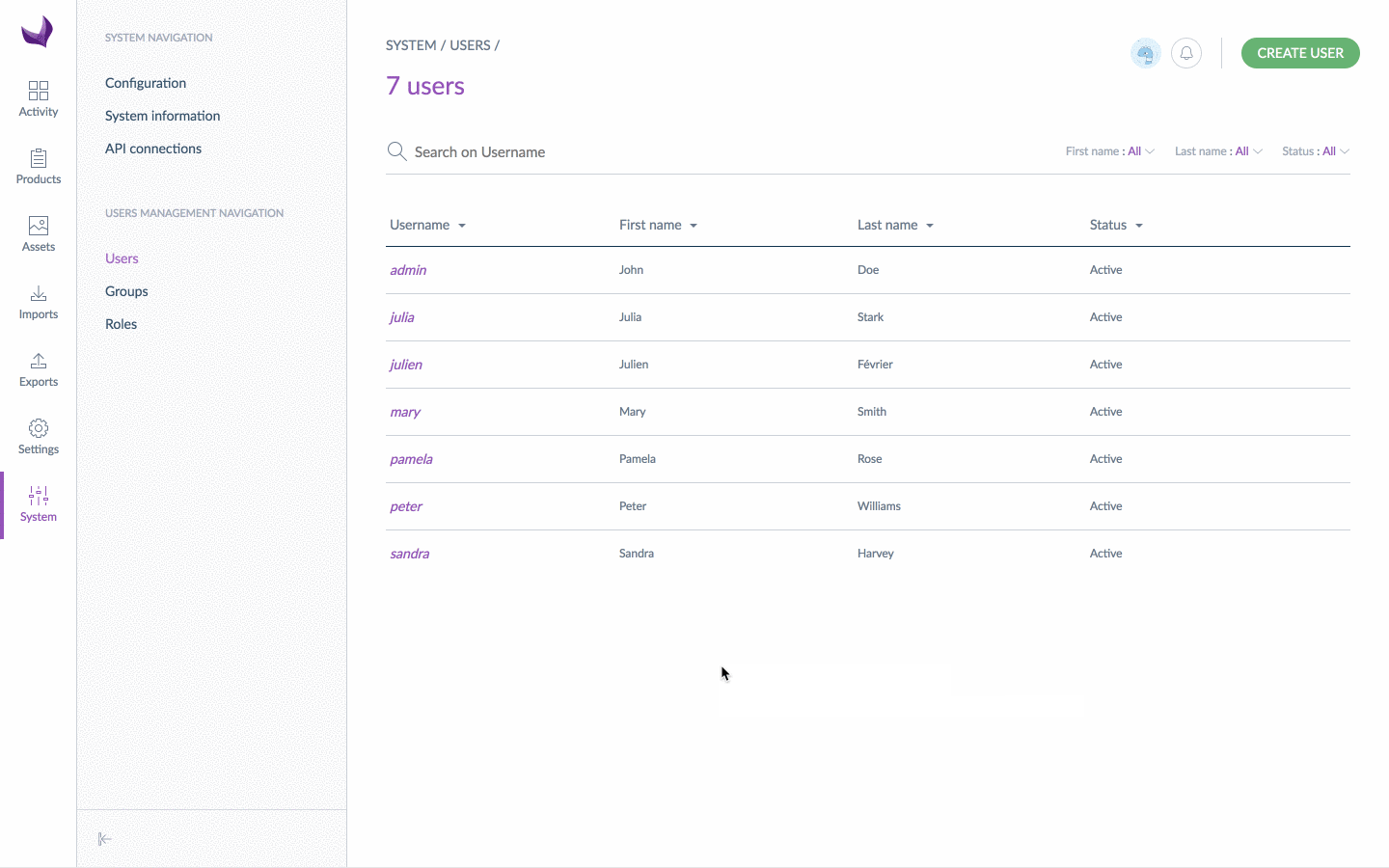
- Then confirm you want to delete the user
The user can no longer connect to the PIM application.
Even if a user is deleted, its actions generated in the PIM won't be erased.
Duplicate a user
Sometimes, you may need to duplicate a user instead of creating a new one from scratch, because they share the same settings. You can do it in a few clicks:
- either directly in the user grid, by clicking on the duplicate shortcut at the end of each line,
- or when you are in a user edit form, by using the ... button, then Duplicate.
Then, a user creation popin opens.
Deal with the user permissions
To know more about user permissions, there are five articles just for you depending on what your needs are:


