Before we jump right in if you need to refresh your memory about event subscriptions, take a look at our dedicated page.
You are about to set up your first event-enabled extension and want to ensure it works. You've come to the right place.
On this page, you'll find answers to the following questions:
- How to enable an event subscription?
- How to configure the link with my extension?
Activate
First, an event subscription relies on the Akeneo PIM Connections feature, so you'll need to create a Connection first if you don't already have one. You will find everything you need on the Create a connection page.
In order to enable the feature, go to the Event subscription configuration page, then use the toggle to turn it on.
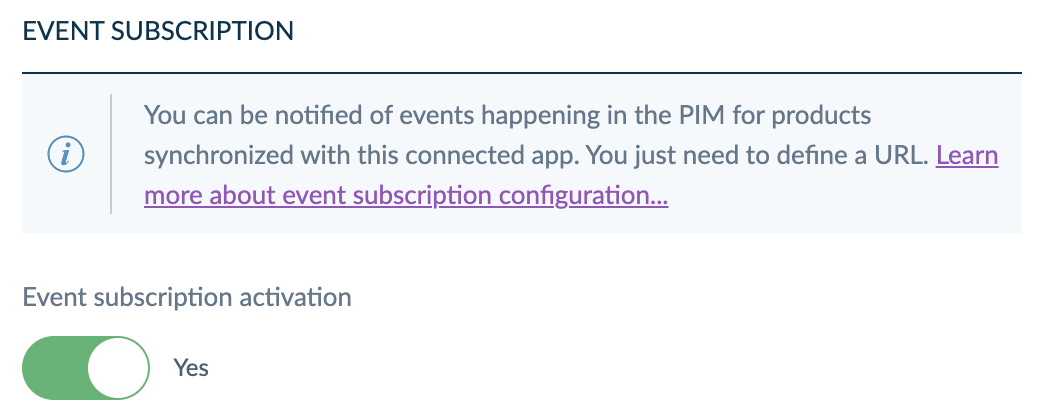
To ensure the proper functioning of your Akeneo PIM, you can connect up to 3 connections to the Event subscription feature.
Now, let's move on to the URL configuration, and soon you'll be able to receive events.
Configure
Configure and confirm your request URL
It's better if your Event Request URL is confirmed before saving the form.
To do so, please fill in the URL field with the server's URL that will receive the event requests. This field allows the PIM to know where to send the event requests.
Then, click on Test to check if the URL works. To help you, Akeneo PIM will display the response code of the test request.
Here are some examples of responses you may encounter.
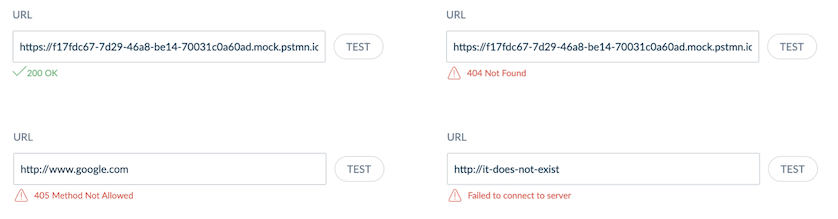
If the third-party server takes too much time to answer, your initial attempt at URL verification may fail due to a timeout, so use the Test button to relaunch the verification.
Choose your favorite product format
There are two ways to identify products in the PIM, and this is why you can choose from the Event subscription page which API format you will receive in events.
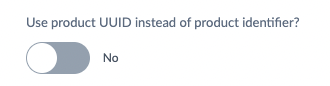
If you want to receive the product identified by their UUID, enable this option; if not, let it be disabled.
To know more about ways to identify products, please read our Manage your product identifiers article, and for more information about API formats, please go to our API documentation website.
Manage your permissions
The Event subscription leverages Akeneo PIM permissions to control access to product data.
For example, suppose your extension needs to receive product update events only for your e-commerce products. In that case, you need to give your connection user group at least the read permission on the eCommerce category tree, where your products are organized.
If you create, update, or delete a product with no category, the PIM will send an event to all the enabled event subscriptions.
You will find everything you need about connection user groups and permissions on the Manage your connections page.
More information about permissions
Let's take an example!
- Your connection can view the English GB, and French locales.
- Your connection has read permission on the e-commerce category tree.
- Your connection has read permission on e-commerce, ERP, Marketing, and Media attribute groups.
When a product is created, updated, or deleted, you'll receive an event if:
- at least one product category is in the e-commerce category tree,
- an attribute value has been updated, regardless of its attribute group,
- an attribute value has been updated, regardless of the current locale.
You only receive attribute values in the e-commerce ERP, Marketing, and Media attribute groups and English GB and French locales in the payload.
That means you will receive an event if someone updates the German description of the product, even if your connection is not allowed to see it. Same thing if someone updates an attribute that belongs to another attribute group.
If you are not comfortable with Akeneo PIM permissions, check the following article Set rights on your catalog
Debug
Now, everything is set up, and you probably want to be sure your event subscription is working well.
To do so, we added a new submenu, Event logs, where you have access to several log levels that will help you to understand why you did or didn't receive some of the events.
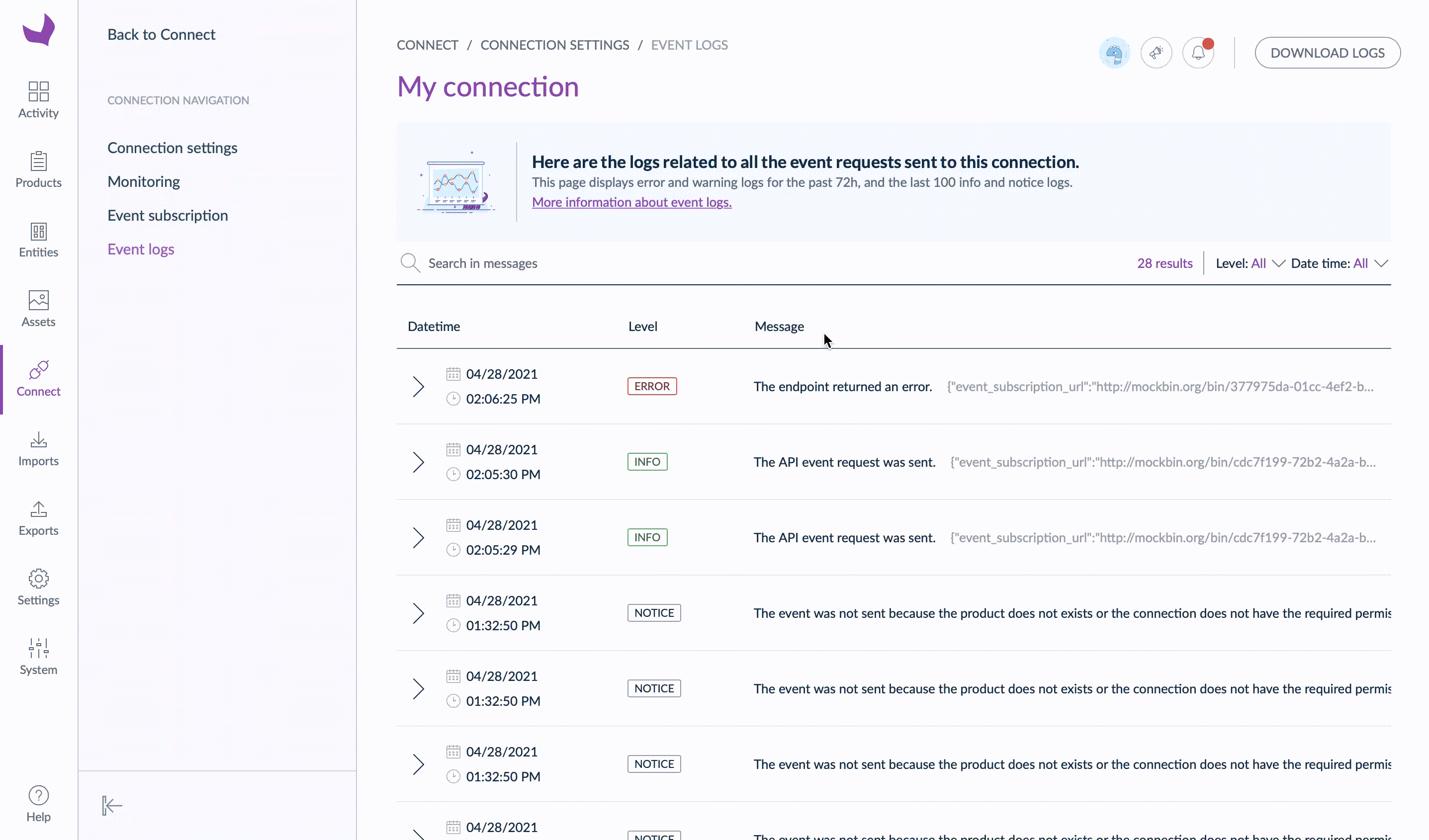
In addition, we added filters on log levels and log dates and times to help you find the right log quickly.
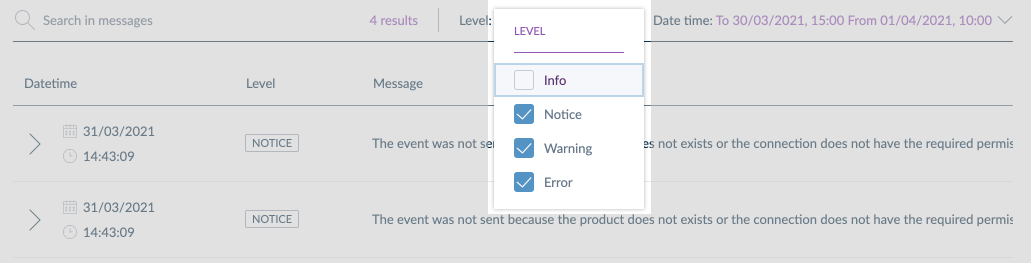
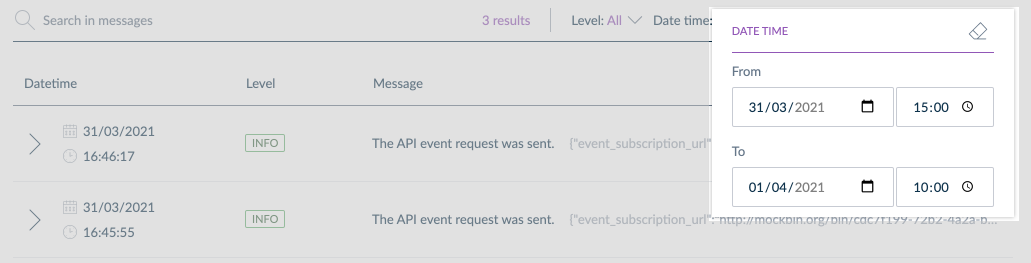
You may have differences in date format between the list and the filter.
The date and time formats of the filter use your browser configuration, and the list relies on your PIM settings.
Moreover, the search bar allows you to refine your research even more.
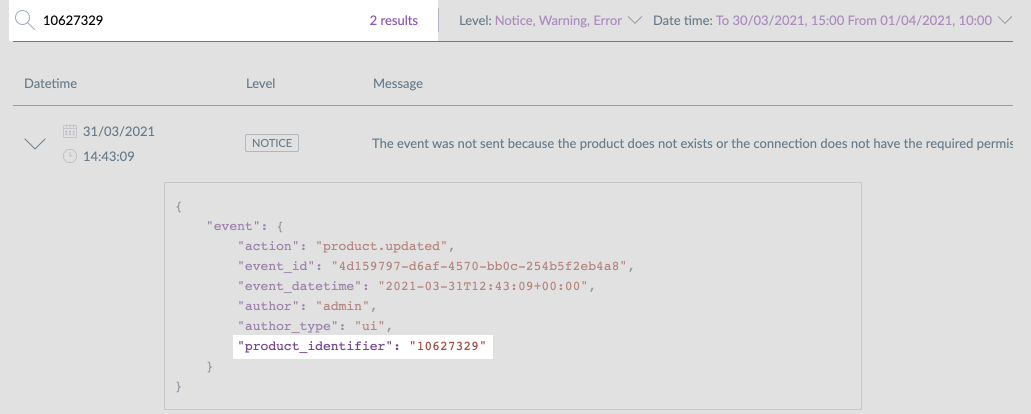
Finally, you still have access to the Download logs button that allows you to download a .txt file with all the logs related to an event subscription.
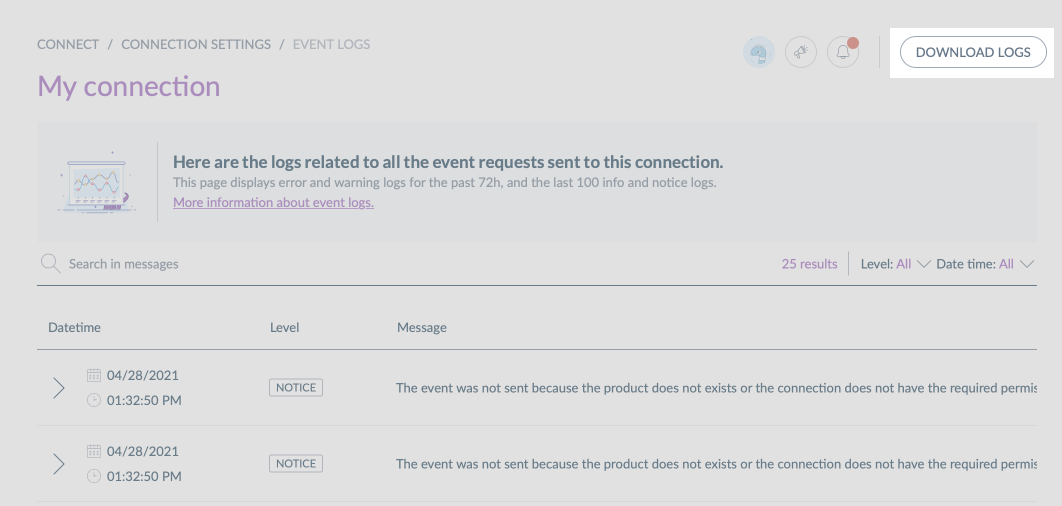
Want to know more about each type of log? Please, read our article Debug and fix issues related to the Events API on the api.akeneo.com website.


