Connect your App
You can connect up to 50 third parties through connections and connected Apps.
Learn more at Akeneo Akademy
Access the Akeneo App Store and connect the Demo App to a PIM in this hands-on interactive course.
To enable an App, click on Connect on the App card on the PIM App Store page.
As soon as you click on Connect, the App will open in a new tab.
At this point, you are entering the App world. It is independent of the PIM. If you need more help, you will find everything you need in the App documentation using the More info button.
To interact with your PIM, any App needs authorization and permissions. This is why we created the Authorization wizard.
A wizard is a step-by-step activation process that will accompany you to a successful App implementation.
This wizard contains either one step (CE or GE) or three steps (EE only).
The Connect button may be disabled. If that's the case, you don't have the Manage apps permission on your PIM. Please get in touch with an Administrator or read the Who can connect an App section to know how to grant or get permissions.
Grant authorization to your App
During the installation, the App will ask you to grant it access to your user information or to parts of your PIM: catalog structure, products, assets, reference entities, etc.
When the following page appears in your PIM, please read the list of all required authorizations, then click on Allow or Allow and next. If you made a mistake or don't want the App to access your PIM, you can abort the installation process by clicking on Cancel.
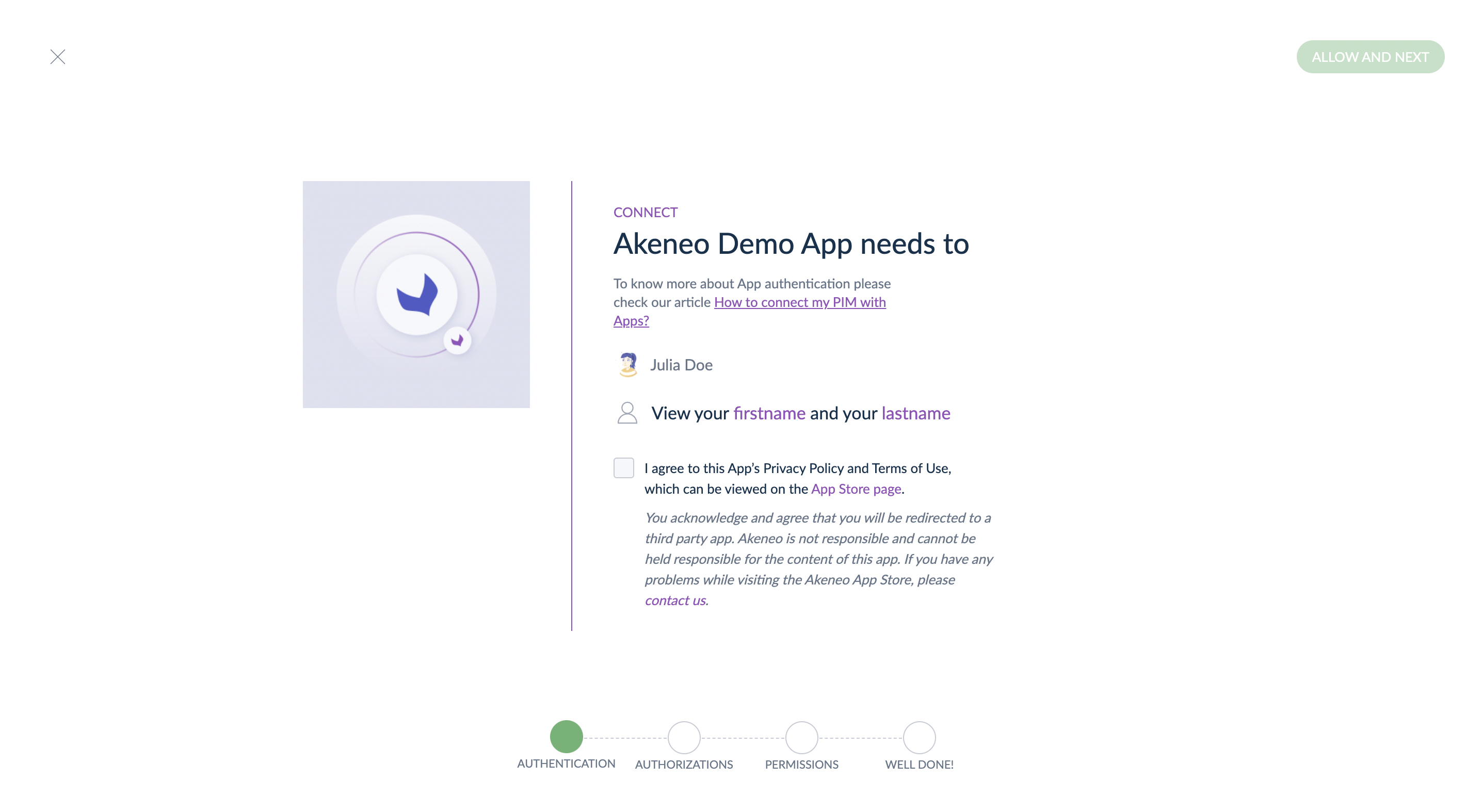
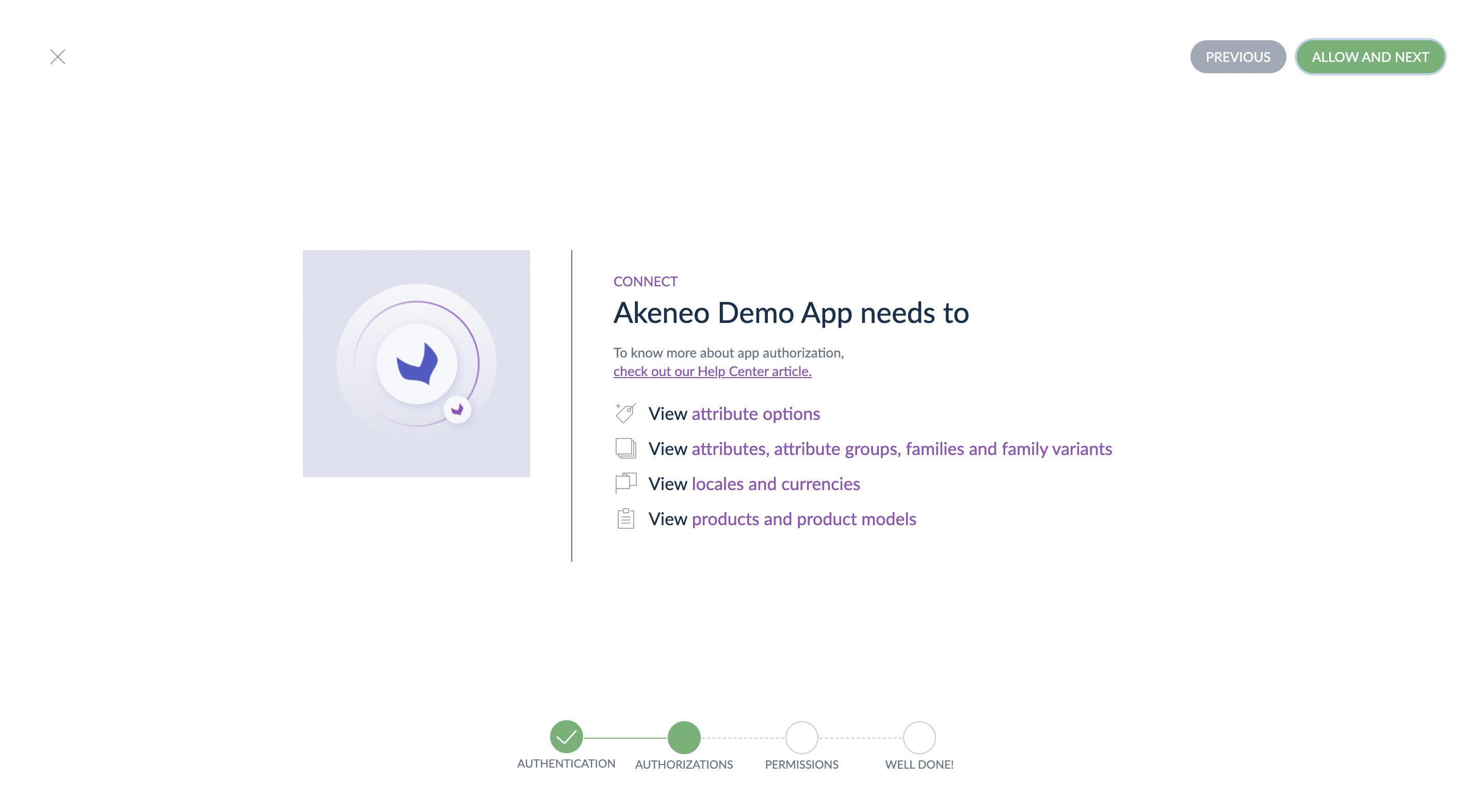
Apps may need your user information in order to ease your authentication to access the App interface.
No specific authorizations have been requested
If you see the following message, it means the App needs no specific authorization.
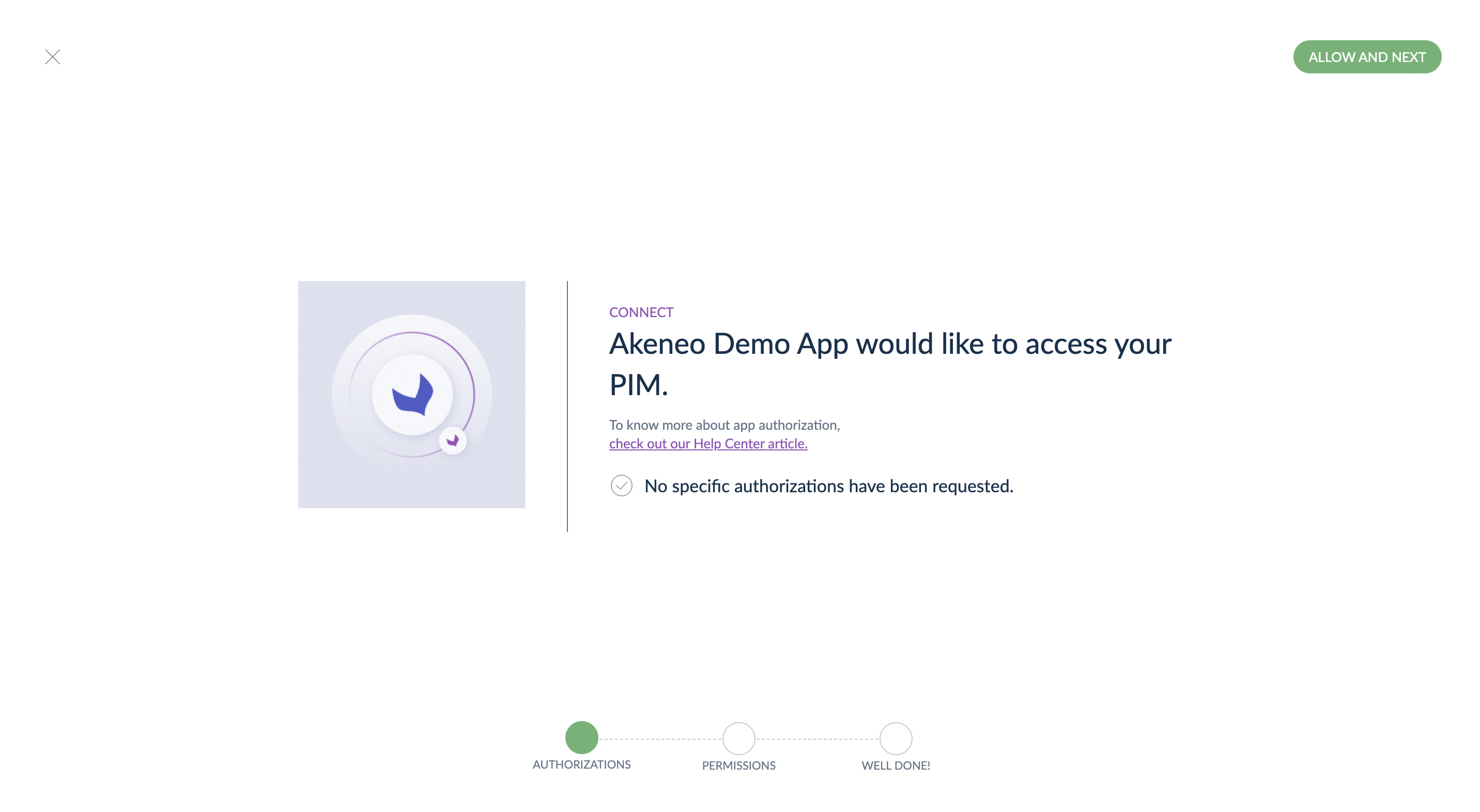
The App can only retrieve your PIM version and edition when it happens.
Give permissions to your App
The following paragraphs are for EE customers only.
As you use the Enterprise Edition, your PIM has a permission management system. In addition to authorizations, the App needs permissions to access product data.
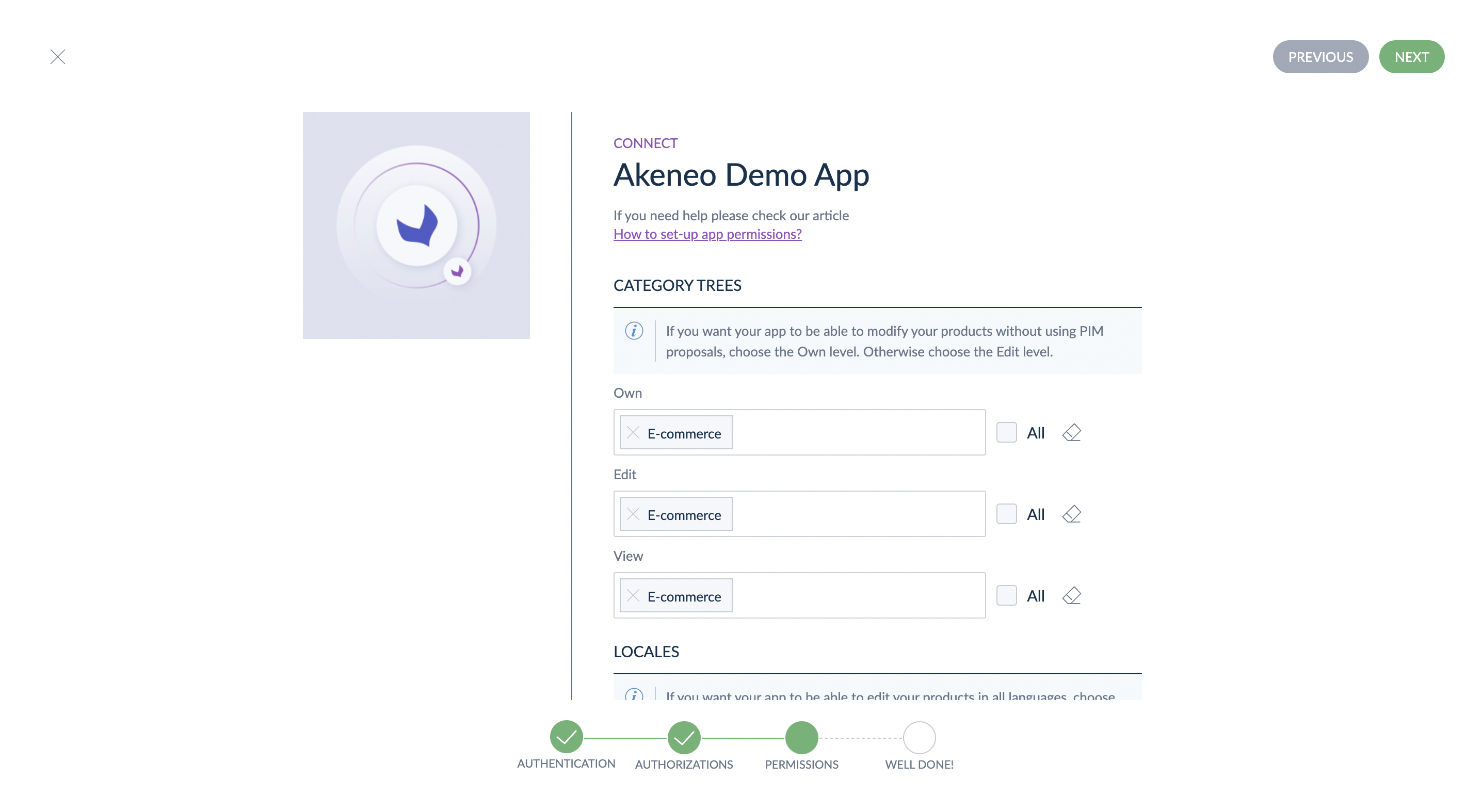
As you may know, the Akeneo PIM permission system works on three axes: categories, locales, and attribute groups.
Category trees
Note that we only display category trees to ease the permission settings.
For example, let's take a look at a catalog with three trees:
- Master catalog: where you categorize all your products,
- Ecommerce: categories related to your e-commerce website,
- Print: categories related to your print catalog.
In the wizard, you would see three options. If you're setting permissions for an App that will connect Akeneo PIM with your ERP, you'd probably give the Own permission on the Master catalog tree only.
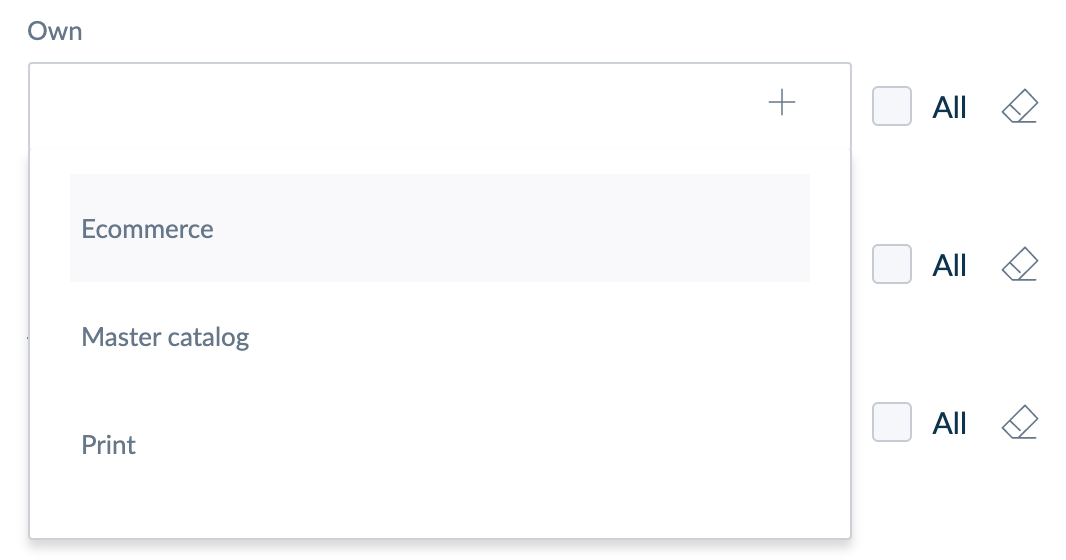
Which level should you give your app?
- The Own level
If you want your App to create, update, or delete products without going through proposals in your PIM, you should give your App the Own level.
- The Edit level
On the contrary, if you prefer to validate any product creation or update made by the App, use the Edit level for your category tree(s) and leave the Own level empty. For instance, this could be useful if you connect your PIM with a translation tool and you want to proofread all the suggested translations. This Edit permission level uses proposals to reject or approve suggestions or new additions.
- The View level
The third option is the View level. In that case, the App will only see the products categorized in one or several categories of the tree(s) you select.
What happens if I check “All”?
When you check “All” instead of selecting category trees, the app can access all products categorized in existing category trees.
If you add a new category tree to your PIM, you will need to update your app permission configuration. To grant permissions to the new category tree, please uncheck "All", save your configuration, then check “All” and click Save again.
Example
Your products are categorized, as you can see below. You have defined the Own, Edit, and View permission levels for the Ecommerce tree only. The App will not have access to the other trees (Print and Master Catalog).
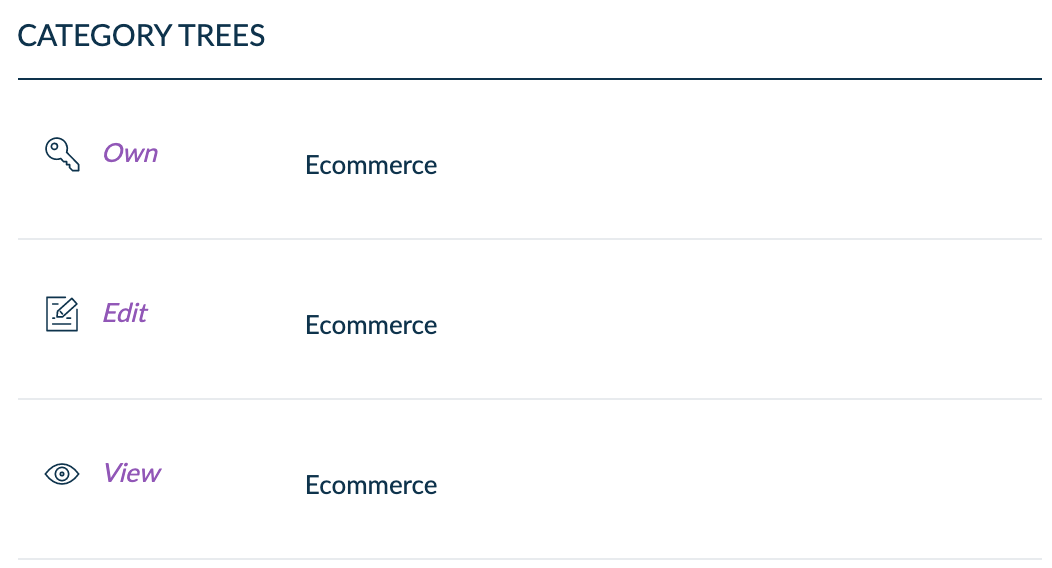
As the Hat product is categorized in the Ecommerce tree, the App will be able to update or delete it. Also, the App can create any new product in the Ecommerce tree.
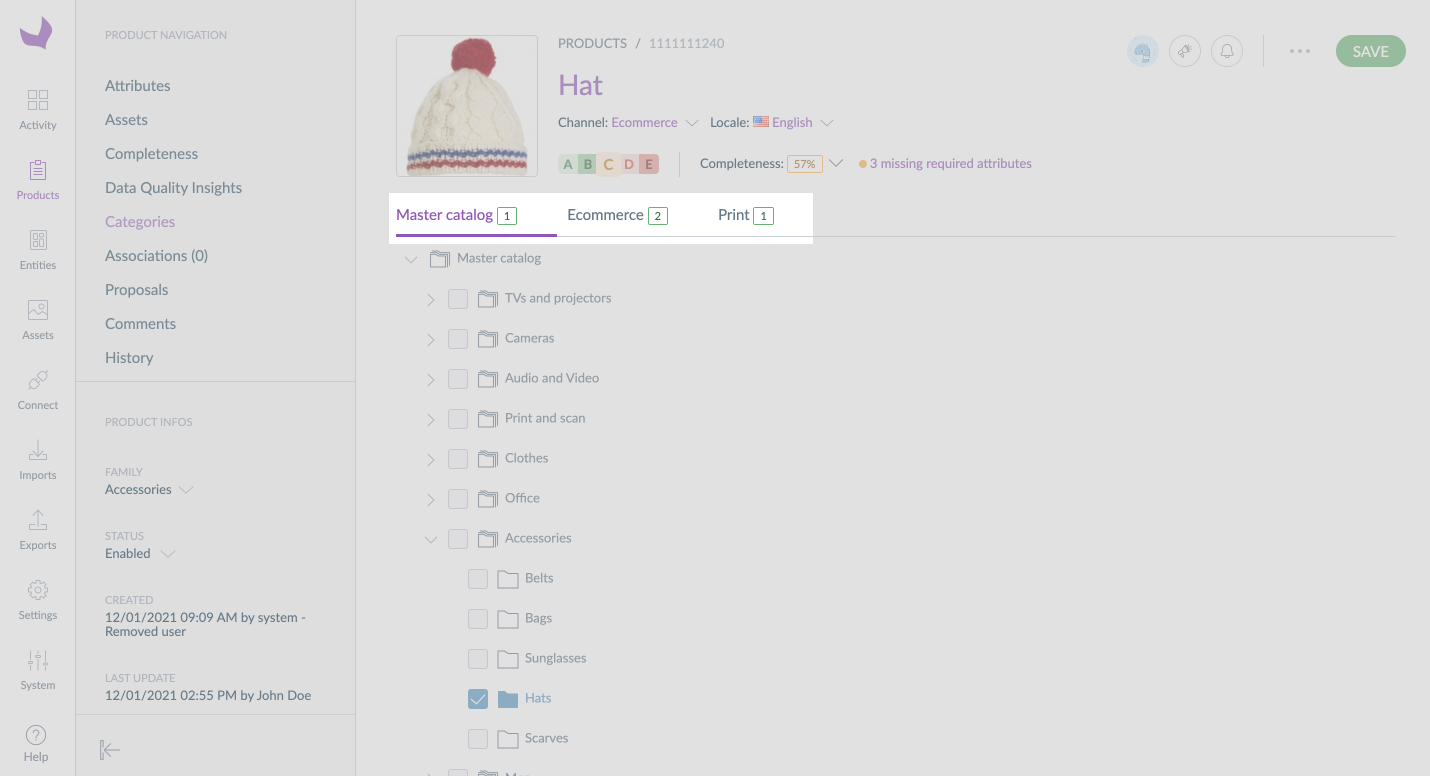
On the contrary, your App couldn't retrieve or update the Braided hat product data because this product is only categorized in the Print tree.
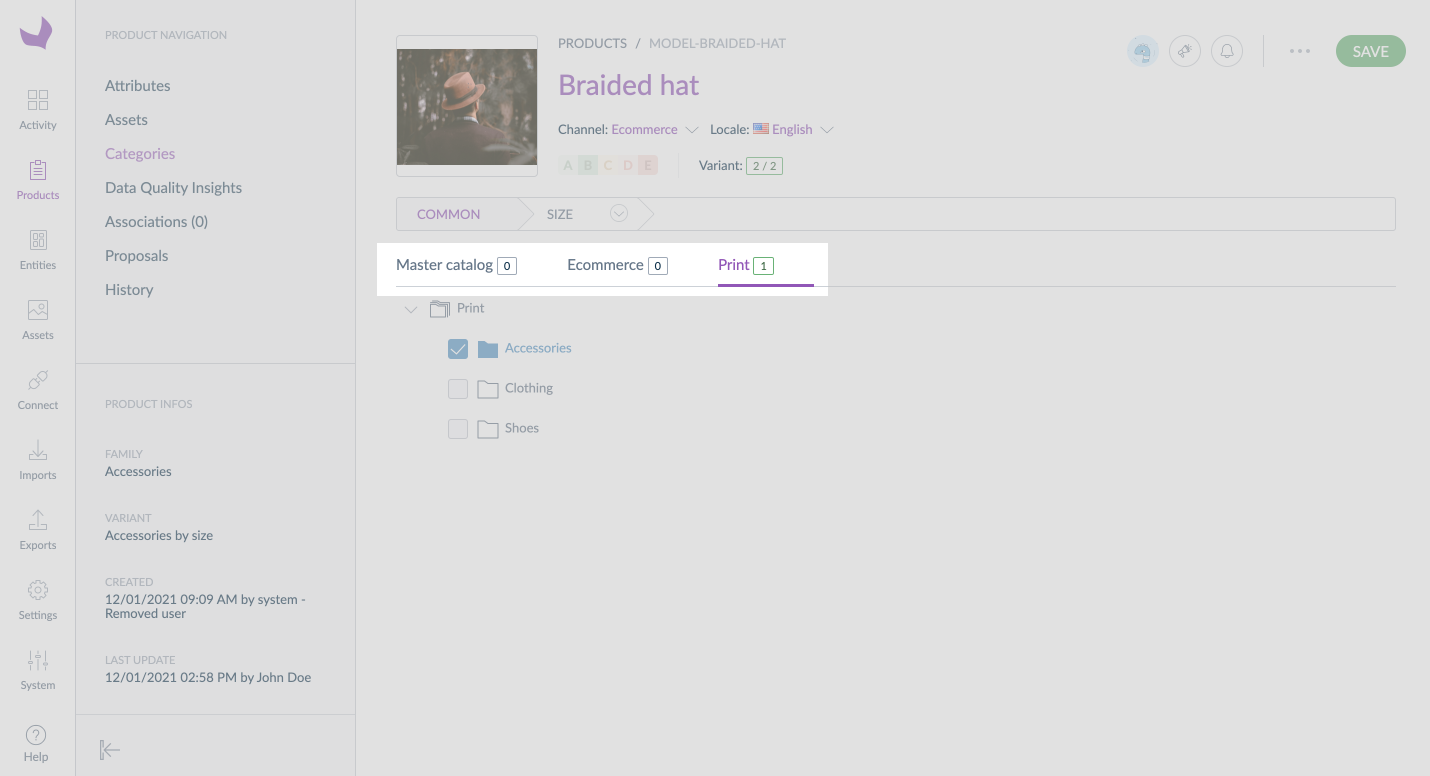
Locales
Thanks to the permissions on locales, you can configure whether the App will be allowed to update product information for a specific locale.
Which level should you give your app?
- The Edit level
Thanks to that field, you can allow an App to update product data in specific locales.
- The View level
If you only give the View level and not the Edit one, your App will see product data in the selected locales but won't be able to update it.
What happens if I check “All”?
When you check “All” instead of selecting locales, the app can access all product values in the currently enabled locales.
If you enable a new locale on your PIM, you will need to update your app permission configuration. To grant permissions to the locale, please uncheck "All", save your configuration, then check “All” and click “Save” again.
Example
You connect a translation App to translate your product data from French to English and German.
If you don't want the App to update the French locale values, you should only give it the View permission level.
Give the Edit permission level to both German and English locale for the App to translate and update the values.
Here you can see how it would look in the UI.
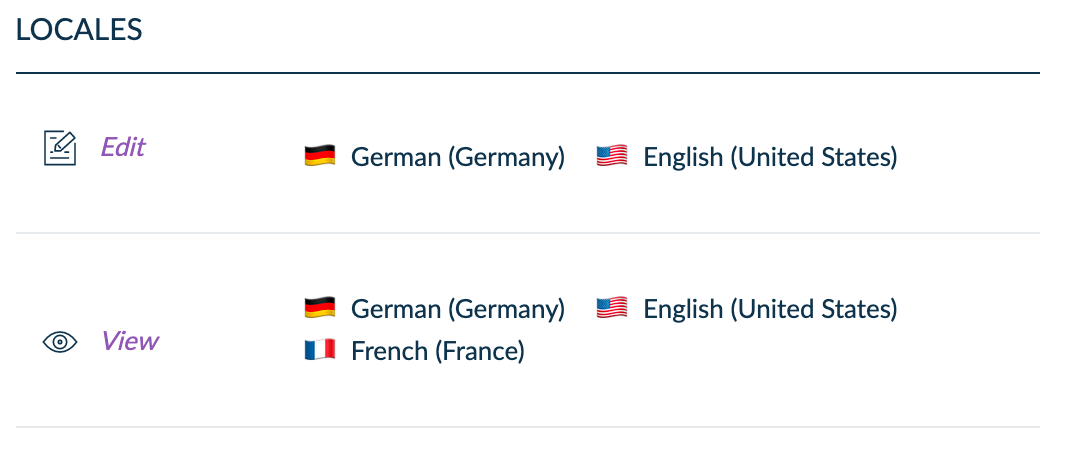
Attribute groups
In Akeneo PIM, you can organize your attributes in groups to help you display related attributes one after the other in the interface. We also use these attribute groups to give rights to an App. Thanks to the attribute group's permission, you can configure whether the App will update product information for specific attributes.
Which level should you give your app?
- The Edit level
Thanks to that field, you can allow an App to update product data for a specific list of attributes.
- The View level
If you only give the View level and not the Edit one, your App will see product data for attributes in the selected attribute groups but won't be able to update it.
What happens if I check “All”?
When you check “All” instead of selecting attribute groups, the app can access all product values of attributes attached to existing attribute groups.
If you add a new attribute group to your PIM, you will need to update your app permission configuration. To grant permissions to this attribute group, please uncheck "All", save your configuration, then check “All” and click “Save” again.
Example
You are connecting an App to synchronize your product data with your e-commerce solution. Some product data in Akeneo PIM are relevant to your e-commerce solution, but others are useless.
For example, data you put in ERP and technical groups attributes will never go online. Therefore, the App doesn't need access to those groups.
On the contrary, product data in ecommerce, marketing, and media groups are crucial for selling your products online.
This App will only retrieve data and never create, update, or delete products in your PIM, which means the View level is enough for this particular need.
The best solution is to set up your permissions as in the screenshot.
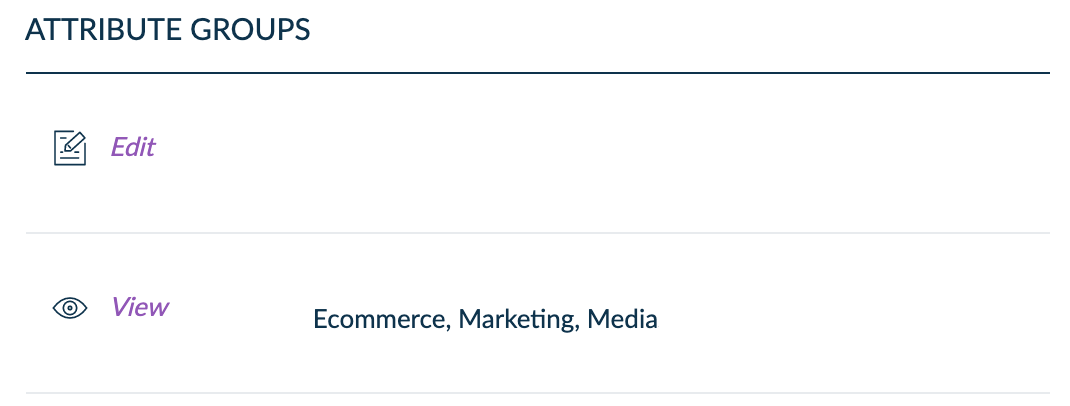
The App may require some more configuration. Check the App interface or documentation to ensure you don't forget anything.
Delete an App
If you connected an App you don't want to use anymore. You can delete it. To do so:
- Click on Connect.
- Click on Connected Apps.
- Click on the App you want to delete.
- Click on ... in the top right corner of your screen.
- And click on Delete.
- A pop-in asks you for confirmation. Again, click on Delete.
As a result, your App will be deleted from your PIM. It means that:
- You will no longer be able to follow its data flows from the Data flows dashboard,
- Your App won't be able to read, edit or delete data in your PIM. If you ever need this App again, you will have to connect it again from the App Store.
- All catalogs of your App will be deleted with their configurations.


