Introduction
Efficiently managing logs and addressing errors are fundamental aspects of maintaining the stability and reliability of your Adobe Commerce store. This section of our documentation is dedicated to helping you understand the intricacies of logging, error handling, and troubleshooting within the platform. Whether you're seeking to track system activity, identify issues, or streamline the debugging process, our comprehensive resources here will empower you to navigate the world of logs and errors with confidence.
Logs
Logs play a pivotal role by recording system activity, errors, and events, providing transparency and traceability. They enable monitoring the app's performance, troubleshooting issues, and ensuring data integrity. There are two ways to access the Adobe Commerce connector logs:
Access logs through jobs panel
- Open SYSTEM menu.
- Click on Jobs in Akeneo Connector
- You can click on the "View logs" link in the Jobs grid.
Access logs directly
- Open SYSTEM menu.
- Click on Logs in Akeneo Connector
Error codes
Available since the 104.3.0 version of the Akeneo Connector for Adobe Commerce.
Error codes serve as crucial indicators that streamline the process of identifying, diagnosing, and resolving issues. Each error code corresponds to a specific problem or scenario, making it easier for developers and users to pinpoint the root cause of a malfunction or interruption in data exchange.
In the Adobe Commerce connector, error codes are made out of 3 parts:
- First digit is the job code
- Second digit is the error type
- Third and fourth digit are the error number
Example error code: 4205
- 4 -> Option job
- 2 -> Akeneo configuration
- 05 -> No label for any option
Job code
| Job code | Error code |
|---|---|
| Category | 1 |
| Family | 2 |
| Attribute | 3 |
| Option | 4 |
| Product | 5 |
Error type
| Error types | Error code |
|---|---|
| Connector configuration | 1 |
| Akeneo configuration | 2 |
| Empty data error | 3 |
| Job sequence error | 4 |
| Internal error | 5 |
Error description
| Error | Error description | Error code |
|---|---|---|
| Error empty data | When the data returned by Akeneo is empty | 1 |
| Error no attribute with admin label | Trying to import an attribute with no label for the admin label in Akeneo | 2 |
| Error bad filter | Bad entity filter generation | 3 |
| Error wrong akeneo version | Trying to use Akeneo feature not compatible with current version of the connector | 4 |
| Error No label for any option | Trying to import options without any label | 5 |
| Error No mapped channel | No channel mapped in the connector | 6 |
| Error No sku mapped and UUID version | No sku attribute mapped for UUID connector versions | 7 |
| Error Bad Akeneo attribute for SKU | Cannot fetch the SKU mapped attribute in Akeneo | 8 |
| Error Bad attribute type for SKU | Attribute type for SKU not compatible | 9 |
| Error Bad attribute scope for SKU | Attribute mapped to SKU has a bad scope in Akeneo | 10 |
| Error Family not imported | Trying to set a family that has not been imported (yet) | 11 |
| Error Empty family | No products found in family | 12 |
| Error Inserting products into TMP table | Internal error when inserting SQL | 13 |
| Error No product to import | No product found with current filters | 14 |
| Error Duplicate SKU | Duplicate SKUs received from Akeneo | 15 |
| Error no channel mapped to Admin website | No channel mapped to the admin website | 16 |
| Error Bas channel mapping configuration | Bad channel mapping configuration | 17 |
| Error Mysql version | SQL version not recognized | 18 |
| Error Enriched categories not enabled | Category attribute mapping feature is not enabled | 19 |
| Error Attribute key too long | Attribute key longer than maximum SQL column name character limit | 20 |
| Error start job step | Job could not start due to thrown exception | 21 |
| Error Reference entity import not enabled | Reference entity import not enabled | 22 |
| Error No parent or group found | No group or parent column found when importing configurable | 23 |
| Error No family found | Missing family column when updating attribute set id | 24 |
| Error Product has no family | When importing a product with no associated family in Magento | 25 |
| Error Attributes file empty | When import file feature is enabled but file is empty | 26 |
| Error Categories not found | When trying to set categories to products | 27 |
| Error Attribute not found | When the attribute fetched via API is not found in Akeneo | 28 |
| Error Bad attribute type or not set | When Akeneo Attribute is not set or not a Simple Select | 29 |
| Error Images attribute config empty | When Connector Akeneo Images attribute is empty and the feature enabled | 30 |
Additional features
Advanced logging
Available since the 101.3.5 version of the Akeneo Connector for Adobe Commerce.
In the connector configuration in Advanced, you can enable the advanced logging mode for the connector:
| Connector parameter | PIM information |
|---|---|
| Enable Advanced Logging | Yes or No |
When activated, a log file per job will be created under the following directory: var/log/akeneo_connector
These files will contain:
- The messages from the job
- The Akeneo API parameters used for the job
- The list of the imported entities (Akeneo identifier)
- The list of the newly created entities (Akeneo identifier)
Also, in order to facilitate the debug process, temporary tables created during job execution won't be deleted at the end of the job.
Activating the advanced logging mode may slow down the import jobs, so it is not recommended to enable it in production.
Configure logs cleaning
Available since the 102.2.0 version of the Akeneo Connector for Adobe Commerce.
You can enable job logs cleaning in the connector configuration, in the Advanced section:
| Connector parameter | Adobe Commerce information |
|---|---|
| Enable Job Logs Cleaning | Yes or No |
| Connector parameter | Adobe Commerce information |
|---|---|
| Clear job logs after X days | Number of days (Default: 30) |
By default, the logs older than the number of days configured will be cleaned every day at 2AM
Configure Cache and Index
Managing cash and leveraging indexation becomes paramount for maintaining a smooth and efficient data exchange process. Cash management allows efficient management of system resources, which is essential for the successful operation of the connector. This typically involves handling memory and processing resources effectively to ensure that the integration functions smoothly and efficiently.
Indexation refers to the management of data indexes or keys used for quick data retrieval, ensuring that the integration app can quickly and accurately access the required data.
Managing cash and index is essential for keeping data relevant and current.
Cache Flush
Available since the 101.8.0 version of the Akeneo Connector for Adobe Commerce.
You can configure which cache you want to flush at the end of each job in the connector configuration page, in the Cache section:
| Connector parameter | Adobe Commerce information |
|---|---|
| Flush cache types after Category import | List of Adobe Commerce cache types |
| Connector parameter | Adobe Commerce information |
|---|---|
| Flush cache types after Family import | List of Adobe Commerce cache types |
| Connector parameter | Adobe Commerce information |
|---|---|
| Flush cache types after Attribute import | List of Adobe Commerce cache types |
| Connector parameter | Adobe Commerce information |
|---|---|
| Flush cache types after Option import | List of Adobe Commerce cache types |
| Connector parameter | Adobe Commerce information |
|---|---|
| Flush cache types after Product import | List of Adobe Commerce cache types |
Not selecting a cache type will not flush any cache.
Default values for each job are "Blocks HTML output" and "Page Cache."
Index Refresh
Available since the 101.8.0 version of the Akeneo Connector for Adobe Commerce.
You can configure which index you want to refresh at the end of each job in the connector configuration page, in the Index section:
| Connector parameter | Adobe Commerce information |
|---|---|
| Reindex data after Category import | List of Adobe Commerce index types |
| Connector parameter | Adobe Commerce information |
|---|---|
| Reindex data after Family import | List of Adobe Commerce index types |
| Connector parameter | Adobe Commerce information |
|---|---|
| Reindex data after Attribute import | List of Adobe Commerce index types |
| Connector parameter | Adobe Commerce information |
|---|---|
| Reindex data after Option import | List of Adobe Commerce index types |
| Connector parameter | Adobe Commerce information |
|---|---|
| Reindex data after Product import | List of Adobe Commerce index types |
Configure job email reports
Available since the 102.2.0 version of the Akeneo Connector for Adobe Commerce.
You can enable job reports by email in the connector configuration page, in the Advanced section:
| Connector parameter | Adobe Commerce information |
|---|---|
| Enable Job Report By Email | Yes or No |
| Connector parameter | Adobe Commerce information |
|---|---|
| Job Report Recipient Emails | Email addresses of job reports recipients separated by commas ',' |
The email reports are sent at the end of each job to every recipient in the "Job Report Recipient Emails" configuration
They contain the name of the job and the status of the job (Success or Error)
Where can I find my logs and errors
Access logs through jobs pannel
Check that all jobs have been executed properly
- Open SYSTEM menu.
- Click on Jobs in Akeneo Connector
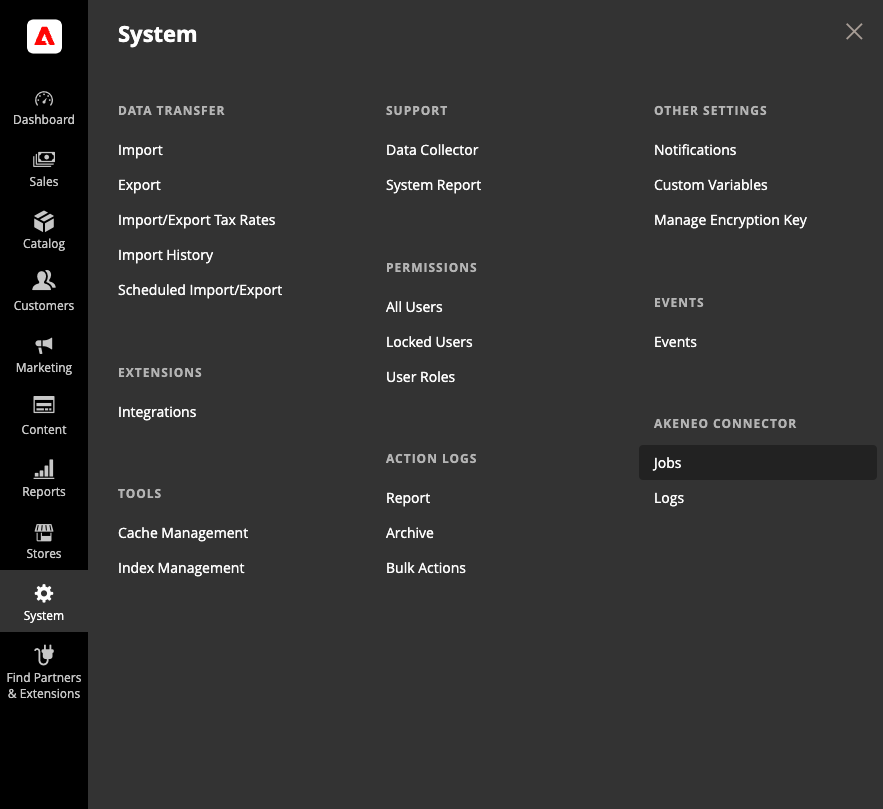
Available since the 102.0.0 version of the Akeneo Connector for Adobe Commerce.
You can also click on the "View logs" link in the Jobs grid.
Here, you will find the list of import jobs that have been executed until now. You could check the status of each job while browsing this list.
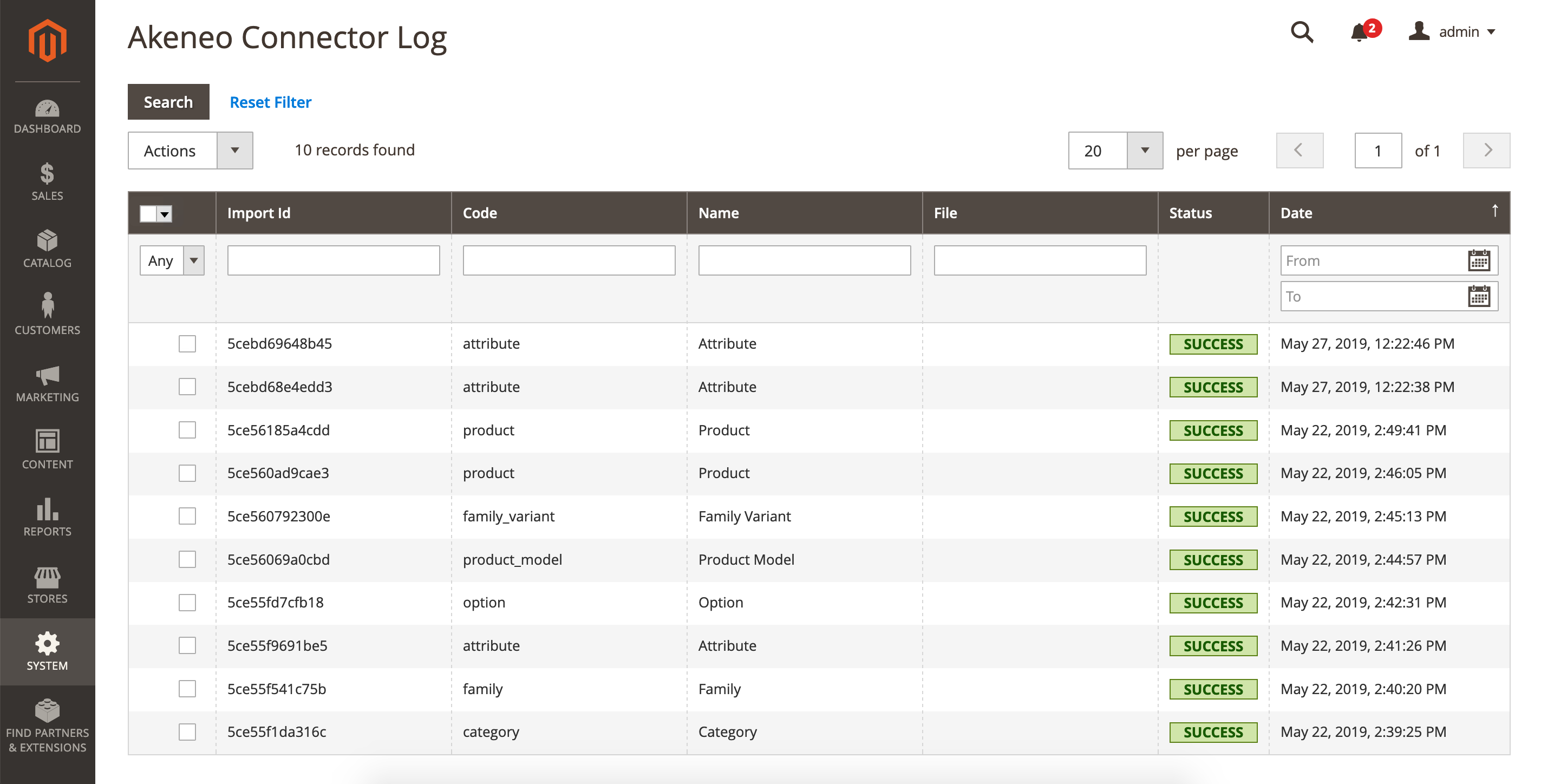
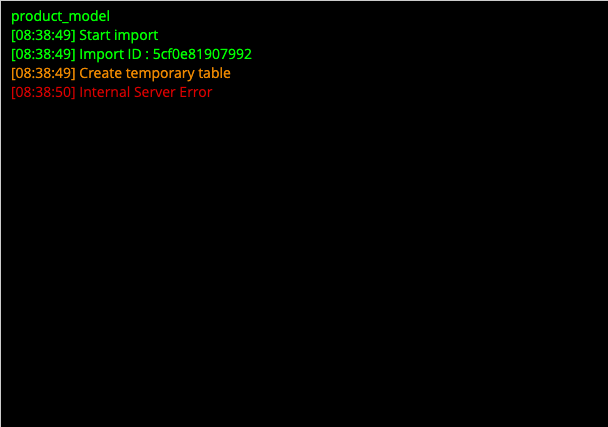
If you experience an error with one of the connector jobs: click on the red ERROR button in Status column. Then take a screenshot of the console window. You can give it to your technical team for analysis. Do not forget to provide context. For more information about support please refer to support section.
Access to logs directly
Check that all jobs have been executed properly
- Open SYSTEM menu.
- Click on Logs in Akeneo Connector
