The published products feature is deprecated.
After careful consideration and in alignment with our long-term product vision, we have made the decision to remove the ‘Published Products’ feature on February 28, 2024.
Overview
In the PIM, you can manage two different versions of a very same product: one published version that can be exported (using a published product export profile) and another version that is used to prepare the next collection or season of products, for instance.
This is handle by what we call the Publication feature.
A publication example
This is really simple. Imagine one of your product is complete for all locales activated for the E-commerce channel. The product is enabled and classified in the E-commerce channel category tree.
You are satisfied by your product information for this product, so you hit the Publish button
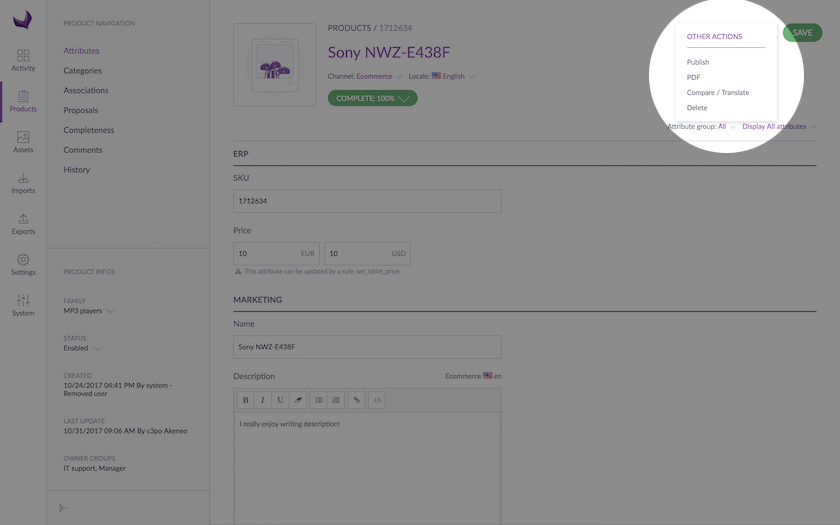
What's happening?
In fact, this takes a snapshot of your product information at this very moment. This snapshot represents the published version of your product.
What happens next?
You can still edit all your product information, for instance, change its description or composition for the next season...
But it won't impact the published version of your product you created earlier and it won't be exported to your E-commerce channel.
This way, you end up with two versions of your dear product at the same time:
- one is frozen: this is your published version, exported to your channel
- one can still be modified: this is your product current version
As you can see, this feature can be really useful, especially as it allows you to start working on a new version of the product without changing the version that is used as exported data to your channels.
Which information is published?
Only your attribute values, associations and category classifications are frozen in your published product. If you change them later, in the working copy of your product, the changes won't be applied to your published product.
This is not the case if you change other product information such as category classification, product activation (enabled/disabled), group membership and family. The information will also be updated in your published product.
Published products & associations
Products associated to a published product should also be published, if you want to see the associations between those products in your published product. Learn more about associations in the Associations of products article. In other words, an association of a published product A with a non-published product B, will not be visible in your published product A.
To associate 2 published products, for instance, Product A to Product B:
- Publish your Product B
- Create the association in the Product A, with your Product B
- Publish the Product A
