Identifier Generator Overview
The Identifier Generator is the new way to automate the generation of your identifiers during the creation process of your products, allowing you to create and structure product identifiers matching your needs.
With our feature, you will have the ability to:
- create the structure of your identifiers with product attributes
- select your targeted products with different conditions
- manage custom abbreviations for each property
Learn more at Akeneo Akademy
Walk through use cases and create your own Identifier Generator in a dedicated practice environment.
Create an Identifier Generator
To create an identifier generator, click on Settings/Identifier Generator.
If you don’t see the Identifier Generator icon or don’t see the Create button, check with your Administrator that you have permission to create identifier generators.
Be aware that once you have created the identifier structure and saved the generator, your generator is enabled, meaning identifiers will be generated when creating or updating products with the identifier attribute you have selected as a target.
You can generate identifiers for products & product models
When creating an identifier generator you will need to select the type of products you want to target:
- Products: You can generate identifiers for any identifier attribute of your choice.
- Root product models: You can generate codes for root product models.
- Sub-product models: You can generate codes for sub-product models.
Please note:
- The code for a product model can only be generated at its creation. Therefore, this code can never be empty.
- If you have multiple identifier generators with the same 'Product selection', the first identifier generator in the list will generate identifiers for your products that match the specified conditions.
Define your Identifier Structure
Create the identifier structure of your choice by defining a template that will be applied for each product that matches your identifier selection.
Here are the type of properties that you can add to the structure when selecting Add new property:
Add free text properties:
- you can have one or more free text properties
- every ‘free text’ property should not exceed 100 characters. Leading or trailing spaces are not accepted in these properties.
Add a family, with the possibility to choose:
- either its full code
- its first characters
- or to define its nomenclature by selecting the number of characters but also the operator Is equal to or Lower than or equals to. For more information about the nomenclature, please refer to our dedicated paragraph below.
Add a simple select attribute:
- either the full code of an option
- the first characters of an option
- or to define its nomenclature by selecting the number of characters but also the operator Is equal to or Lower than or equals to. For more information about the nomenclature, please refer to our dedicated paragraph below.
Add a reference entity single link attribute:
- The code of a record
- either its full code
- the first characters of the code
- or to define its nomenclature by selecting the number of characters but also the operator Is equal to or Lower than or equals to. For more information about the nomenclature, please refer to our dedicated paragraph below.
- The full text of a text attribute
Add a text attribute:
- The full text enriched for the product will be included as part of the identifier structure.
Add an auto number (or incremental number):
- Choose the minimum number of digits for the structure of your auto number
- Choose a minimum number that your auto number will start from
- The structure of your identifier must only contain one auto number
For example, if the number of digits is 4 and the minimum number is 1, then the first number generated will be 0001.
Please find below the different use cases for auto numbers and prefixes:
| If the last identifier generated or manually added is | and if | then the next identifier generated is |
|---|---|---|
| AKN001 | A new product is created | AKN002 |
| AKN001 | a product is imported with AKN060 as the identifier | AKN061 |
| AKN232 | AKN235 is created by a user in the UI | AKN236 |
| AKN999 | A new product is created | AKN1000 |
If you use an auto number in your identifier structure, we strongly suggest you let the Identifier Generator create identifiers for new products. Importing new products with manually fulfilled identifiers might stop the effective operation of your Identifier Generator. If that happens, you will need to update the ‘minimum auto number’ to be generated in the settings of your generator with the following number to be added.
The generator always uses the number one higher than the absolute highest identifier ever generated or created. Deleting a product does not reset this sequence. For example, if '1000' was the highest identifier, deleting the product '1000' will still result in the next generated identifier being '1001'.
To completely reset the sequence, you must delete both the product and the identifier generator, and then create a new generator.
If you would like to have more tailored identifier generators, we can recommend you to:
Add the delimiter of your choice
The delimiter is not added by default in the structure.
If you tick the box, Use delimiters between each property, a - delimiter will be added between every property of your structure. This delimiter can be changed.
A delimiter must not be a comma, a semicolon, or a leading/trailing space.
It is only possible to create one delimiter for the entire structure of an identifier generator.
If you would like to create several delimiters within your structure (ex: AKN-PRODUCT/001), then we recommend creating free text properties:
- Free text: AKN
- Free Text: -
- Free Text: PRODUCT
- Free text: / - Auto number: 001
Nomenclature: add custom abbreviations of your choice for families, simple select attributes or the code of a record for a reference entity
A few things to know about the nomenclature:
- All abbreviations will be shared by all your Identifier Generators.
- By default, the nomenclature is empty. You will have the possibility to automatically generate a nomenclature when adding families or simple select attributes in your identifier structure. You can select Use your own nomenclature as the format and start editing your nomenclature.
To edit your nomenclature: select the operator that should trigger the generation of your abbreviations for each of your families codes or simple select attributes options:
- it can be either Is equal to. For example, if you select this operator and ‘3’ as your number of characters, abbreviations of ‘3’ characters will be generated automatically. Codes or options of fewer characters will be displayed as errors, and identifiers won’t be generated. You will have the possibility to manually modify them or to adjust the number of characters and/or operator from your nomenclature to be able to save. Filters are also available in the top right corner to help you identify them.
- or Lower than or equals to: it will accept codes that have fewer characters than the number you defined. For example, if you have ‘CD’ as a family code and you have set up your nomenclature to be generated with 3 characters for all other families, your Identifier Generator will be ready to be saved if you have selected the operator ‘Lower than or equals’.
To start over your nomenclature, untick the box Generate nomenclature automatically and fill in the nomenclature manually. You also have the possibility to select another format for this property by going back to the Identifier Structure properties and selecting Use first characters or Use the entire code.
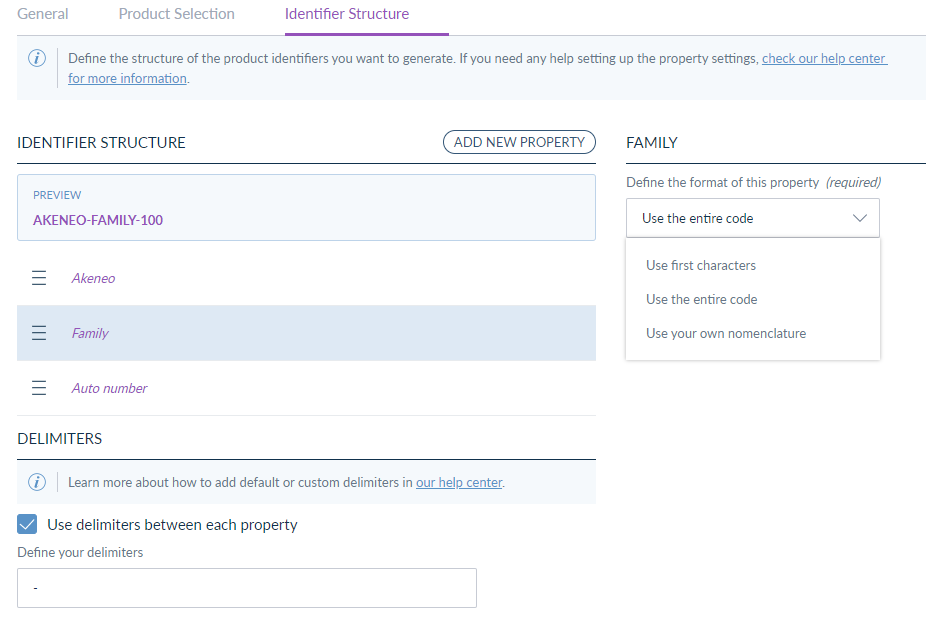
The structure of your identifier should match the existing constraints of your identifier attribute (number of characters, regex, etc.), or an identifier won’t be generated.
Please note that you will be able to include a maximum of 20 properties (including one or several free texts and an auto number).
Define your product selection
Add conditions to your product selection if you want to:
- automate the creation of identifiers for a targeted selection of products
- have multiple structures of identifiers for different selections of products
Here is the type of conditions that you can add to the structure:
- the Family of the product
- the categories of the product
- the status of the product (Enabled or Disabled)
- one or several options from Simple Select Attributes of the product
In our example below, an identifier will be generated for each newly created product (or updated and saved, only if the identifier is empty) that is in the Family/Accessories and has the status Enabled.
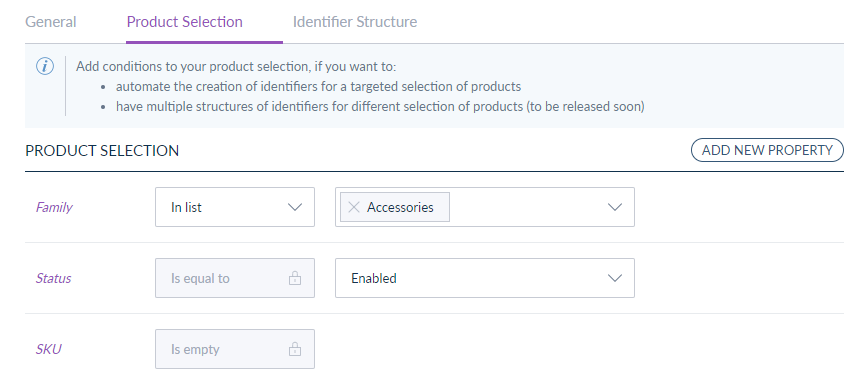
Edit your settings
Start creating your generator by defining its name and label. The label should not exceed 255 characters. You can also add translations for your Identifier Generator in each of your available locales.
When creating your Identifier Generator, you will have the possibility to select Text transformation capabilities. For example, if you select No text transformation, the structure of your Identifier Generator will remain as it has been pre-filled (ex: Tshirt-AKN-001).
On the other hand, here are examples of how your structure will be modified:
- If you select Uppercase, your structure will be modified in uppercase (ex: TSHIRT-AKN-001)
- If you select Lowercase, your structure will be modified in lowercase (ex: tshirt-akn-001).
Manage permissions
By default, all users will have the right to view the Identifier Generator section but also to view generators. Administrators will be able to remove this access to a user.
If an Administrator unticks all permissions for a user, this user will not be able to access the Identifier Generatorsection in the Settings of his interface.
Administrators will manage access rights to other users with the following permissions:
- View Generators: Users will see the list of generators and consult the settings of each one of them, but they won’t be able to create, edit, or delete generators.
- Manage Generators: Users will have the full rights to create and modify generators.
By default, new users added to the PIM will have the View Generatorsaccess.
When launching the feature, users will be assigned the same permissions level as the one they have for the Rule Engine. For example, if a user has the right to Edit Rules, he/she will have the right to create/edit anIdentifier Generator. Then, for new companies and users, they will have theView access by default (view theIdentifier Generatorbut also to view generators settings).
When is my Identifier generated?
For products
- When a product is created or updated: in the User Interface, via an import, or API.
- Only when a product has no existing SKU: we will never modify or delete an identifier that is already assigned to a product.
For root & sub-product models
- When a root or sub-product model is created: whether through the User Interface, an import, or the API, the product model’s code cannot be empty and must already exist at the time of creation. This means the code cannot be generated after the product model has been created.
- Keep in mind that the code will only be generated if all required conditions are met and all properties in the structure are available. For example, if certain properties need to be enriched after the creation of the product model, the code cannot be generated through the User Interface.
Existing products are not automatically updated after the creation of the generator. To assign a new identifier to an existing product matching your Identifier Generator settings, you will need to modify the concerned product and save it.
How to delete or modify an Identifier Generator?
If you would like to delete or modify an existing Identifier Generator, it is important to note that all previously generated product identifiers will remain assigned to your products.
Only newly created or modified and saved products will be impacted.
If you want to modify or delete an identifier generator:
- Access the list of generators
- Move your mouse on the generator you want to modify or delete
- Edit or delete the generator


