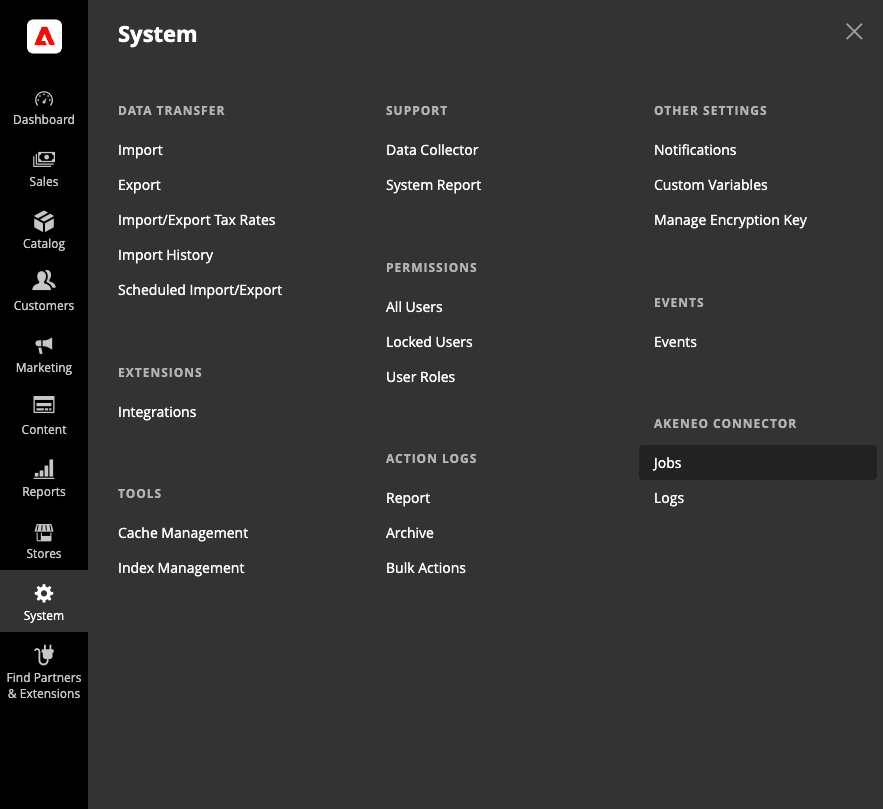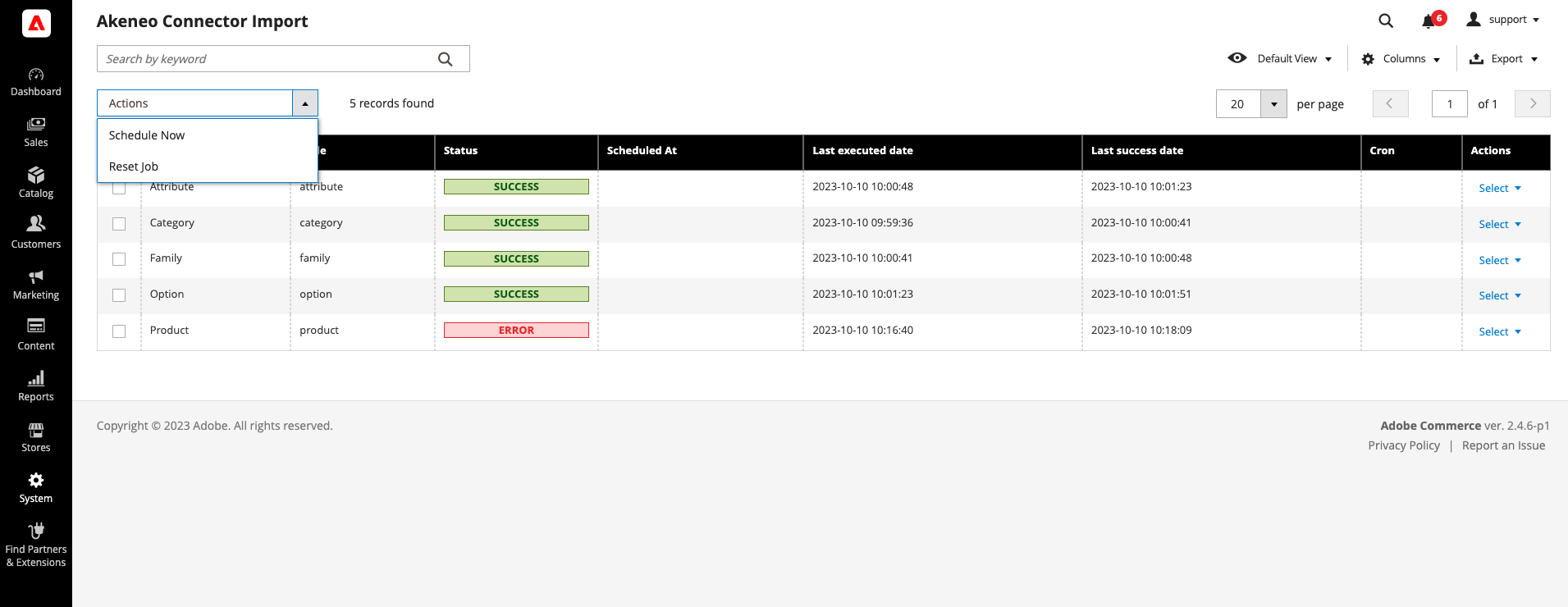Integration apps main jobs
Akeneo prioritizes several key factors, that are common expectations for integration solutions, as primary drivers for enhancements:
| Category | Content |
| Connector main jobs: ensuring data transfer | Filtering, mapping, transformation when needed, synchronization (Load and monitor) |
| Feature compliancy | PIM Features compatibility, Adobe Commerce compatibility |
| Technical expectations | Performance and scalability, security, flexibility (customization possibilities for Adobe connector) |
Adobe Commerce Connector's main information
The Adobe Commerce Connector, developed by Akeneo, is installed and maintained on the customer's eCommerce platform. This connector serves as a bridge between Akeneo and the customer's eCommerce system, facilitating the exchange of data and streamlining operations.
- Overview: Akeneo Connector for Adobe Commerce is a module for Adobe Commerce. The connector is therefore installed on Adobe Commerce side and communicates with Akeneo PIM via its API. The connector is an unidirectional system: it imports PIM data to Adobe Commerce. No Adobe Commerce (Magento) data is sent back to the PIM. The PIM is considered as the master tool for product data, it should not be handled in Adobe Commerce.
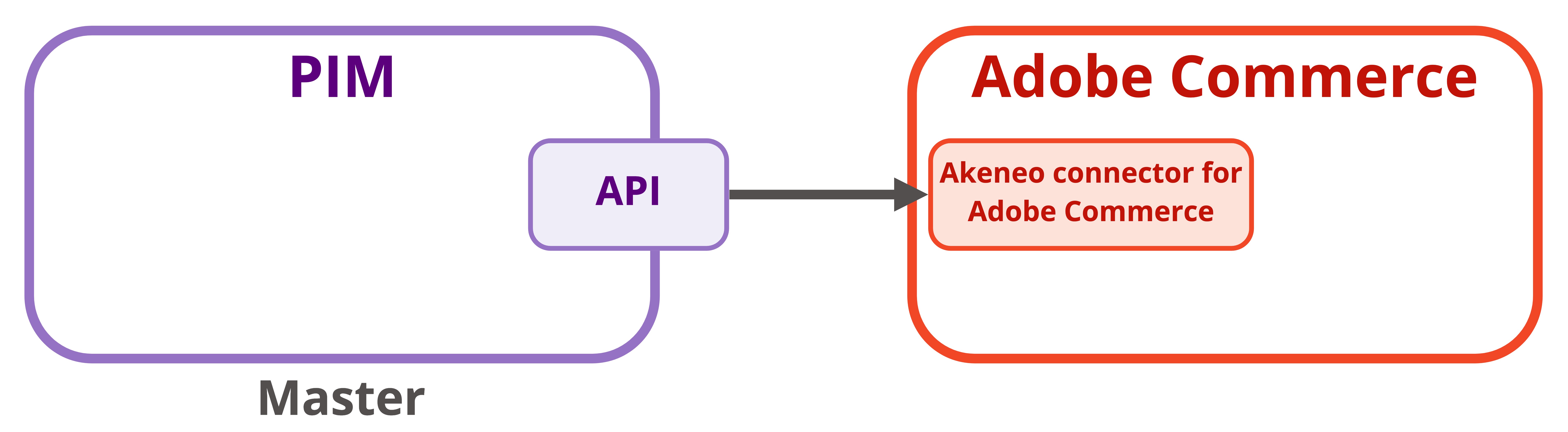
- Connector main jobs: Adobe connector for Adobe Commerce handles all the main expectations of an integration app stated in the paragraph above.Please read the documentation for more information, starting with the feature coverage. If a feature is missing, contact your CSM on our help desk or submit an idea manager.
- Installation: Adobe Commerce Connector is compatible with both Adobe Commerce and Magento Open Source. Check the compatibility and pre-requisite article. You can find detailed installation instructions in the dedicated installation section. Please note the installation and configuration is a technical process.
- Maintenance: Akeneo conducts evolutive and support maintenance of the connector core version during the year (refer to the lifecycle article). Your connector maintenance is the responsibility of the integrator, primarily performed on the eCommerce platform. The maintenance is a technical process and consists of downloading and replacing the updated core code. The presence of an SSH key facilitates the maintenance process. Due to that process, customization must be carefully implemented. Refer to the setting up section for additional insights on maintenance.
-
Customization: The Adobe Commerce Connector provides the flexibility for customization to align with your unique requirements. For guidance on adapting the connector to your specific needs, please consult the customization advice section.
It's important to note that while customization is available, the quality and impact of these customizations are beyond our control. To ensure the reliability of the connector, our support team rigorously tests it against a standard, unaltered (vanilla) version. If a bug is replicated in this vanilla version, the issue is within the core code of the connector. However, if the bug does not reoccur, it is likely associated with the customization or customer-specific settings. Please be aware that Akeneo does not provide support for customization itself, but we are committed to offering guidance and assistance to our customers to the best of our abilities. Refer to the support section for more information. - Data Transfer: Data transfer is facilitated through the use of an API to XML format, ensuring seamless communication between systems. Performance and scalability are crucial for integrations. Different factors can impact those: catalog volume, complexity and systems limitations. There are several ways to optimize performance: partial import, filters, asset media link, direct mapping… For more insight on how to preserve and optimize performance and scalability please refer to the synchronizing data section for more information. For filtering, please refer to the setup section.
- Table Engine MyISAM: In the development of the connector, the choice was made to utilize the MyISAM Engine, as opposed to InnoDB, for improved performance in data reading and writing. With MyISAM, the connector can store Akeneo data in temporary tables, limited to 1250 columns. In contrast, InnoDB restricts this to only 160 columns. Each column is dedicated to a scopable or localizable attribute. For example, an attribute available in three languages would have three corresponding columns in the table.
Enterprise and Community versions
The Akeneo connector for Adobe Commerce is offered in two versions: Enterprise and Community editions. It's crucial to note that these connector editions are not tied to Adobe Commerce compatibility. Instead, they are standalone offerings.
Here are the key distinctions to keep in mind when evaluating the connector or community edition:
| Enterprise | Community | |
| Access to support: corrective maintenance | Yes | No |
| Evolutive maintenance | Yes | No |
| Access and participation to roadmap | Yes | No |
| Akeneo PIM Feature coverage | Enterprise feature coverage (assets, reference entities,…) | Basic feature coverage |
| Process to access the version | Contact your Customer Success Manager or request more information | Download on Adobe Commerce marketplace |
Please go to the app store for more information.
Ensuring the success of my integration
It is strongly recommended to test the Connector as early as possible in the integration process. By doing so, you will challenge the data model and ensure the efficiency of the mapping.
Please be aware that determining whether the core connector version meets your requirements is the responsibility of your technical team or integrator. Therefore, the sooner you begin testing, the sooner you can be confident in the connector's compatibility and suitability for adoption.
To begin, complete this checklist:
- Are Akeneo PIM and/or the eCommerce platform customized in any way?If so, plan time to evaluate the additional customizations needed to meet your requirements or identify any blocker.
- Are all project stakeholders aware of their responsibilities? If there is any uncertainty, ensure everyone attends the Akeneo Akademy Training. Customers, integrators, and Akeneo all have a role to play to reach success.
- Does the system integrator (or IT team responsible for the integration) know that:
- Customizations mean that associated support (levels 1 to 3) and maintenance are the responsibility of the integrator who developed them.
- The integrator is responsible for updating and upgrading the connector to address bugs and incorporate new features.
- The larger the catalog, the sooner the Connector must be tested, particularly regarding performance and data synchronization policies.
- The more complex the catalog, the earlier integration mapping must be addressed. Delaying this until the end of the project can lead to significant time loss and potential delays in the go-live date, causing frustration.
Proactively explore new methodologies and utilize this chance to reassess and simplify your current data model, removing complexities from legacy systems. We recommend making minor adjustments to the existing data model within the eCommerce platform to facilitate efficient data mapping and seamless import, instead of replicating legacy complexities within the PIM.
An Akeneo integration is designed to seamlessly connect any standard PIM to a standard version of Adobe Commerce, ensuring top performance and scalability for all users. If Akeneo Connector tests do not meet your performance standards, you have two options:
- Develop your own integration from scratch or use an alternative integration solution. Akeneo's goal is to support your business, and we endorse your integration choices.
- Create customizations to enhance performance according to your standards.
Adobe Connector configuration panels
Connector configuration page
- Open Adobe Commerce STORES menu
- Then go to Settings : Configuration
- On the right menu of this Configuration page, open the CATALOG menu
- Then click on Akeneo Connector
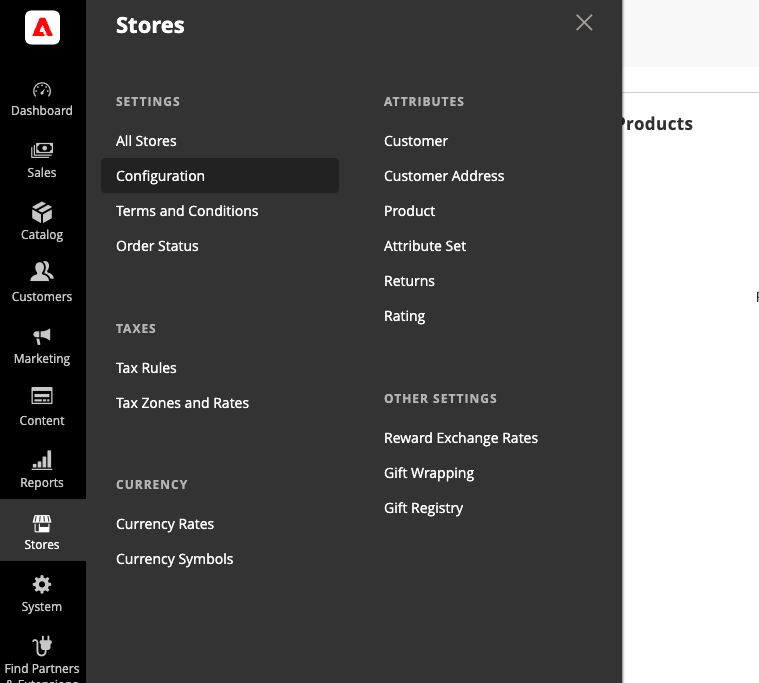
You will find on this page all Akeneo Connector for Adobe Commerce parameters
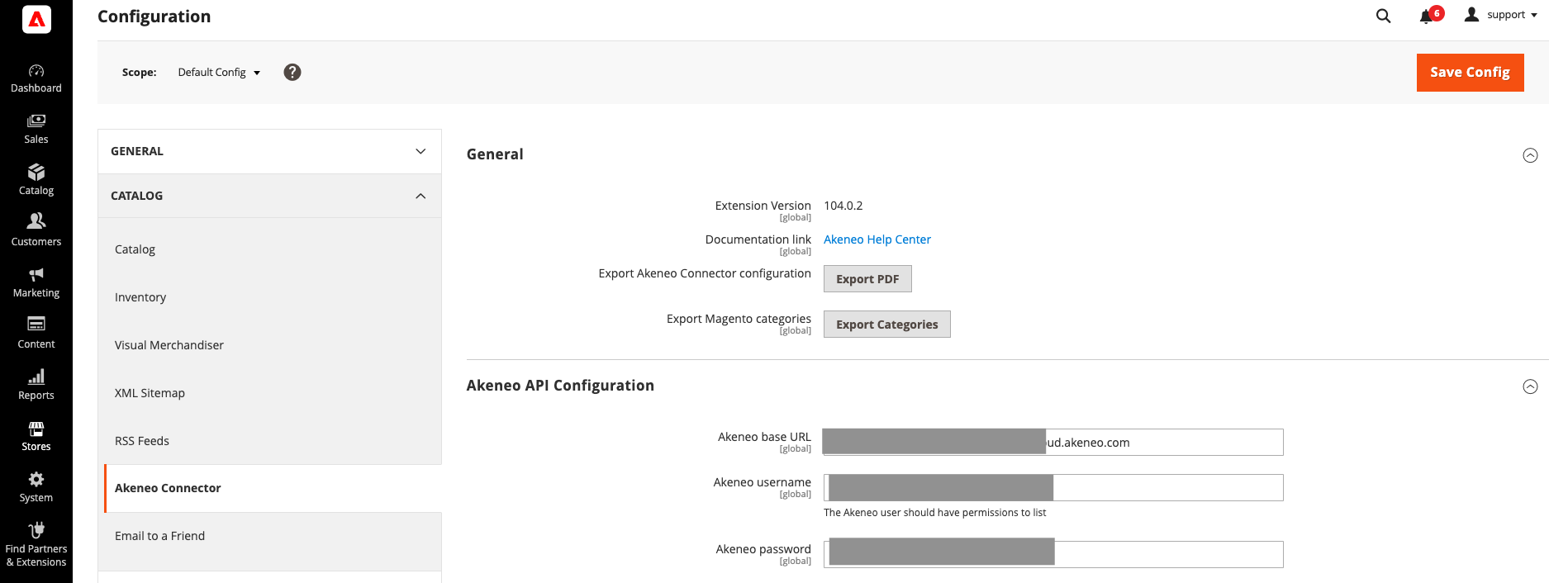
Connector synchronization pages
The import panel for the Adobe Connector in Akeneo is typically located within the "System" section of the Akeneo interface. System < Akeneo connector < Jobs or Logs.
These sections are essential for managing the import processes and reviewing detailed logs to monitor and troubleshoot your integration with Adobe Commerce.