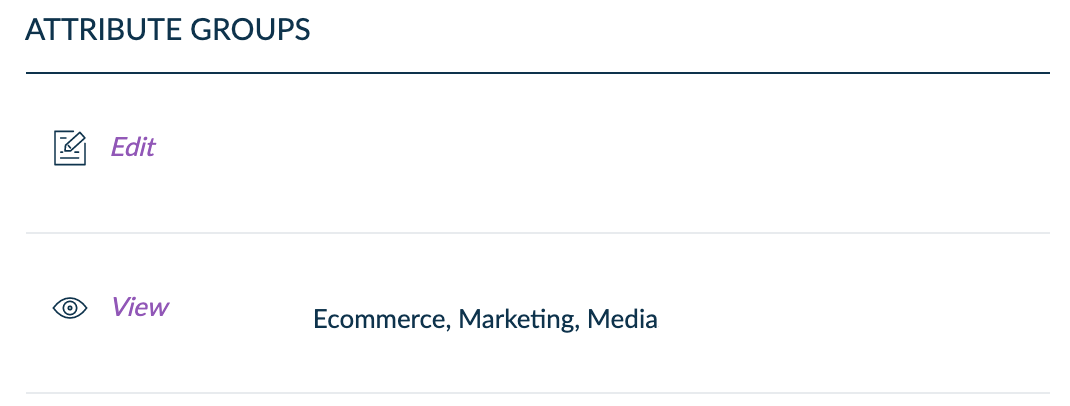What is an App?
For two years, Connections have been the best way to connect Akeneo PIM with a third party, and thanks to our community and partners, we have plenty of Connectors ready to be connected to your PIM.
But you may know that it requires technical skills to understand and install a Connector, you may have experienced it first hand actually. Moreover, the person in charge of setting up the connection must know the permission system perfectly if you are an EE customer.
This is why we now introduce Apps.
Apps are the new way to connect Akeneo PIM with third parties.
Apps can retrieve and push data from and into Akeneo PIM through the REST API and events. Thanks to a step-by-step activation process integrated into the Akeneo PIM interface, anyone can connect an App to Akeneo PIM despite these technical interactions.
Where to find Apps & Connectors?
Because we know it can be tedious to leave your work environment to find the App or Connector you need, we bring them to you. We developed the PIM Marketplace as a way for you to smoothly identify the most relevant App or Connector directly from your PIM interface.
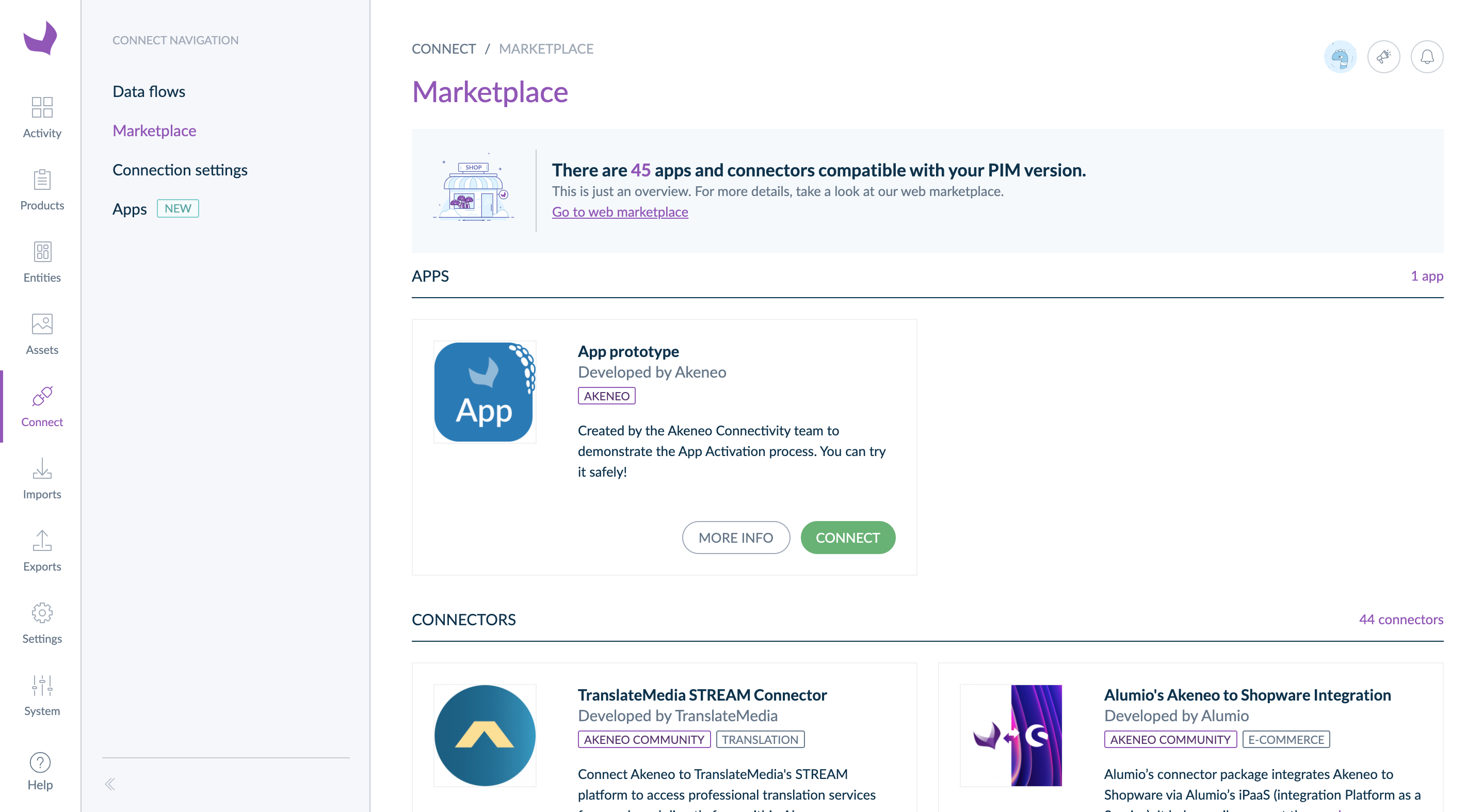
You can see Apps and Connectors compatible with your Akeneo PIM version and edition. When you identify something interesting, click on More info to access the related documentation.
Akeneo Marketplace is where you will read all the documentation, consult all the available screenshots, and reach the seller.
To find the Apps or Connectors you need, in you PIM, go to the Connect menu, then click on Marketplace, and here you are!
Who can connect Apps?
To give the capacity to choose who can connect an App, we added a new Role permission in the PIM: Manage apps. To connect an App, your user role needs it.
Without this role permission, you won't see the Apps menu and won't be able to click on Connect as in the following screenshot.
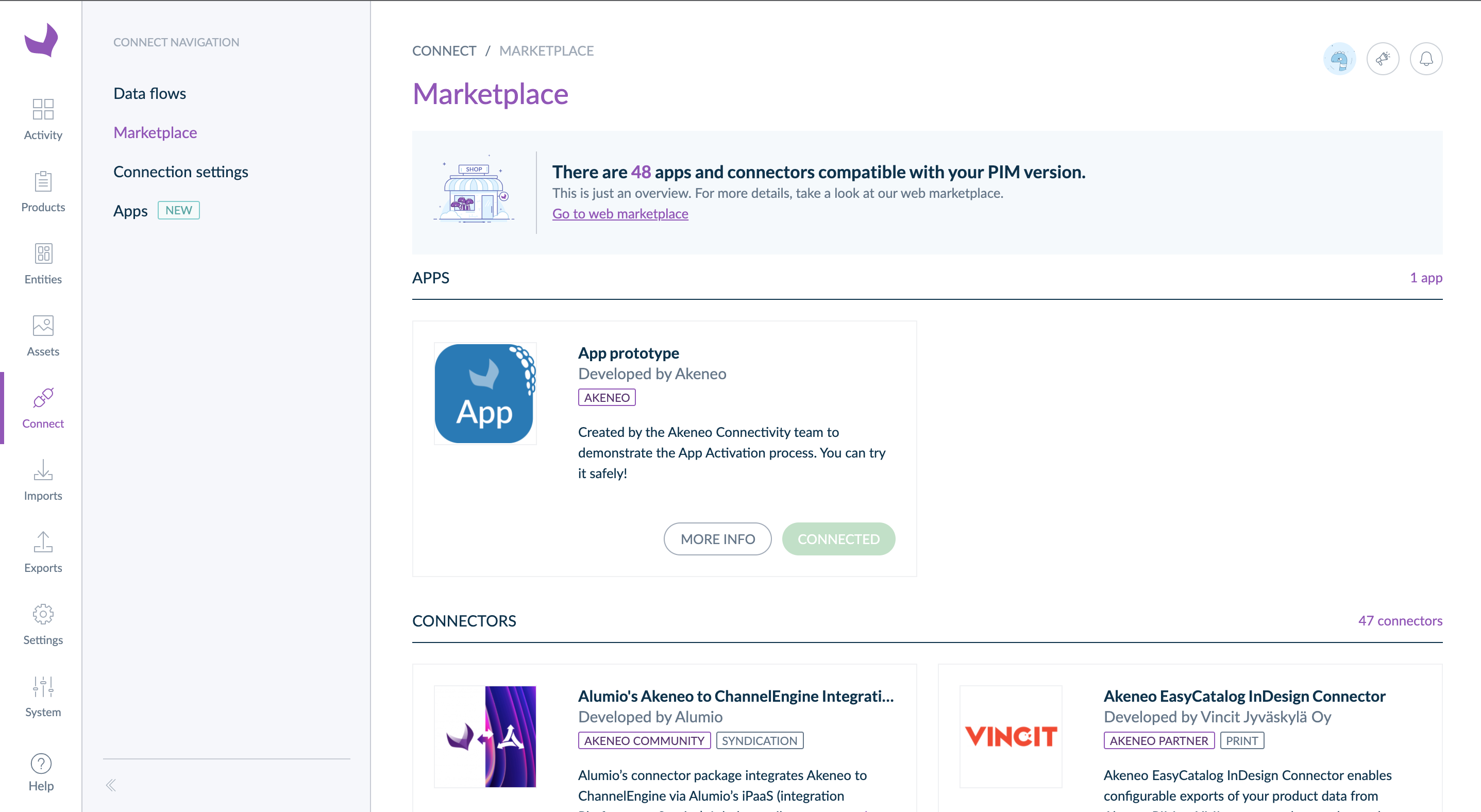
To give the role permission:
- Go to System, then Roles
- Click on the role you want to update
- Go to the Permissions tab and select the System entry
- Finally enable the Manage apps option.
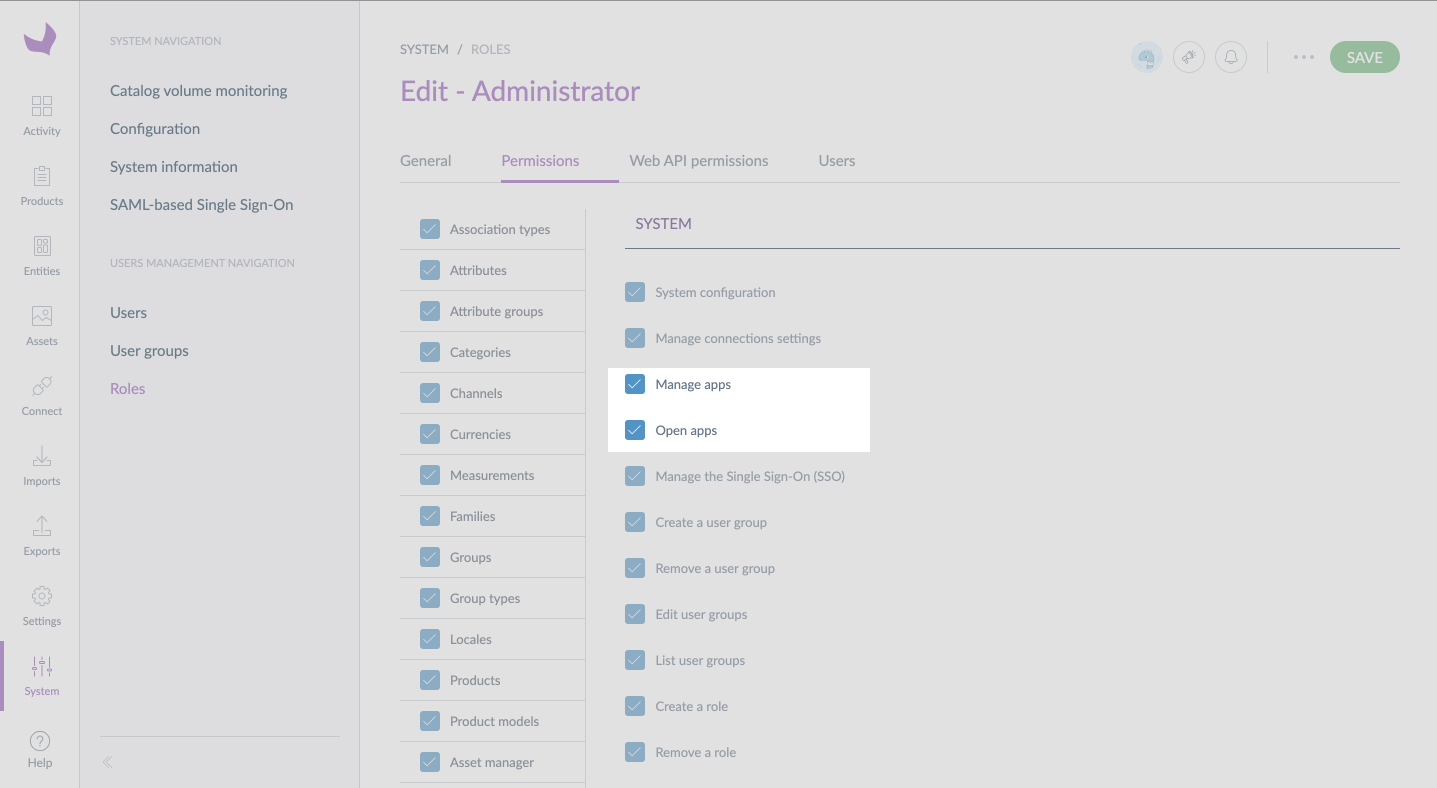
How to connect an App?
To enable an App, click on Connect on the App card on the PIM App Store page.
As soon as you click on Connect, the App will open in a new tab.
At this point you are entering the App world, it is independent of the PIM. If you need more help, you will find everything you need in the App documentation using the More info button.
To interact with your PIM, any App needs authorization and permissions. This is why we created the Authorization wizard.
A wizard is a step-by-step activation process that will accompany you on the path to a successful App implementation.
This wizard contains either one step (CE or GE) or three steps (EE only).
Grant authorization to your App
During the installation, the App will ask you to grant it access to your user information or to parts of your PIM: catalog structure, products, assets, reference entities, etc.
When the following page appears in your PIM, please read the list of all required authorizations, then click on Allow or Allow and next. If you made a mistake or don't want the App to access your PIM, you can abort the installation process by clicking on Cancel.
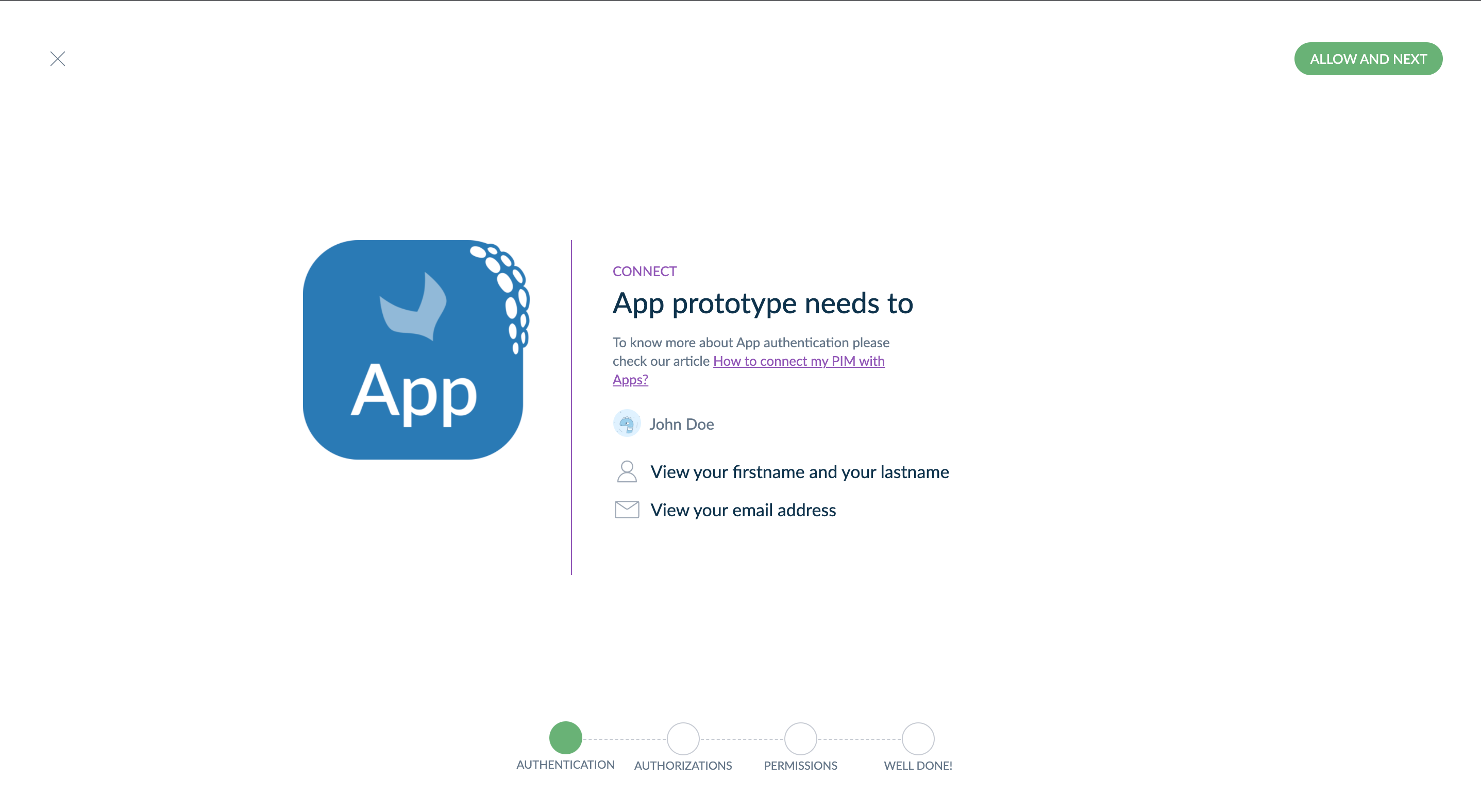
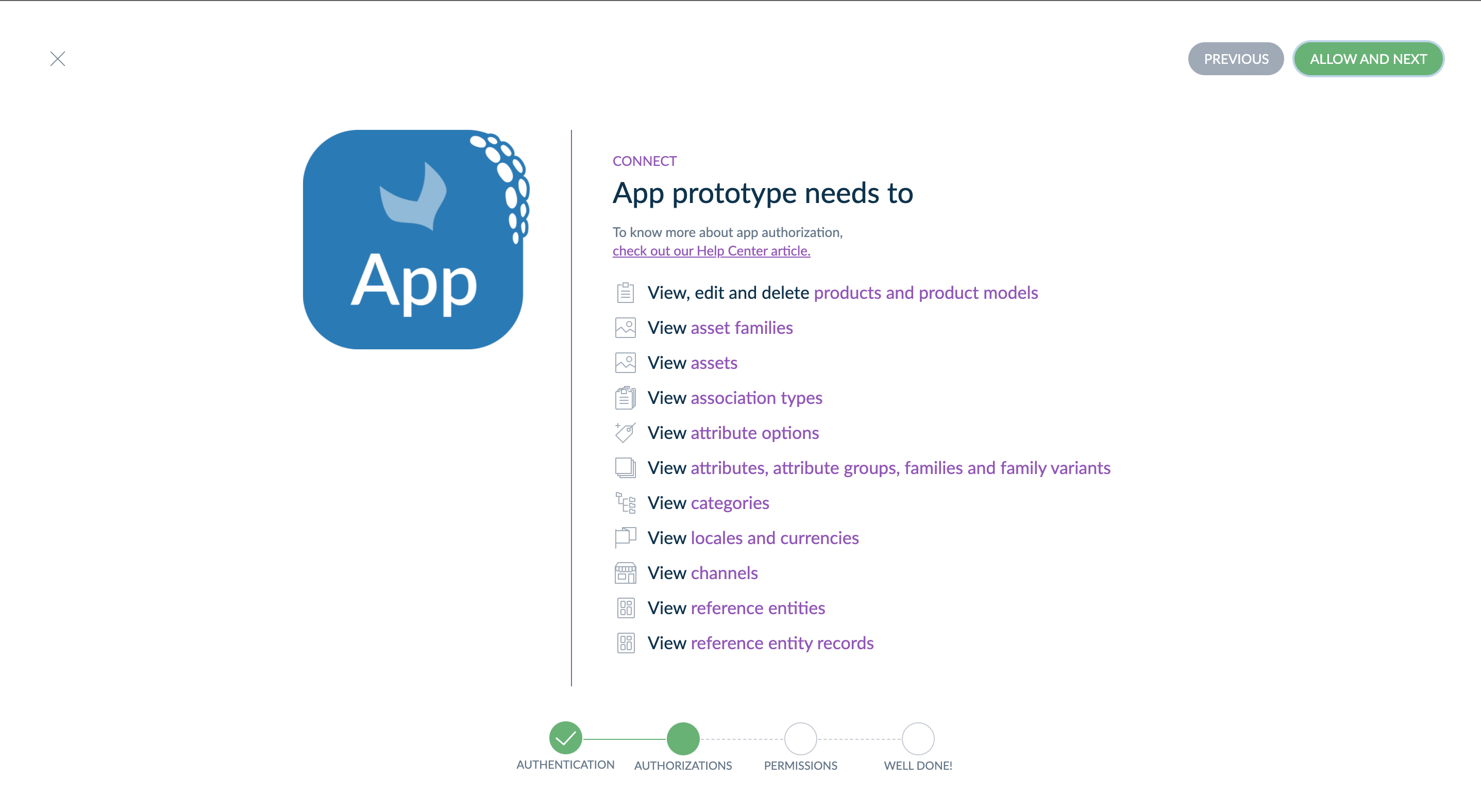
NO SPECIFIC AUTHORIZATIONS HAVE BEEN REQUESTED
If you see the following message, it means the App needs no specific authorization.
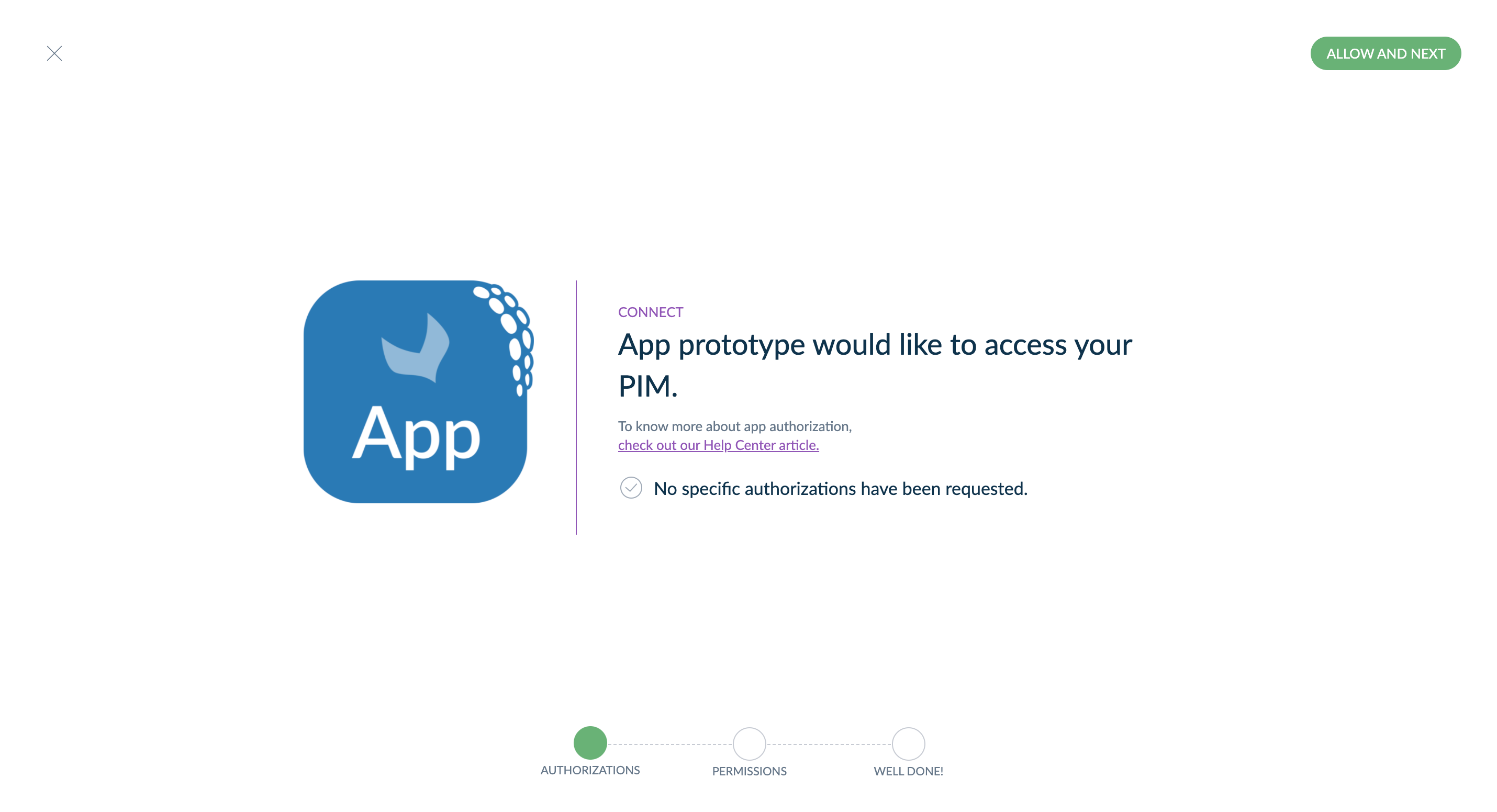
When it happens, the App will only be able to retrieve your PIM version and edition.
Give permissions to your App EE
As you use the Enterprise Edition, your PIM has a permission management system. In addition to authorizations, the App needs permissions to access product data.
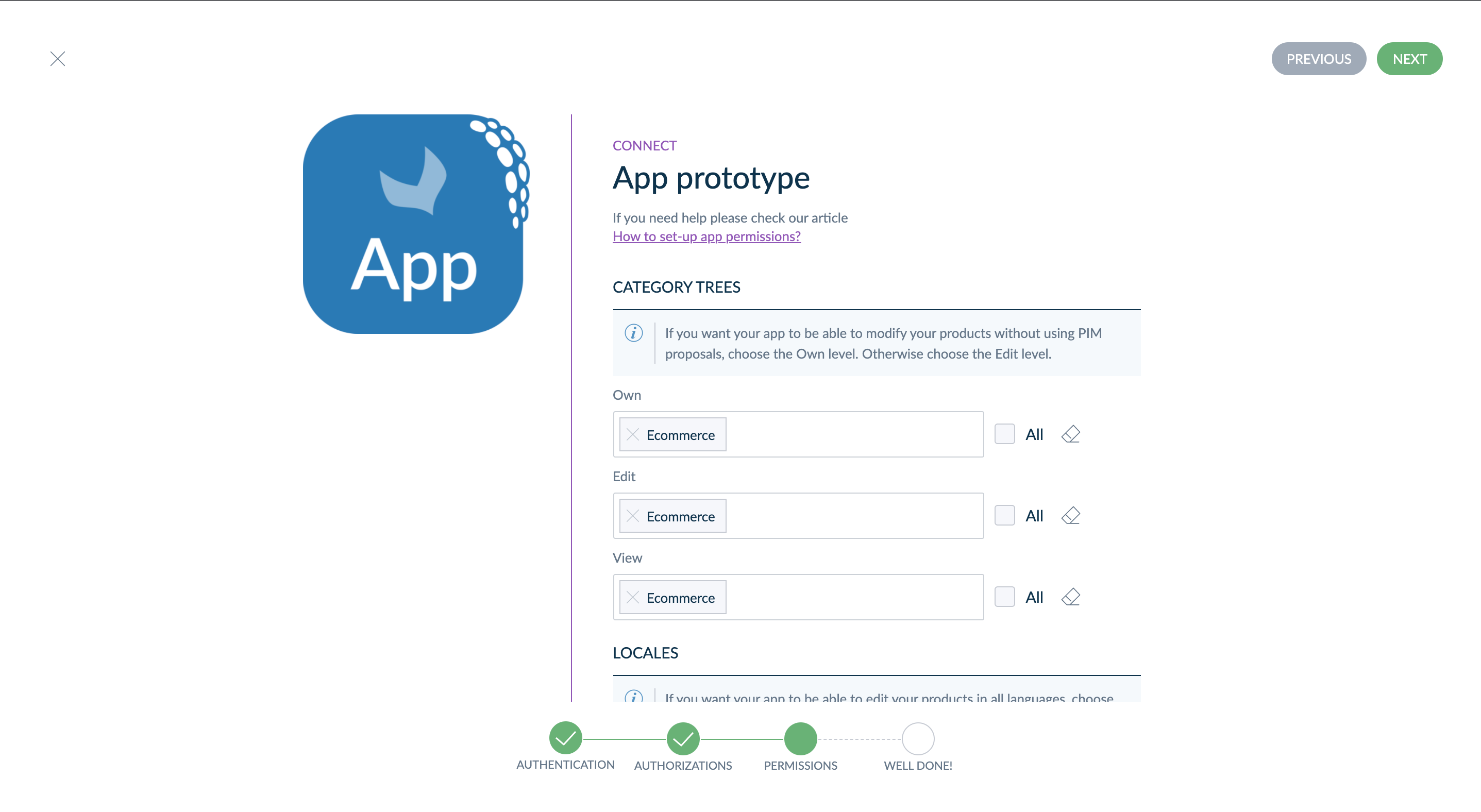
As you may know, the Akeneo PIM permission system works on three axes: categories, locales, and attribute groups.
CATEGORY TREES
To ease the permission settings, we display only category trees that exist in your PIM.
For example, let's take a look at a catalog with three trees:
- Master catalog: where you categorize all your products,
- Ecommerce: categories related to your e-commerce website,
- Print: categories related to your print catalog.
In the wizard, you would see three options. If you're setting permissions for an App that will connect Akeneo PIM with your ERP, you'd probably give the Own permission on the Master catalog tree only.
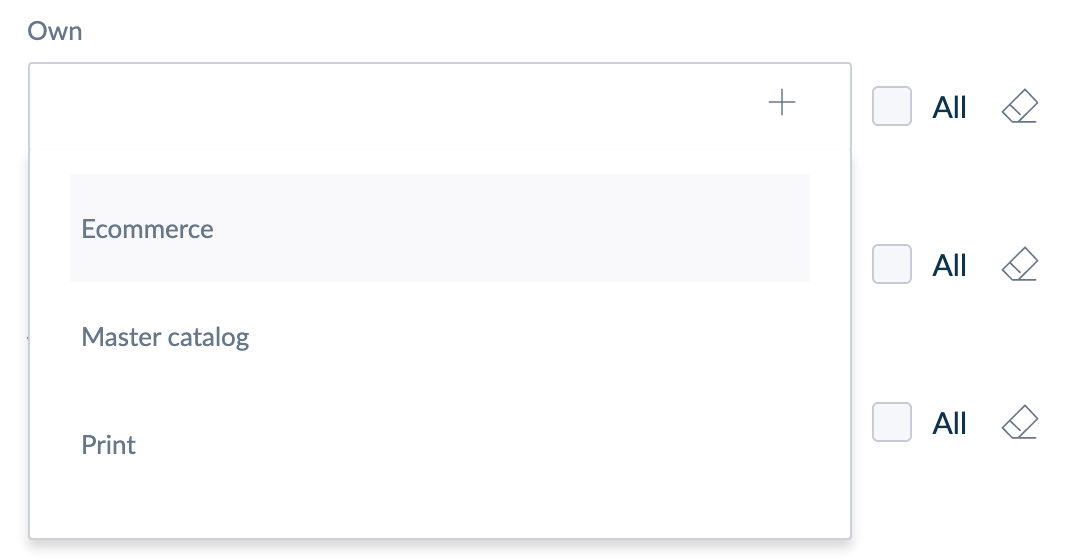
Which level should you give your App?
- The Own level
If you want your App to create, update, or delete products without going through proposals in your PIM, you should give your App the Own level.
- The Edit level
On the contrary, if you prefer to validate any product creation or update made by the App, use the Edit level for your category tree(s) and leave the Own level empty. For instance, this could be useful if you connect your PIM with a translation tool and you want to proofread all the suggested translations. This Edit permission level uses proposals to reject or approve suggestions or new additions.
- The View level
The third option is the View level. In that case, the App will only see the products categorized in one or several categories of the tree(s) you select.
Example
Your products are categorized as you can see below. You have defined the Own, Edit, and View permission levels for the Ecommerce tree only. The App will not have any access to the other trees (Print and Master Catalog).
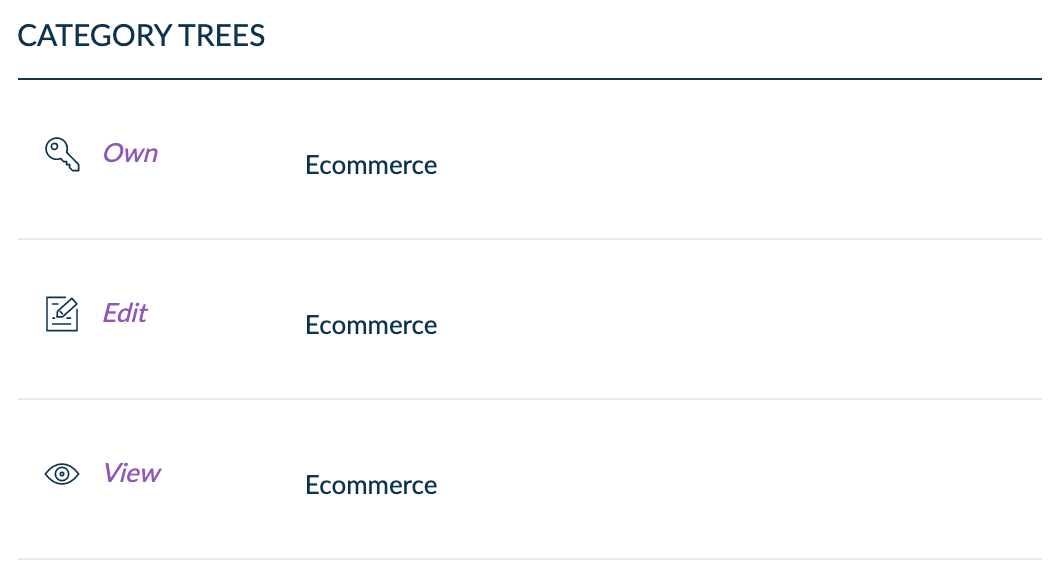
As the Hat product is categorized in the Ecommerce tree, the App will be able to update or delete it. Also, the App can create any new product in the Ecommerce tree.
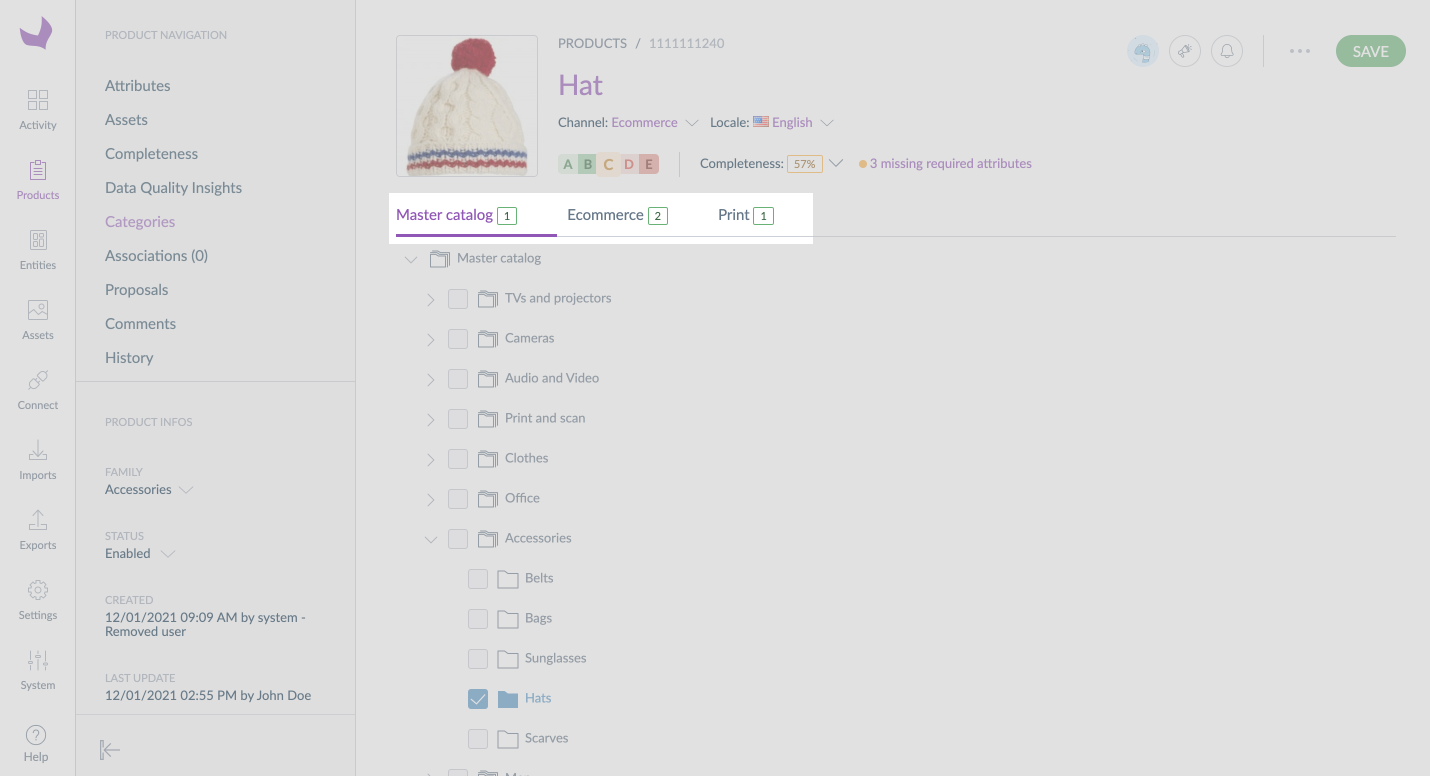
On the contrary, your App couldn't retrieve or update the Braided hat product data because this product is only categorized in the Print tree.
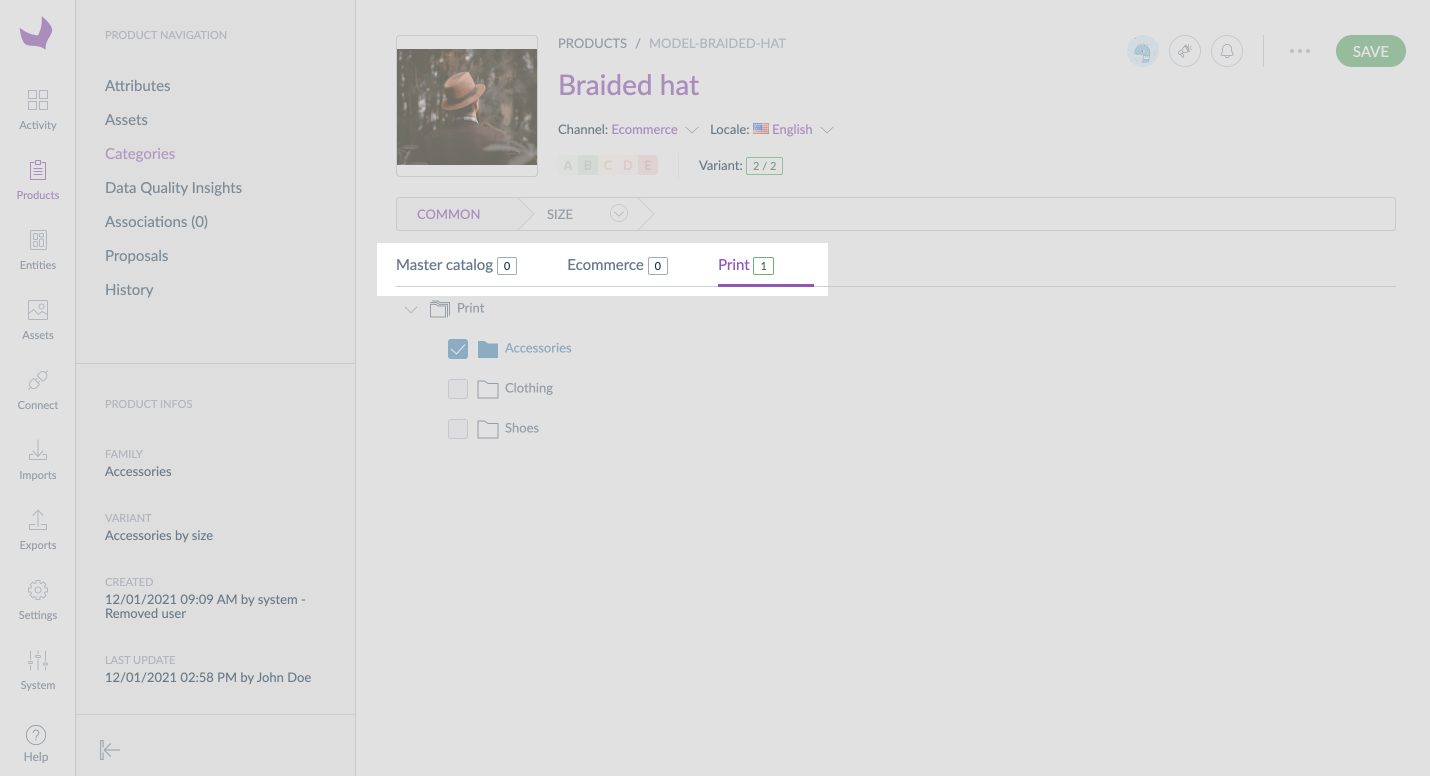
LOCALES
Thanks to the locales permission, you can configure whether the App will be allowed to update product information for a specific locale or not.
Which level should you give your App?
- The Edit level
Thanks to that field, you can allow an App to update product data in specific locales.
- The View level
If you only give the View level and not the Edit one, your App will see product data in the selected locales but won't be able to update it.
Example
You connect a translation App to translate your product data from French to English and German.
If you don't want the App to update the French locale values, you should only give it the View permission level.
Give the Edit permission level to both German and English locale for the App to translate and therefore update the values.
Here you can see how it would look like in the UI.
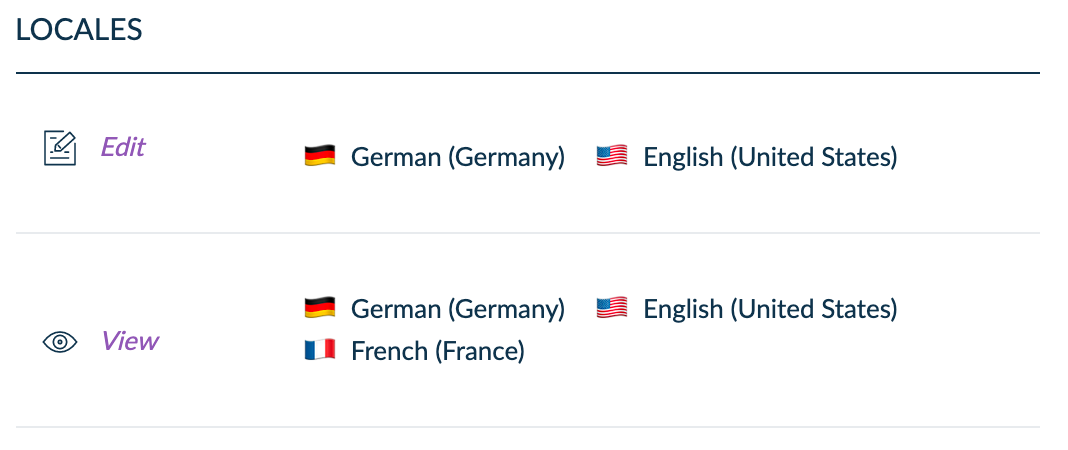
ATTRIBUTE GROUPS
In Akeneo PIM, you can organize your attributes in groups to help you display related attributes one after the other in the interface. We also use these attribute groups to give rights to an App. Thanks to the attribute group's permission, you can configure whether the App will update product information for specific attributes or not.
Which level should you give your App?
- The Edit level
Thanks to that field, you can allow an App to update product data for a specific list of attributes.
- The View level
If you only give the View level and not the Edit one, your App will see product data for attributes in the selected attribute groups but won't be able to update it.
Example
You are connecting an App to synchronize your product data with your e-commerce solution. Some product data you see in Akeneo PIM are relevant for your e-commerce solution, but others are useless.
For example, data you put in ERP and technical groups attributes will never go online, therefore the App doesn't need any kind of access to those groups.
On the contrary, product data in the ecommerce, marketing, and media groups are crucial for selling your products online.
This App will only retrieve data and never create, update or delete products in your PIM, which means the View level is enough for this particular need.
The best solution here is to set up your permissions as in the following screenshot.