Akeneo Jobs plays a crucial role in seamlessly importing PIM (Product Information Management) content into SFCC B2C (Salesforce Commerce Cloud). These jobs are specifically designed to automate the process of importing product data, ensuring efficient and accurate synchronization between Akeneo and SFCC. With Akeneo Jobs, businesses can effortlessly transfer their PIM content to SFCC, saving time and effort while maintaining data integrity and consistency across both platforms.
The main objective of the Akeneo SFCC connector is to automate the import process from Akeneo, encompassing various data sets such as the complete product catalog, categories, basic prices, and associated images. By leveraging this connector, businesses can streamline the import of these data elements from Akeneo into their Salesforce Commerce Cloud (SFCC) platform. This automation saves time and effort while ensuring that all the necessary product information, including images, is accurately transferred from Akeneo to SFCC.
Starting from version 24.2.0, we recommend utilizing the new jobs designed with the latest SFCC best practices and updated job functions, which employ custom job steps.
Migration from version older than 24.2.0
If you are transitioning from previous versions and need guidance on upgrading from old jobs, or if you prefer to continue using the old jobs, please refer to the Migrating From an Older Version section for further instructions.
Akeneo for SFCC B2C Commerce offers 7 distinct jobs:
| Job Name | Main functionality |
|---|---|
| 1.0 - Full | Main job to conduct full import. Executed after PIM first connection and depending of each business needs (each months weeks, night) |
| 2.0 Delta | Main job to conduct differential import. Often scheduled several time a day |
| 3.x | Mainly used for testing or to synchronize specific features. The 3.5 Catalog-Import must always be run after completing one of the 3.x jobs. |
| 3.1- Akeneo-Attribute-Import | Generate and import custom attribute metadata from Akeneo into the desired system |
| 3.2 - Akeneo-Media-Assets-Import | Download media and asset from Akeneo into the SFCC (Salesforce Commerce Cloud) server. |
| 3.3 - Akeneo-Entity-Import | Generate and import entity data from Akeneo into the SFCC (Salesforce Commerce Cloud) server. |
| 3.4 - Akeneo-Pricebook-Import | Generate and import pricebook data from Akeneo into the SFCC (Salesforce Commerce Cloud) server. |
| 3.5 - Akeneo-Catalog-Import | Generate XML files for catalog import. |
Executing the jobs
The jobs can be run manually with the RUN NOW button.
It can be also scheduled ONCE or at regular intervals.
To set up regular intervals for scheduling, navigate to the Schedule and History tab, where you can configure the following:
| Feature | Description | |||
|---|---|---|---|---|
| Enabled checkbox |
|
|||
| Trigger dropdown |
|
|||
| From - Calendar | To set the Date and Hour when the job will be triggered automatically | |||
| To – Calendar | To set the Date and Hour when the job will not be triggered automatically | |||
| Run Time | Every | |||
| ||||
| Run Only On These Days |
Checkboxes to set the days of the week when the job will be triggered:
|
Immediate import VS Scheduled
In case you require an immediate import and cannot wait for the scheduled job to run, you would only interact with the other jobs.
Important note regarding old jobs: "Full" import and "Differential" import jobs are quite similar and
should not be used at the same time since both job types import products from Akeneo PIM.
Job configuration details
1.0 - Akeneo-Manual-Full-Import
The Manual Full Import Job in Akeneo is specifically designed to perform a comprehensive import of PIM (Product Information Management) data into the SFCC (Salesforce Commerce Cloud) instance. This job plays a crucial role in seamlessly importing attributes, products, categories, media, price books, and entities from Akeneo to the SFCC instance.
This job is responsible for performing a full import of the PIM data to SFCC instance.
This job is essentially a sequence of all previous jobs executed in a specific order with the 'FULL' setting applied to the import type.
The general concept is to execute the Akeneo-Manual-Full-Import job for the first time, after the PIM connection.
2.0 - Akeneo-Scheduled-Differential-Import
The Scheduled Differential Import Job in Akeneo is specifically designed to perform a partial import of PIM (Product Information Management) data into the SFCC (Salesforce Commerce Cloud) instance.
The Scheduled Differential Import Job simplifies the process of transferring PIM data from Akeneo to the SFCC instance, saving time and effort for businesses. It ensures that the specified data elements, including attributes, products, categories, media, price books, and entities, are accurately imported into the SFCC instance, enabling businesses to maintain consistency and accuracy in their online storefront.
This job is essentially a sequence of all previous jobs executed in a specific order with the 'DIFFERENTIAL' setting applied to the import type.
This job is designed to execute at regular intervals as part of a scheduled recurrence. But it is also possible to run it manually when desired.
Detailed Job Steps configuration for Full and differential import
1- Scope: Organization
export-storefront-catalog - Exports catalog data, needed for catalog import.
| Parameter | Description | Requirement |
|---|---|---|
| Catalog ID | The ID of the Catalog | Required |
| ExportCategories | Flag indicating whether to export categories | Optional |
| ExportProducts | Flag indicating whether to export products | Optional |
| ExportCategoryAssignments | Flag indicating whether to export category assignments | Optional |
| ExportProductOptions | Flag indicating whether to export product options | Optional |
| ExportRecommendations | Flag indicating whether to export recommendations | Optional |
| ExportVariationAttributes | Flag indicating whether to export variation attributes | Optional |
| ExportFile | Export file name and path relative to 'IMPEX/sec' | Required if not using FileNamePrefix |
| FileNamePrefix | Prefix for the export file. A timestamp is appended and site information as applicable. Path is relative to 'IMPEX/src' and can include a subdirectory. | Required if not using ExportFile |
| OverwriteExportFile | Checkbox option: - If selected: Overwrites existing file. Must be checked for the job to work. - If not selected: Job exits and reports an error if file exists. |
Required to be checked |
2 - Export-master-catalog
Exports master catalog to keep track of ID type of products. It exports all the existing products in the master catalog, so that duplicates can be identified and removed during the catalog import step.
| Parameter | Description | Requirement |
|---|---|---|
| Catalog ID | The ID of the Catalog. Note: Replace the CatalogID job parameter with the ID of the catalog assigned to your site. | Required |
| ExportCategories | Flag indicating whether to export categories | Optional |
| ExportProducts | Flag indicating whether to export products | Optional |
| ExportCategoryAssignments | Flag indicating whether to export category assignments | Optional |
| ExportProductOptions | Flag indicating whether to export product options | Optional |
| ExportRecommendations | Flag indicating whether to export recommendations | Optional |
| ExportVariationAttributes | Flag indicating whether to export variation attributes | Optional |
| ExportFile | Export file name and path relative to 'IMPEX/sec' | Required if not using FileNamePrefix |
| FileNamePrefix | Prefix for the export file. A timestamp is appended and site information as applicable. To order the files chronologically, sort them alphanumerically. Path is relative to 'IMPEX/src' and can include a subdirectory. Must be set in order for the job to work. | Required if not using ExportFile |
| OverwriteExportFile | Checkbox option: - If selected: Overwrites existing file. Must be checked for the job to work. - If not selected: Job exits and reports an error if file exists. |
Required to be checked |
3- Scope: Specific Sites → The sites on which you want the job to be executed.
| Job Step | Description | Parameters |
|---|---|---|
| attribute-import-file-generator | This job step is responsible for generating custom attribute metadata import files |
Enable checkbox: - If checked: Enabled - this step will be executed - If unchecked: Disabled – this step will not be executed without removing the step from the job |
| Log level | Define the level of log you will receive. |
In the jobs configuration, you can define the level of log you will receive.
|
| media-asset-downloader | This job step is responsible for downloading media assets from Akeneo to SFCC B2C WebDAV |
Enable checkbox: - If checked: Enabled - this step will be executed - If unchecked: Disabled – this step will not be executed without removing the step from the job Import Type values: - Differential: Only changes are imported - Full: Imports everything anew and replaces any existing data. Recommended to be left as FULL in this particular job. |
| akeneo-entity-import | This job step is responsible for generating and importing Entities |
Enable checkbox: - If checked: Enabled - this step will be executed - If unchecked: Disabled – this step will not be executed without removing the step from the job Import Type values: - Differential: Only changes are imported - Full: Imports everything anew and replaces any existing data |
| pricebook-import-file-generator | This job step is responsible for generating price book metadata import files |
Enable checkbox: - If checked: Enabled - this step will be executed - If unchecked: Disabled – this step will not be executed without removing the step from the job Import Type values: - Differential: Only changes are imported - Full: Imports everything anew and replaces any existing data |
| generate-catalog-import-file | This job step is responsible for generating XML files for catalog import. It imports products, categories, media, and attributes from Akeneo to the SFCC instance. |
Enable checkbox: - If checked: Enabled - this step will be executed - If unchecked: Disabled – this step will not be executed without removing the step from the job Import Type values: - Differential: Only changes are imported - Full: Imports everything anew and replaces any existing data Job Step Specific Parameters: - Master Products: determines if master products import is generated - Variation Products: determines if variation products import is generated - Simple Products: determines if simple products import is generated - Product Images: determines if product images import is generated - Categories: determines if Category import is generated - Category Assignments: determines if Category Assignments import is generated |
4- Scope: Organization
| Job Step | Description | Configuration | Action (Enable Checkbox) |
|---|---|---|---|
| generate-import-file | This job step is responsible for generating a site import file containing all the metadata files generated by the job. | Enable checkbox |
|
| import-site-archive | Imports a site import archive file into the current instance. |
5- Scope: Specific Sites –> The sites on which you want the job to be executed.
| Job Step | Description | Parameters | Details |
|---|---|---|---|
| set-last-imported-time | This job step is responsible for setting the last imported time into a custom attribute of a custom object. | ||
| rebuild-all-indexes | Rebuilds or updates search indexes. The number of search indexes that can be rebuilt or updated in parallel is globally limited. If the limit is exceeded, any rebuild, or update action will be queued and executed once resources are available again. | Job Step Specific Parameters: |
|
Full import in the connector - catalogID
Differential import type selection
Differential import panel - scheduled job
3 - Feature specific import
Jobs 3.1 to 3.4 are designed for specific import needs, while the full import (Job 1.0) and differential import (Job 2.0) are used for daily business operations.
3.1 Akeneo-Attribute-Import
The Attribute-Import Job in Akeneo is specifically designed to generate and import custom attribute metadata from Akeneo into the desired system. This job plays a crucial role in ensuring that all custom attribute information is accurately transferred and synchronized between Akeneo and the target system.
With the Attribute-Import Job, businesses can streamline the process of importing custom attribute metadata from Akeneo, saving time and effort while ensuring that all necessary attribute information is properly transferred and utilized in the target system.
Job steps
Scope: Specific Sites –> The sites on which you want the job to be executed.
| Job Step | Description | Configuration | Action |
|---|---|---|---|
| attribute-import-file-generator | This job step is responsible for generating custom attribute metadata import files. | Enable checkbox |
|
| Log level | Define the level of log you will receive. |
In the jobs configuration, you can define the level of log you will receive.
|
Log level |
Scope: Organization
| Job Step | Description | Configuration | Action (Enable Checkbox) |
|---|---|---|---|
| generate-import-file | This job step is responsible for generating a site import file containing all the metadata files generated by the job. | Enable checkbox |
|
| import-site-archive | This job step imports a site import archive file into the current instance. |
Attribute job steps
3.2 Akeneo-Media-Assets-Import
The Media and Asset Import Job in Akeneo PIM is specifically designed to download media and asset files from Akeneo into the SFCC (Salesforce Commerce Cloud) server. This job provides the flexibility to perform either a full import or a differential import based on the last modified time of the media and asset files.
This job will download media and asset files from Akeneo PIM into the SFCC server with the option of full import or differential import based on last modified time.
Job Steps:
Scope: Specific Sites –> The sites on which you want the job to be executed.
| Job Step | Description | Configuration | Import Type |
|---|---|---|---|
| media-asset-downloader | Downloads media assets from Akeneo to SFCC B2C WebDAV. |
|
|
Scope: Organization
| Job Step | Description | Configuration |
|---|---|---|
| generate-import-file | Generates a site import file containing all metadata files. |
|
| import-site-archive | Imports a site import archive file into the current instance. |
|
Scope: Specific Sites –> The sites on which you want the job to be executed.
Set-last-imported-time - This job step is responsible for setting the last imported time into a custom attribute of a custom object.
Attribute steps
3.3 Akeneo-Entity-Import
The Entity-Import Job in Akeneo PIM is specifically designed to generate and import entity data from Akeneo into the SFCC (Salesforce Commerce Cloud) server. This job offers the flexibility to perform either a full import or a differential import based on the last modified time of the entities.
By utilizing the Entity-Import Job, businesses can efficiently generate and import entity data, such as products, categories, attributes, and more, from Akeneo into the SFCC server. This job ensures that the entity data is accurately synchronized between Akeneo and SFCC, allowing businesses to maintain consistency and accuracy in their online storefront.
This job will generate and import the entity data from Akeneo PIM into the SFCC server with the option of full import or differential import based on last modified time.
Job Steps:
Scope: Specific Sites –> The sites on which you want the job to be executed.
| Job Step | Description | Configuration | Import Type | Action (Enable Checkbox) |
|---|---|---|---|---|
| akeneo-entity-import | This job step is responsible for generating and importing Entities. | Enable checkbox |
|
|
Scope: Organization
| Job Step | Description | Configuration | Action (Enable Checkbox) |
|---|---|---|---|
| generate-import-file | This job step is responsible for generating a site import file containing all the metadata files generated by the job. | Enable checkbox |
|
| import-site-archive | Imports a site import archive file into the current instance. |
Scope: Specific Sites –> The sites on which you want the job to be executed.
| Job Step | Description | Parameters | Details |
|---|---|---|---|
| set-last-imported-time | This job step is responsible for setting the last imported time into a custom attribute of a custom object. | ||
| rebuild-content-index | Rebuilds or updates search indexes. The number of search indexes that can be rebuilt or updated in parallel is globally limited. If the limit is exceeded, any rebuild, or update action will be queued and executed once resources are available again. | Job Step Specific Parameters: |
|
Reference entity job steps
3.4 Akeneo-Pricebook-Import
The Pricebook Import Job in Akeneo PIM is specifically designed to generate and import pricebook data from Akeneo into the SFCC (Salesforce Commerce Cloud) server. This job provides the flexibility to perform either a full import or a differential import based on the last modified time of the pricebook data.
The Pricebook Data Import Job offers the option to perform a full import, which imports all pricebook data from Akeneo into SFCC, or a differential import, which only imports data that has been modified since the last import. This flexibility allows businesses to optimize their import process based on their specific needs and the frequency of pricebook updates.
Job steps:
Scope: Specific Sites –> The sites on which you want the job to be executed.
| Job Step | Description | Configuration | Import Type | Action (Enable Checkbox) |
|---|---|---|---|---|
| pricebook-import-file-generator | This job step is responsible for generating price book metadata import files. | Enable checkbox |
|
|
Scope: Organization
| Job Step | Description | Configuration | Action (Enable Checkbox) |
|---|---|---|---|
| generate-import-file | This job step is responsible for generating a site import file containing all the metadata files generated by the job. | Enable checkbox |
|
| import-site-archive | Imports a site import archive file into the current instance. |
Scope: Specific Sites –> The sites on which you want the job to be executed.
| Job Step | Description | Parameters | Details |
|---|---|---|---|
| set-last-imported-time | This job step is responsible for setting the last imported time into a custom attribute of a custom object. | ||
| rebuild-product-index | Rebuilds or updates search indexes. The number of search indexes that can be rebuilt or updated in parallel is globally limited. If the limit is exceeded, any rebuild, or update action will be queued and executed once resources are available again. | Job Step Specific Parameters: |
|
Pricebook job steps panel
3.5 Akeneo-Catalog-Import
The Catalog-Import Job in Akeneo is specifically designed to generate XML files for catalog import. This job plays a crucial role in seamlessly importing products, categories, media, and attributes from Akeneo into the SFCC (Salesforce Commerce Cloud) instance.
By utilizing the Catalog-Import Job, businesses can efficiently generate XML files that contain all the necessary information for catalog import. This includes product details, category hierarchies, media files such as images, and attribute data. These XML files serve as a comprehensive package that can be easily imported into the SFCC instance, ensuring accurate and synchronized product information.
Job steps
1- Scope: Organization
Export-storefront-catalog: exports catalog data, needed for catalog import. This step exports and re-imports category refinements with each storefront catalog update to prevent deletion and ensure they are current.
| Parameters | Details |
|---|---|
| Job Step Specific Parameters: Catalog ID | The ID of the Catalog must be set in order for the job to work. Note: Replace the CatalogID job parameter with the ID of the catalog assigned to your site. |
| Log level |
|
| ExportCategories | Optional flag indicating whether to export categories or not. |
| ExportProducts | Optional flag indicating whether to export products or not. |
| ExportCategoryAssignments | Optional flag indicating whether to export category assignments or not. |
| ExportProductOptions | Optional flag indicating whether to export product options or not. |
| ExportRecommendations | Optional flag indicating whether to export recommendations or not. |
| ExportVariationAttributes | Optional flag indicating whether to export variation attributes or not. |
| ExportFile | Export file name and path relative to ‘IMPEX/sec’. Required if not using FileNamePrefix. |
| FileNamePrefix | Prefix for the export file. A timestamp is appended and site information as applicable. To order the files chronologically, sort them alphanumerically. Path is relative to ‘IMPEX/src’ and can include a subdirectory. Required if not using ExportFile. |
| OverwriteExportFile checkbox | If selected, the option overwrites an existing file. Must be checked in order for the job to work. If not selected and a file exists, the job step exits and reports an error. |
Export-master-catalog: Exports master catalog to keep track of ID type of products. It exports all the existing products in the master catalog, so that duplicates can be identified and removed during the catalog import step.
| Parameters | Details |
|---|---|
| Job Step Specific Parameters: Catalog ID | The ID of the Catalog must be set in order for the job to work. Note: Replace the CatalogID job parameter with the ID of the catalog assigned to your site. |
| ExportCategories | Optional flag indicating whether to export categories or not. |
| ExportProducts | Optional flag indicating whether to export products or not. |
| ExportCategoryAssignments | Optional flag indicating whether to export category assignments or not. |
| ExportProductOptions | Optional flag indicating whether to export product options or not. |
| ExportRecommendations | Optional flag indicating whether to export recommendations or not. |
| ExportVariationAttributes | Optional flag indicating whether to export variation attributes or not. |
| ExportFile | Export file name and path relative to ‘IMPEX/sec’. Required if not using FileNamePrefix. |
| FileNamePrefix | Prefix for the export file. A timestamp is appended and site information as applicable. To order the files chronologically, sort them alphanumerically. Path is relative to ‘IMPEX/src’ and can include a subdirectory. Required if not using ExportFile. |
| OverwriteExportFile checkbox | If selected, the option overwrites an existing file. Must be checked for the job to work. If not selected and a file exists, the job step exits and reports an error. |
2- Scope: Specific Sites –> The sites on which you want the job to be executed.
-
Job step generate-catalog-import-file. This job step is responsible for generating XML files for catalog import. This XML will be used to import products, categories, media, and attributes from Akeneo to the SFCC instance.
Two XML files for the catalogs will be generated: one for the Storefront Catalog, containing categories and their assignments, and another for the Master Catalog, which includes master products, variations, simple products, and product images. - Configuration: enable checkbox
-
Import type:
- Differential - Only changes are imported
- Full - Imports everything anew and replaces any existing data.
-
Log Level
- ERROR – Default Value. Only ERROR messages will be visible
- INFO - in the Log Files will be displayed INFO, WARN and ERROR messages
- WARN – in the Log Files will be displayed only WARN and ERROR messages
| Parameters | Details |
|---|---|
| Master Products | Determines whether master products and associated data will be included in the import. |
| Variation Products | Determines whether variation products and associated data will be included in the import. (Relies on Master Products) |
| Simple Products | Determines whether simple products and associated data will be included in the import. (Simple products refer to items that are neither master nor variation products.) |
| Product Images | Determines if the images of the products will be imported or not. (Dependent on Master Products and Simple Products; at least one of these options must be selected.) |
| Categories | Determines if the categories will be included in the import. |
| Category Assignments | Determines if the category assignments will be included in the import. (Dependent on Master Products and Simple Products; at least one of these options must be selected.) |
| Note I: If the "Master Products" option is not checked, variation products will not be imported, even if the "Variation Products" option is checked, because they require master products to be present. | |
| Note II: If both "Master Products" and "Simple Products" options are unchecked, only category data will be imported, as product images, variation products, and category assignments all rely on product data being available. | |
3- Scope: Organization
- generate-import-file: This job step is responsible for generating a site import file containing all the metadata files generated by the job.
- Configuration: Enable checkbox
-
Import type:
- Differential - Only changes are imported
- Full - Imports everything anew and replaces any existing data.
| Parameters | Details |
|---|---|
| Master Products | Determines whether master products and associated data will be included in the import. |
| Variation Products | Determines whether variation products and associated data will be included in the import. (Relies on Master Products) |
| Simple Products | Determines whether simple products and associated data will be included in the import. (Simple products refer to items that are neither master nor variation products.) |
| Product Images | Determines if the images of the products will be imported or not. (Dependent on Master Products and Simple Products; at least one of these options must be selected.) |
| Categories | Determines if the categories will be included in the import. |
| Category Assignments | Determines if the category assignments will be included in the import. (Dependent on Master Products and Simple Products; at least one of these options must be selected.) |
- import-site-archive:Imports a site import archive file into the current instance.
Scope: Specific Sites –> The sites on which you want the job to be executed.
| Job Step | Description | Parameters | Details |
|---|---|---|---|
| set-last-imported-time | This job step is responsible for setting the last imported time into a custom attribute of a custom object. | ||
| rebuild-product-index | Rebuilds or updates search indexes. The number of search indexes that can be rebuilt or updated in parallel is globally limited. If the limit is exceeded, any rebuild, or update action will be queued and executed once resources are available again. | Job Step Specific Parameters: |
|
Catalog job configuration panel
Migrating from an older version
Migrating from an older version
The new jobs are designed to be backwards compatible, ensuring that existing jobs will continue to function as before. However, we advise adopting the new jobs, as they not only match the functionality of the old ones but also embrace the latest SFCC-recommended job practices. Since some new jobs combine features of multiple old jobs, the likelihood of human error is reduced, and we believe they provide enhanced user experience.
Using Old Jobs
If you wish to continue using the existing jobs, you may do so without any alterations. Please refer to this article for more information
Upgrading from Old Jobs
To transition from old jobs to new ones, you can retain the new jobs once they're all imported and remove the old ones. While you can maintain both old and new jobs concurrently, we suggest exclusively using the new jobs and removing the old ones to decrease the chance of errors.
Differences between new jobs and old jobs:
- Related jobs and steps are now grouped together for efficiency.
- Job parameters are used to determine specific functions.
- The import type in new jobs is defined by job parameters, removing the need for separate differential and full import jobs.
- The new, streamlined job structure enhances user experience.
- The Akeneo-Manual-Full-Import job can be used to manually import everything without running multiple jobs.
- The Akeneo-Scheduled-Differential-Import job can be set up to run at regular intervals, ensuring continuous updates from Akeneo PIM to your instance.
Replacement Jobs for Upgrading from Old Version:
- 1-Akeneo-Import-Attributes are replaced by Akeneo-Attribute-Import
- 2-1-1-Akeneo-DIFFERENTIAL-Import-Assets & 2-2-1-Akeneo-FULL-Import-Media-Assets are replaced by Akeneo-Media-Assets-Import
- 2-1-2-Akeneo-DIFFERENTIAL-Import-Pricebook & 2-2-2-Akeneo-FULL-Import-Pricebook are replaced by Akeneo-Pricebook-Import
- 3-0-Akeneo-FULL-Import-Initialization & 3-1-1-Akeneo-DIFFERENTIAL-Import-Master & 3-1-2-Akeneo-DIFFERENTIAL-Import-Storefront & 3-2-1-Akeneo-FULL-Import-Master & 3-2-2-Akeneo-FULL-Import-Master-Variation & 3-2-3-Akeneo-FULL-Master-Image & 3-2-4-Akeneo-FULL-Import-Storefront & TECH-Akeneo-Save-Catalog-Refinements are replaced by Akeneo-Catalog-Import
- 4-Akeneo-DIFFERENTIAL-Entity-Import & 4-Akeneo-FULL-Entity-Import & 5-Akeneo-Entity-Record-Grouping are replaced by Akeneo-Entity-Import
How to manage an empty attribute value in my Connector after initial import?
For the Connector to take into account the attribute values that have been deleted after the initial import, please select the REPLACE Import mode before triggering your job. This mode will allow the connector to acknowledge the empty values.
REPLACE mode means that an object is recreated with the data provided in the feed. The object doesn't have to exist. Existing attributes that are not provided in the feed are removed during the import. Technically, REPLACE mode equals a DELETE followed by a MERGE.
This import mode is available for all 3-X-X jobs.
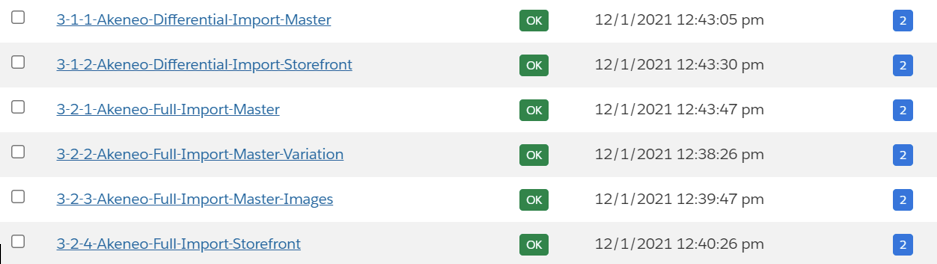
In order to change the import mode please go to: Administration >> Job >> Select one of the 3-X-X jobs >> Select job-workflow-step-import-catalog >> Under Importmode select REPLACE
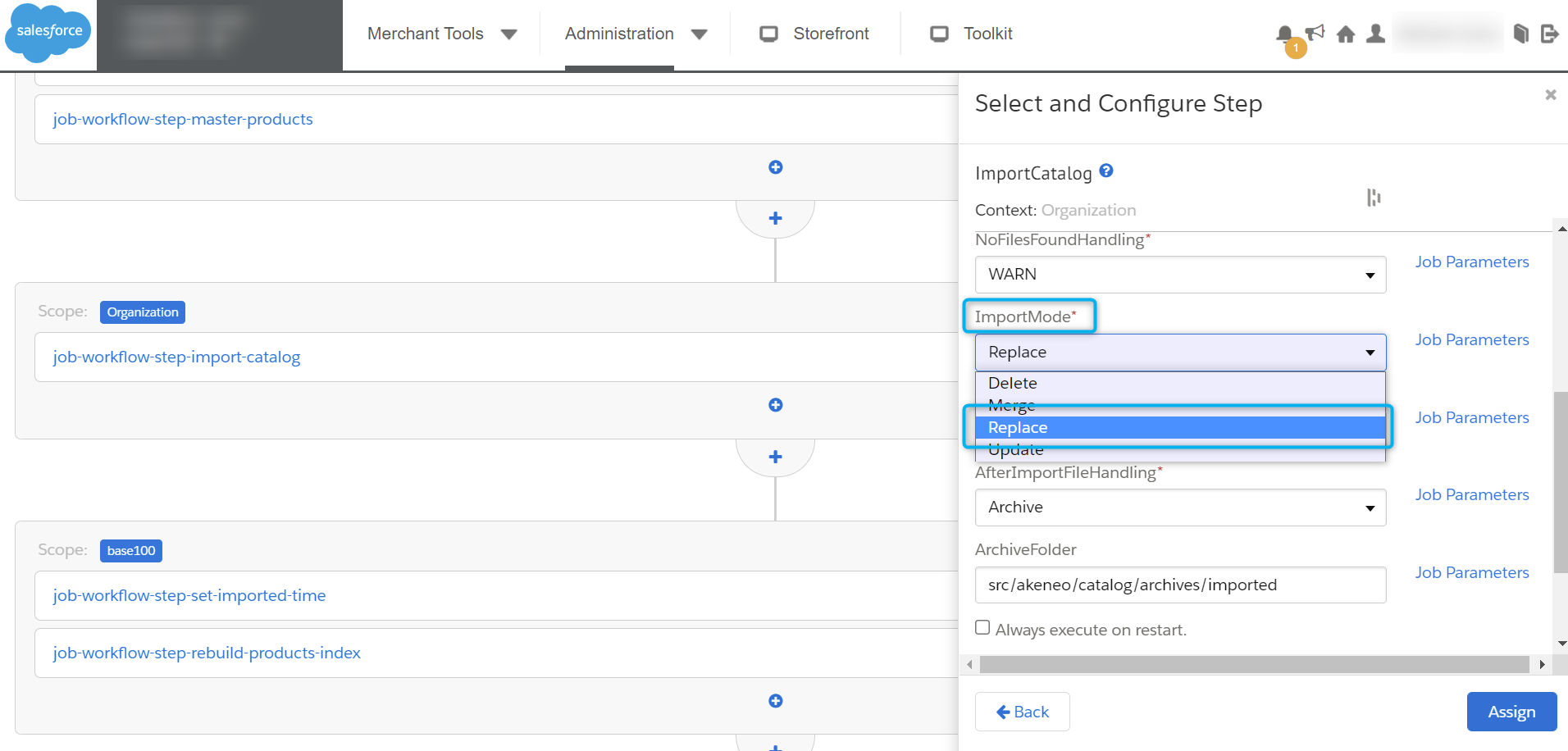
The REPLACE mode will influence the performance and, therefore, the processing time because two actions are performed when the job is triggered. To optimize the performance of your imports, please use the default MERGE value on a daily basis.
