SFCC Connector configuration panels
Once installed all parameters happen in the configuration panel and the Jobs and Job History panels.
#Connector configuration panel
To configure the settings of the Akeneo connector for SFCC, you need to navigate to the Custom Site Preferences Groups. You can access this by following these steps:
- Go to the Business Manager Menu.
- Select "Merchant Tools" from the menu options.
- Choose "Site Preferences" from the dropdown menu.
- Click on "Custom Site Preferences Groups" to access the available Configuration Pages.
By following these steps, you will be able to configure the desired settings in Akeneo.
#
Connector synchronization panels
Once the connector is installed in your SFCC instance:
- Click on the Administration menu
- Then go to Operations : Jobs:
Manually trigger jobs
- Select the job you want to run
- Then click on the Run button to trigger the selected job
- Wait until the process ends. You can refresh the job status by clicking on the Refresh button.
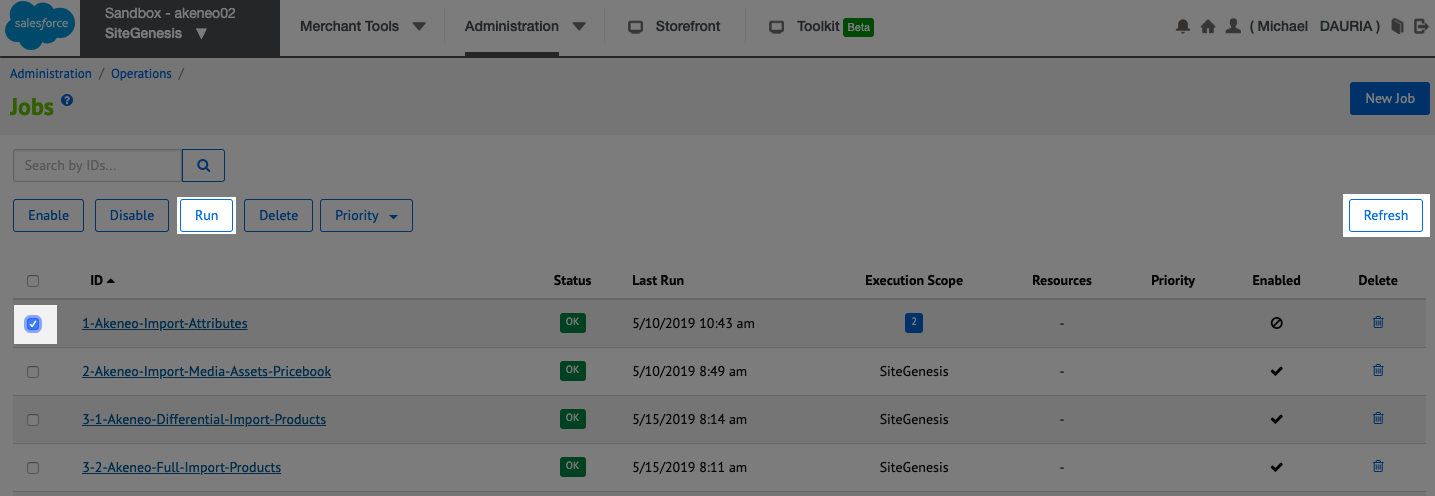
The Job import process is completed when its status changes to Ok. If it fails, you could download the log file to understand why the import job did not succeed.
Automatically trigger job
When you are on the Connector job page, click on the job you want to automate.
Then click on the Schedule and History tab and define the job scheduling settings.
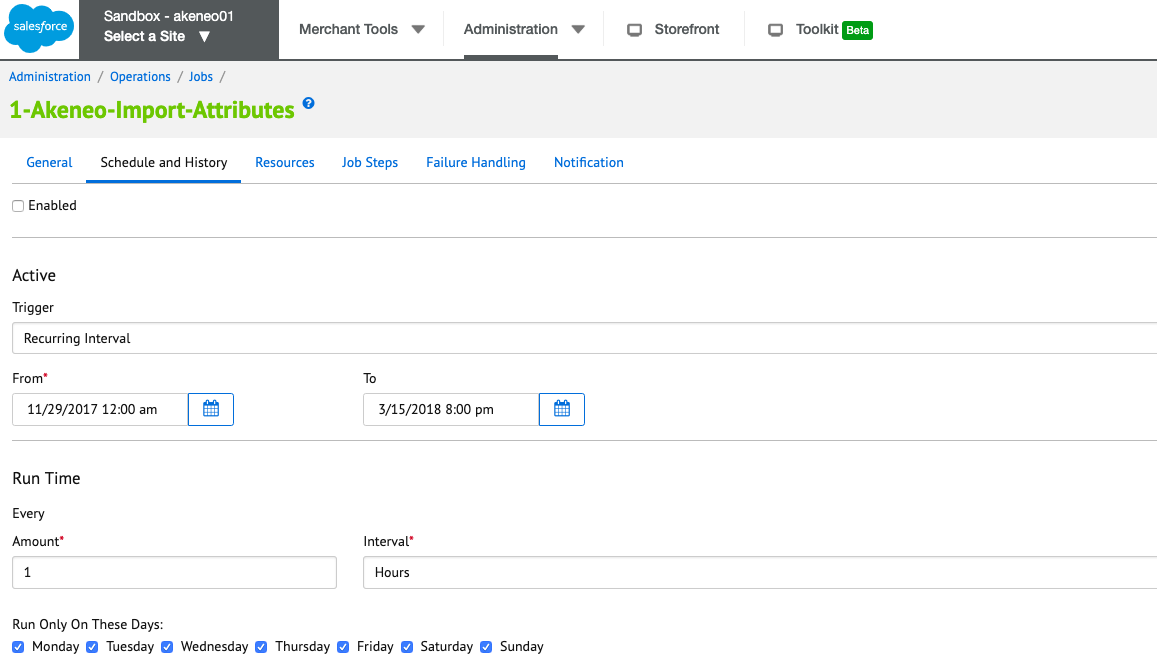
- In the event of an automatic trigger, please let a buffer between all jobs so the system can complete all import jobs before switching to another.
- In the event of a manual trigger, please make sure no automatic process is set in the meantime.
- Use the differential product import job as much as possible, to enhance the performances of the connector.
Job history
- Click on the Administration menu.
- Then go to Operations : job History:
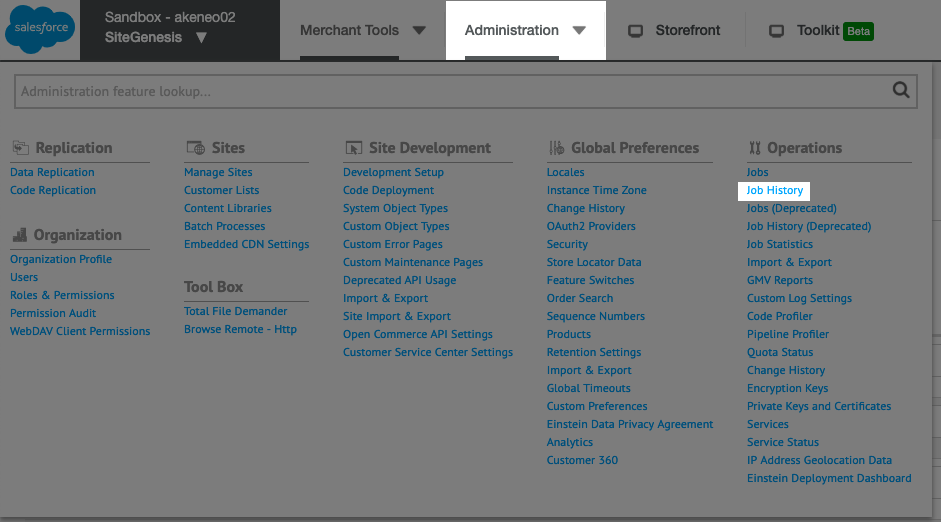
Here, you will find the list of jobs that have been executed until now. You could check the status of each job while browsing this list.
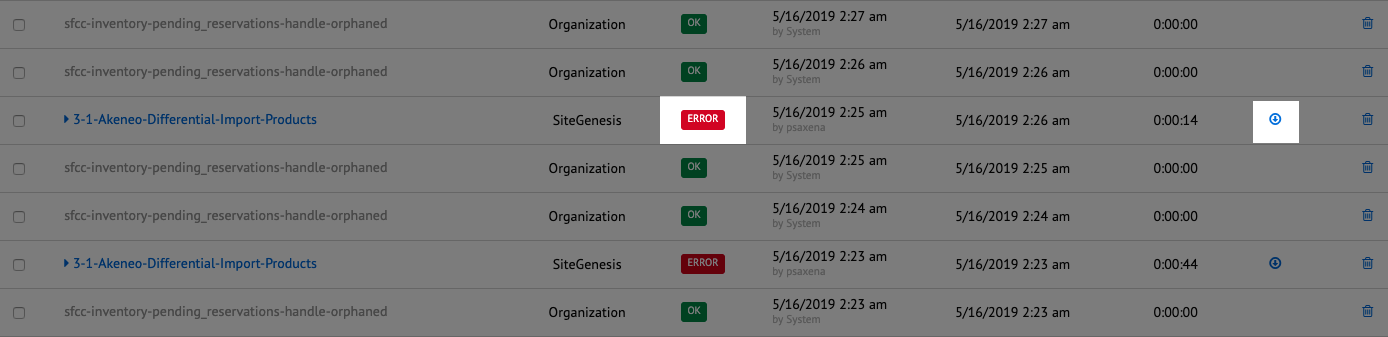
If you experience an error with one of the connector jobs: click on the small icon in the "log file" column to download the log file. You can give it to your technical team for analysis.
