The Akeneo - General Associations Custom Preference allows you to configure and manage the associations between products, such as cross-selling or upselling relationships, to enhance the shopping experience for customers.Select the association type
In the Connector Configuration Page, select whether you want to import the association as product recommendations or as product links.
Mapping Product recommendations
In the connector configuration page, you can define which PIM association type you want to map with SFCC product recommendation type. Akeneo can have multiple values of recommendation (as much as necessary).
| Connector parameter | PIM/SFCC information |
|---|---|
| Akeneo Recommendations Mapping | "PIM_association_ID" : "Recommendation type number" |
JSON format
This field must be written in JSON format. Here is an example of content for this "Akeneo Recommendations Mapping" parameter:
{
"matching": {
"X_SELL" : 1,
"UPSELL" : 2,
"PACK" : 3,
"SUBSTITUTION" : 4
}
}In this example: X_SELL is the PIM product association type ID. 1 is the SFCC recommendation type number.
Note: If you don't want to use this feature, please leave a space between curly brackets ({ }).
Mapping product link
Salesforce recommends to use Recommendations instead of Product links in Commerce Cloud for product association. Please refer to Salesforce documentation for more details. Akeneo can have multiple values of links (as much as necessary).
Please note that some users could use the product links feature to handle their product associations in SFCC. We have also added the possibility to map PIM product associations with SFCC Product links since Akeneo Connector for SFCC version 19.4.1.
Please have a look at the specific configuration for this feature.
According to the Salesforce guidance, PIM "product associations" should be mapped with SFCC product "recommendations" instead of product "links" (Please refer to the SFCC documentation).
| Connector parameter | PIM/SFCC information |
|---|---|
| Akeneo Product Link Mapping | "PIM_association_ID" : "Product link type" |
JSON Format
This field must be written in JSON format. Here is an example of content for this "Akeneo Product Link Mapping" parameter:
{
"matching": {
"X_SELL": "cross-sell",
"UPSELL": "up-sell",
"PACK": "other",
"SUBSTITUTION": "replacement"
}
}
In this example: "X_SELL" is the PIM product association type ID. "cross-sell" is the SFCC product link type ID.
Note: If you don't want to use this feature, please leave a space between curly brackets ({ }).
SFCC Product set
Create SFCC Product set
As there is no concept of a Product set in the PIM, it is modeled by combining:
- A specific Family (allowing "Product set" attributes to be defined)
- A specific Product association type (allowing products to be associated to this "Product set").
To set up a "Product set" in your PIM you need to:
- Create a "Product set" Family
- Create a "Product set" Association type
- Create a Product representing your "Product set" with the help of the "Product set" Family you previously created.
- Associate products with the help of your "Product set" Association type to populate your product set.
Configure product set
First, in the connector configuration page, configure your "Product set" Family:
| Connector parameter | PIM information |
|---|---|
| Product Set Family | PIM "Product set" Family ID |
Then, configure your "Product set" Association type:
| Connector parameter | PIM information |
|---|---|
| Product Set Association Type | PIM "Product set" Association type ID |
SFCC Product bundle
All the associations under this type will be imported as “bundled products” into SFCC.
It is possible to use the combination of association with quantity and family features in Akeneo. All association with quantity will be synchronized in a bundle AssociationType into SFCC. Associations with quantities are only synchronized in SFCC if the name of the Akeneo’s association is entered in the configuration. For this, it is necessary to fill the productBundleAssociationType option in the Custom Site Preference Groups section of the Business Manager.
Important notice: the deletion of quantity in Akeneo will not be synchronized in SFCC. Manual action will be necessary to remove the quantity in the bundle.
Create SFCC Bundle
As there is no such thing as a Product bundle in the PIM, it is modeled by combining:
- A specific Family (allowing "Product bundle" attributes to be defined)
- A specific Product association with quantity type (allowing products to be associated with this "Product bundle").
To set up a "Product bundle" in your PIM you need to:
- Create a "Product bundle" Family
- Create a "Product bundle" Association with quantity type
- Create a Product representing your "Product bundle" with the help of the "Product bundle" Family you previously created.
- Associate products with the help of your "Product bundle" Association type to populate your product bundle.
Configure the Connector for “Product bundle”
First, in the connector configuration page, configure your "Product bundle" Family:
| Connector parameter | PIM information |
|---|---|
| Product Bundle Family | PIM "Product bundle" Family ID |
Then, configure your "Product bundle" Association type:
| Connector parameter | PIM information |
|---|---|
| Product Bundle Association Type | PIM "Product bundle" Association type ID |
Important notice: the deletion of quantity in Akeneo will not be synchronized in SFCC. Manual action will be necessary to remove the quantity in the bundle.
Finding PIM product associations in SFCC
- Select your SFCC site, then click on Merchant Tools
- Click on the Products menu
- Use the search engine to find the product associations linked to your product.
- Click on the Recommendations tab of this product.
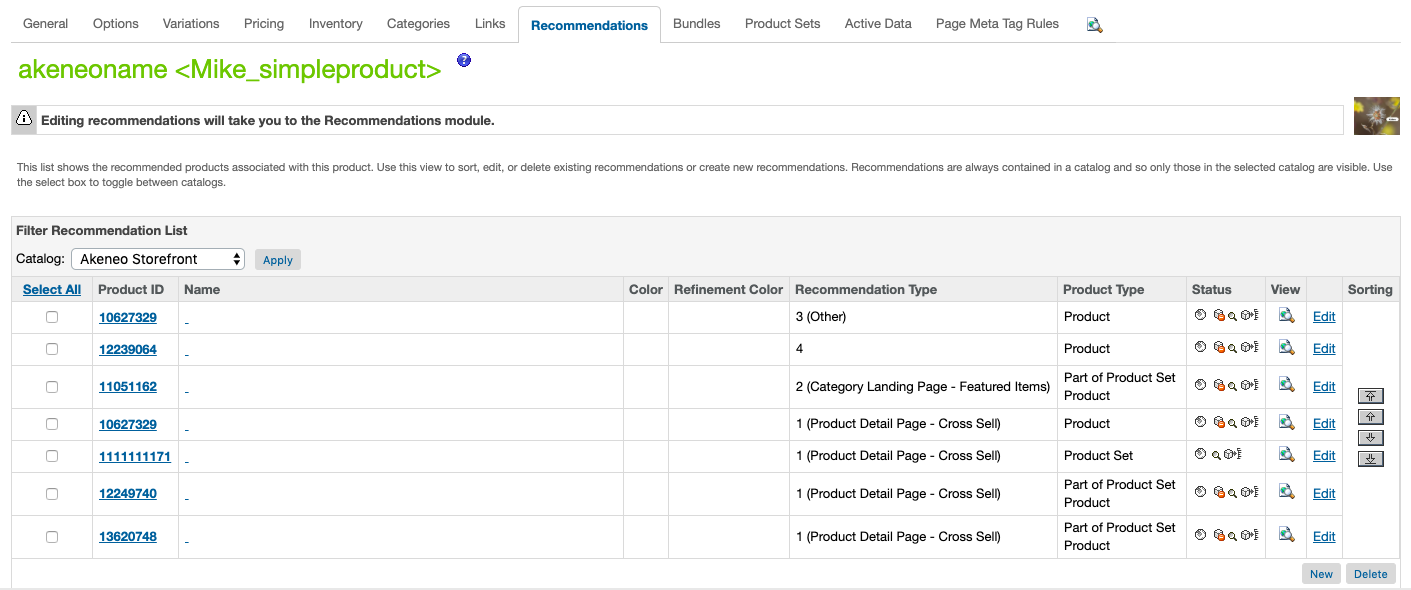
Depending on the configuration of your connector, the Recommendation Type column will indicate the PIM association type used.
