7 jobs to synchronize your data
Akeneo Jobs plays a crucial role in seamlessly importing PIM (Product Information Management) content into SFCC (Salesforce Commerce Cloud). These jobs are specifically designed to automate the process of importing product data, ensuring efficient and accurate synchronization between Akeneo and SFCC. With Akeneo Jobs, businesses can effortlessly transfer their PIM content to SFCC, saving time and effort while maintaining data integrity and consistency across both platforms.
The main objective of the Akeneo SFCC connector is to automate the import process from Akeneo, encompassing various data sets such as the complete product catalog, categories, basic prices, and associated images. By leveraging this connector, businesses can streamline the import of these data elements from Akeneo into their Salesforce Commerce Cloud (SFCC) platform. This automation saves time and effort while ensuring that all the necessary product information, including images, is accurately transferred from Akeneo to SFCC.
Starting from version 24.2.0, we recommend utilizing the new jobs designed with the latest SFCC best practices and updated job functions, which employ custom job steps.
If you are transitioning from previous versions and need guidance on upgrading from old jobs, or if you prefer to continue using the old jobs, please refer to the Migrating From an Older Version section for further instructions.
Akeneo features 7 distinct jobs. The most important jobs are the 1 and 2 that will be used as daily synchronization jobs. The 3.X jobs are there for your specific needs, as for instance testing.
Full and differential import
1 - Akeneo-Manual-Full-Import
The Manual Full Import Job in Akeneo is specifically designed to perform a comprehensive import of PIM (Product Information Management) data into the SFCC (Salesforce Commerce Cloud) instance. This job plays a crucial role in seamlessly importing attributes, products, categories, media, price books, and entities from Akeneo to the SFCC instance.
This job is responsible for performing a full import of the PIM data to SFCC instance.
This job is essentially a sequence of all previous jobs executed in a specific order with the 'FULL' setting applied to the import type.
The general concept is to execute the Akeneo-Manual-Full-Import job for the first time, after the PIM installation.
Job steps
Scope: Organization
- export-storefront-catalog - Exports catalog data, needed for catalog import.
- Job Step Specific Parameters:
- Catalog ID – the ID of the Catalog must be set in order for the job to work
- ExportCategories – optional flag indicating whether to export categories or not
- ExportProducts - optional flag indicating whether to export products or not
- ExportCategoryAssignments - optional flag indicating whether to export category assignments or not
- ExportProductOptions - optional flag indicating whether to export product options or not
- ExportRecommendations - optional flag indicating whether to export recommendations or not
- ExportVariationAttributes - optional flag indicating whether to export variation attributes or not
- ExportFile – export file name and path relative to ‘IMPEX/sec’. Required if not using FileNamePrefix
- FileNamePrefix – Prefix for the export file. A timestamp is appended and site information as applicable. To order the files chronologically, sort them alphanumerically. Path is relative to ‘IMPEX/src’ and can include a subdirectory. Required if not using ExportFile.
- must be set in order for the job to work
- OverwriteExportFile checkbox
- if selected, the option overwrites an existing file. Must be checked in order for the job to work
- if not selected and a file exists, the job step exits and reports an error.
- Job Step Specific Parameters:
export-master-catalog
- Exports master catalog to keep track of ID type of products. It exports all the existing products in the master catalog, so that duplicates can be identified and removed during the catalog import step.
-
Job Step Specific Parameters:
- Catalog ID – the ID of the Catalog must be set for the job to work. Note: Replace the CatalogID job parameter with the ID of the catalog assigned to your site.
- ExportCategories – optional flag indicating whether to export categories or not
- ExportProducts - optional flag indicating whether to export products or not
- ExportCategoryAssignments - optional flag indicating whether to export category assignments or not
- ExportProductOptions - optional flag indicating whether to export product options or not
- ExportRecommendations - optional flag indicating whether to export recommendations or not
- ExportVariationAttributes - optional flag indicating whether to export variation attributes or not
- ExportFile – export file name and path relative to ‘IMPEX/sec’. Required if not using FileNamePrefix
- FileNamePrefix – Prefix for the export file. A timestamp is appended and site information as applicable. To order the files chronologically, sort them alphanumerically. Path is relative to ‘IMPEX/src’ and can include a subdirectory. Required if not using ExportFile.
- must be set in order for the job to work
- OverwriteExportFile checkbox
- if selected, the option overwrites an existing file. Must be checked in order for the job to work
- if not selected and a file exists, the job step exits and reports an error.
-
Job Step Specific Parameters:
Scope organization
-
generate-import-file - This job step is responsible for generating a site import file containing all the metadata files generated by the job
- Enable checkbox
- If checked – Enabled - this step will be executed
- If unchecked – Disabled – this step will not be executed without removing the step from the job
- Enable checkbox
- import-site-archive - Imports a site import archive file into the current instance.
Scope: Specific Sites –> The sites on which you want the job to be executed.
-
attribute-import-file-generator - This job step is responsible for generating custom attribute metadata import files
-
Enable checkbox
- If checked – Enabled - this step will be executed
- If unchecked – Disabled – this step will not be executed without removing the step from the job
-
Enable checkbox
-
media-asset-downloader - This job step is responsible for downloading media assets from Akeneo to SFCC B2C WebDAV
-
Import Type values:
- Differential - Only changes are imported
- Full - Imports everything anew and replaces any existing data. Recommended the import type to be left as FULL in this particular job.
-
Enable checkbox
- If checked – Enabled - this step will be executed
- If unchecked – Disabled – this step will not be executed without removing the step from the job
-
Import Type values:
-
akeneo-entity-import - This job step is responsible for generating and importing Entities
-
Import Type values:
- Differential - Only changes are imported
- Full - Imports everything anew and replaces any existing data.
-
Enable checkbox
- If checked – Enabled - this step will be executed
- If unchecked – Disabled – this step will not be executed without removing the step from the job
-
Import Type values:
-
pricebook-import-file-generator - This job step is responsible for generating price book metadata import files
-
Import Type values:
- Differential - Only changes are imported
- Full - Imports everything anew and replaces any existing data.
-
Enable checkbox
- If checked – Enabled - this step will be executed
- If unchecked – Disabled – this step will not be executed without removing the step from the job
-
Import Type values:
-
generate-catalog-import-file - This job step is responsible for generating XML files for catalog import. It imports products, categories, media, and attributes from Akeneo to the SFCC instance.
-
Enable checkbox
- If checked – Enabled - this step will be executed
- If unchecked – Disabled – this step will not be executed without removing the step from the job
-
Import Type values:
- Differential - Only changes are imported
- Full - Imports everything anew and replaces any existing data.
-
Job Step Specific Parameters:
- Master Products – determines if master products import is generated
- Variation Products – determines if variation products import is generated
- Simple Products – determines if simple products import is generated
- Product Images – determines if product images import is generated
- Categories– determines if Category import is generated
- Category Assignments – determines if Category Assignments import is generated
-
Enable checkbox
Scope: Specific Sites –> The sites on which you want the job to be executed.
- set-last-imported-time - This job step is responsible for setting the last imported time into a custom attribute of a custom object.
- rebuild-all-indexes - Rebuilds or updates search indexes. The number of search indexes that can be rebuilt or updated in parallel is globally limited. If the limit is exceeded, any rebuild, or update action will be queued and executed once resources are available again.
-
Job Step Specific Parameters:
- Product related search indexes – reindex product related search indexes which contain ‘Product’, ‘Suggest’ and ‘Synonym’ search indexes
- Active data search index – reindex active data search indexes
- Content search index - reindex content search indexes
-
Indexer Type – determines whether to rebuilt or update incrementally
- Full Index Rebuild
- Incremental Index Update
Finding Manual full import in the connector
2 - Akeneo-Scheduled-Differential-Import
The Scheduled Differential Import Job in Akeneo is specifically designed to perform a partial import of PIM (Product Information Management) data into the SFCC (Salesforce Commerce Cloud) instance.
The Scheduled Differential Import Job simplifies the process of transferring PIM data from Akeneo to the SFCC instance, saving time and effort for businesses. It ensures that the specified data elements, including attributes, products, categories, media, price books, and entities, are accurately imported into the SFCC instance, enabling businesses to maintain consistency and accuracy in their online storefront.
This job is essentially a sequence of all previous jobs executed in a specific order with the 'DIFFERENTIAL' setting applied to the import type.
This job is designed to execute at regular intervals as part of a scheduled recurrence. But it is also possible to run it manually when desired.
To set up regular intervals for scheduling, navigate to the Schedule and History tab, where you can configure the following:
-
Enabled checkbox
- If checked – Enabled - the job will run on a schedule
- If unchecked – Disabled – the job will run only manually
-
Trigger dropdown
- Recurring Interval – the job will run automatically on the recurring intervals
- Once – the job will run only one time
- From - Calendar – to set the Date and Hour when the job will be triggered automatically
- To – Calendar – to set the Date and Hour when the job will not be triggered automatically
-
Run Time – to set the period of time when the job will be triggered automatically
- Every
- Amount
- Interval
- Minutes
- Hours
- Days
- Weeks
- Months
- Run Only On There Days checkboxes – to set the days of the week when the job will be triggered
- Monday
- Tuesday
- Wednesday
- Thursday
- Friday
- Saturday
- Sunday
- Every
Job steps
Scope: Organization
- export-storefront-catalog - Exports catalog data, needed for catalog import
-
Job Step Specific Parameters:
- Catalog ID – the ID of the Catalog must be set in order for the job to work
- ExportCategories – optional flag indicating whether to export categories or not
- ExportProducts - optional flag indicating whether to export products or not
- ExportCategoryAssignments - optional flag indicating whether to export category assignments or not
- ExportProductOptions - optional flag indicating whether to export product options or not
- ExportRecommendations - optional flag indicating whether to export recommendations or not
- ExportVariationAttributes - optional flag indicating whether to export variation attributes or not
- ExportFile – export file name and path relative to ‘IMPEX/sec’. Required if not using FileNamePrefix
- FileNamePrefix – Prefix for the export file. A timestamp is appended and site information as applicable. To order the files chronologically, sort them alphanumerically. Path is relative to ‘IMPEX/src’ and can include a subdirectory. Required if not using ExportFile.
- must be set in order for the job to work
- OverwriteExportFile checkbox
- if selected, the option overwrites an existing file. Must be checked in order for the job to work
- if not selected and a file exists, the job step exits and reports an error.
-
export-master-catalog - Exports master catalog to keep track of ID type of products. It exports all the existing products in the master catalog, so that duplicates can be identified and removed during the catalog import step.
-
Job Step Specific Parameters:
- Catalog ID – the ID of the Catalog must be set for the job to work
-
Note: Replace the CatalogID job parameter with the ID of the catalog assigned to your site.
- ExportCategories – optional flag indicating whether to export categories or not
- ExportProducts - optional flag indicating whether to export products or not
- ExportCategoryAssignments - optional flag indicating whether to export category assignments or not
- ExportProductOptions - optional flag indicating whether to export product options or not
- ExportRecommendations - optional flag indicating whether to export recommendations or not
- ExportVariationAttributes - optional flag indicating whether to export variation attributes or not
- ExportFile – export file name and path relative to ‘IMPEX/sec’. Required if not using FileNamePrefix
- FileNamePrefix – Prefix for the export file. A timestamp is appended and site information as applicable. To order the files chronologically, sort them alphanumerically. Path is relative to ‘IMPEX/src’ and can include a subdirectory. Required if not using ExportFile.
- must be set in order for the job to work
- OverwriteExportFile checkbox
- if selected, the option overwrites an existing file. Must be checked in order for the job to work
- if not selected and a file exists, the job step exits and reports an error.
- OverwriteExportFile checkbox
- must be set in order for the job to work
-
Job Step Specific Parameters:
Scope: Specific Sites –> The sites on which you want the job to be executed.
attribute-import-file-generator - This job step is responsible for generating custom attribute metadata import files
-
Enable checkbox
- If checked – Enabled - this step will be executed
- If unchecked – Disabled – this step will not be executed without removing the step from the job
-
media-asset-downloader - This job step is responsible for downloading media assets from Akeneo to SFCC B2C WebDAV
- Import Type values:
- Differential - Only changes are imported. Should be selected for this job.
- Full - Imports everything anew and replaces any existing data.
-
Enable checkbox
- If checked – Enabled - this step will be executed
- If unchecked – Disabled – this step will not be executed without removing the step from the job
- Import Type values:
-
akeneo-entity-import - This job step is responsible for generating and importing Entities
-
Import Type values:
- Differential - Only changes are imported. Should be selected for this job.
- Full - Imports everything anew and replaces any existing data.
-
Enable checkbox
- If checked – Enabled - this step will be executed
- If unchecked – Disabled – this step will not be executed without removing the step from the job
-
Import Type values:
-
pricebook-import-file-generator - This job step is responsible for generating price book metadata import files
-
Import Type values:
- Differential - Only changes are imported. Should be selected for this job.
- Full - Imports everything anew and replaces any existing data.
-
Enable checkbox
- If checked – Enabled - this step will be executed
- If unchecked – Disabled – this step will not be executed without removing the step from the job
-
Import Type values:
-
generate-catalog-import-file - This job step is responsible for generating XML files for catalog import. It imports products, categories, media, and attributes from Akeneo to the SFCC instance.
-
Enable checkbox
- If checked – Enabled - this step will be executed
- If unchecked – Disabled – this step will not be executed without removing the step from the job
-
Import Type values:
- Differential - Only changes are imported
- Full - Imports everything anew and replaces any existing data.
-
Job Step Specific Parameters:
- Master Products – determines if master products import is generated
- Variation Products – determines if variation products import is generated
- Simple Products – determines if simple products import is generated
- Product Images – determines if product images import is generated
- Categories– determines if Category import is generated
- Category Assignments – determines if Category Assignments import is generated
-
Enable checkbox
Scope: Organization
-
generate-import-file - This job step is responsible for generating a site import file containing all the metadata files generated by the job
-
Enable checkbox
- If checked – Enabled - this step will be executed
- If unchecked – Disabled – this step will not be executed without removing the step from the job
-
Enable checkbox
- import-site-archive - Imports a site import archive file into the current instance.
Scope: Specific Sites –> The sites on which you want the job to be executed.
- set-last-imported-time - This job step is responsible for setting the last imported time into a custom attribute of a custom object.
-
rebuild-all-indexes - Rebuilds or updates search indexes. The number of search indexes that can be rebuilt or updated in parallel is globally limited. If the limit is exceeded, any rebuild, or update action will be queued and executed once resources are available again.
-
Job Step Specific Parameters:
- Product related search indexes – reindex product related search indexes which contain ‘Product’, ‘Suggest’ and ‘Synonym’ search indexes
- Active data search index – reindex active data search indexes
- Content search index - reindex content search indexes
- Indexer Type – determines whether to rebuilt or update incrementally
- Full Index Rebuild
- Incremental Index Update
-
Job Step Specific Parameters:
Differential import steps
Differential import panel
Immediate import VS Scheduled
In case you require an immediate import and cannot wait for the scheduled job to run, you would only interact with the other jobs.
Important note regarding old jobs: "Full" import and "Differential" import jobs are quite similar and
should not be used at the same time since both job types import products from Akeneo PIM.
3.X jobs
Those jobs are only to be used for specific needs. You should run the 3.3 Catalog import after running the other jobs to create the catalog.
3.1 Akeneo-Attribute-Import
The Attribute-Import Job in Akeneo is specifically designed to generate and import custom attribute metadata from Akeneo into the desired system. This job plays a crucial role in ensuring that all custom attribute information is accurately transferred and synchronized between Akeneo and the target system.
With the Attribute-Import Job, businesses can streamline the process of importing custom attribute metadata from Akeneo, saving time and effort while ensuring that all necessary attribute information is properly transferred and utilized in the target system.
Job steps
Scope: Specific Sites –> The sites on which you want the job to be executed.
-
attribute-import-file-generator - This job step is responsible for generating custom attribute metadata import files
-
Enable checkbox
- If checked – Enabled - this step will be executed
- If unchecked – Disabled – this step will not be executed without removing the step from the job
-
Enable checkbox
Scope: Organization
-
generate-import-file - This job step is responsible for generating a site import file containing all the metadata files generated by the job
-
Enable checkbox
- If checked – Enabled - this step will be executed
- If unchecked – Disabled – this step will not be executed without removing the step from the job
-
Enable checkbox
- import-site-archive – This job step imports a site import archive file into the current instance.
Attribute job steps
3.2 Akeneo-Media-Assets-Import
The Media and Asset Import Job in Akeneo PIM is specifically designed to download media and asset files from Akeneo into the SFCC (Salesforce Commerce Cloud) server. This job provides the flexibility to perform either a full import or a differential import based on the last modified time of the media and asset files.
This job will download media and asset files from Akeneo PIM into the SFCC server with the option of full import or differential import based on last modified time.
Job Steps:
Scope: Specific Sites –> The sites on which you want the job to be executed.
-
media-asset-downloader - This job step is responsible downloading media assets from Akeneo to SFCC B2C WebDAV with the
-
Enable checkbox
- If checked – Enabled - this step will be executed
- If unchecked – Disabled – this step will not be executed without removing the step from the job
-
Import Type values:
- Differential - Only changes are imported
- Full - Imports everything anew and replaces any existing data.
-
Enable checkbox
Scope: Organization
-
generate-import-file - This job step is responsible for generating a site import file containing all the metadata files generated by the job
-
Enable checkbox
- If checked – Enabled - this step will be executed
- If unchecked – Disabled – this step will not be executed without removing the step from the job
-
Enable checkbox
-
import-site-archive - Imports a site import archive file into the current instance.
-
Enable checkbox
- If checked – Enabled - this step will be executed
- If unchecked – Disabled – this step will not be executed without removing the step from the job
-
Enable checkbox
Scope: Specific Sites –> The sites on which you want the job to be executed.
- set-last-imported-time - This job step is responsible for setting the last imported time into a custom attribute of a custom object.
Attribute steps
3.3 Akeneo-Catalog-Import
The Catalog-Import Job in Akeneo is specifically designed to generate XML files for catalog import. This job plays a crucial role in seamlessly importing products, categories, media, and attributes from Akeneo into the SFCC (Salesforce Commerce Cloud) instance.
By utilizing the Catalog-Import Job, businesses can efficiently generate XML files that contain all the necessary information for catalog import. This includes product details, category hierarchies, media files such as images, and attribute data. These XML files serve as a comprehensive package that can be easily imported into the SFCC instance, ensuring accurate and synchronized product information.
Job steps
Scope: Organization
-
export-storefront-catalog - Exports catalog data, needed for catalog import. This step exports and re-imports category refinements with each storefront catalog update to prevent deletion and ensure they are current.
-
Job Step Specific Parameters:
- Catalog ID – the ID of the Catalog must be set in order for the job to work
-
Job Step Specific Parameters:
Note: Replace the CatalogID job parameter with the ID of the catalog assigned to your site.
- ExportCategories – optional flag indicating whether to export categories or not
- ExportProducts - optional flag indicating whether to export products or not
- ExportCategoryAssignments - optional flag indicating whether to export category assignments or not
- ExportProductOptions - optional flag indicating whether to export product options or not
- ExportRecommendations - optional flag indicating whether to export recommendations or not
- ExportVariationAttributes - optional flag indicating whether to export variation attributes or not
- ExportFile – export file name and path relative to ‘IMPEX/sec’. Required if not using FileNamePrefix
- FileNamePrefix – Prefix for the export file. A timestamp is appended and site information as applicable. To order the files chronologically, sort them alphanumerically. Path is relative to ‘IMPEX/src’ and can include a subdirectory. Required if not using ExportFile.
- must be set in order for the job to work
- OverwriteExportFile checkbox
- if selected, the option overwrites an existing file. Must be checked in order for the job to work
- if not selected and a file exists, the job step exits and reports an error.
- OverwriteExportFile checkbox
- must be set in order for the job to work
-
export-master-catalog - Exports master catalog to keep track of ID type of products. It exports all the existing products in the master catalog, so that duplicates can be identified and removed during the catalog import step.
- Job Step Specific Parameters:
- Catalog ID – the ID of the Catalog must be set in order for the job to work
Note: Replace the CatalogID job parameter with the ID of the catalog assigned to your site.
- ExportCategories – optional flag indicating whether to export categories or not
- ExportProducts - optional flag indicating whether to export products or not
- ExportCategoryAssignments - optional flag indicating whether to export category assignments or not
- ExportProductOptions - optional flag indicating whether to export product options or not
- ExportRecommendations - optional flag indicating whether to export recommendations or not
- ExportVariationAttributes - optional flag indicating whether to export variation attributes or not
- ExportFile – export file name and path relative to ‘IMPEX/sec’. Required if not using FileNamePrefix
- FileNamePrefix – Prefix for the export file. A timestamp is appended and site information as applicable. To order the files chronologically, sort them alphanumerically. Path is relative to ‘IMPEX/src’ and can include a subdirectory. Required if not using ExportFile.
- must be set for the job to work
- OverwriteExportFile checkbox
- If selected, the option overwrites an existing file. Must be checked for the job to work
- If not selected and a file exists, the job step exits and reports an error.
- OverwriteExportFile checkbox
- must be set for the job to work
Scope: Specific Sites –> The sites on which you want the job to be executed.
-
generate-catalog-import-file - This job step is responsible for generating XML files for catalog import. This XML will be used to import products, categories, media, and attributes from Akeneo to the SFCC instance.
- 2 XML files for the catalogs will be generated: one for the Storefront Catalog, containing categories and their assignments, and another for the Master Catalog, which includes master products, variations, simple products, and product images.
-
Enable checkbox
- If checked – Enabled - this step will be executed
- If unchecked – Disabled – this step will not be executed without removing the step from the job
-
Import Type values:
- Differential - Only changes are imported
- Full - Imports everything anew and replaces any existing data.
-
Job Step Specific Parameters:
- Master Products: Determines whether master products and associated data will be included in the import.
- Variation Products: Determines whether variation products and associated data will be included in the import. (Relies on Master Products)
- Simple Products: Determines whether simple products and associated data will be included in the import. (Simple products refer to items that are neither master nor variation products.)
- Product Images: Determines if the images of the products will be imported or not. (Dependent on Master Products and Simple Products; at least one of these options must be selected.)
- Categories: Determines if the categories will be included in the import.
- Category Assignments: Determines if the category assignments will be included in the import. (Dependent on Master Products and Simple Products; at least one of these options must be selected.)
Note I: If the "Master Products" option is not checked, variation products will not be imported, even if the "Variation Products" option is checked, because they require master products to be present.
Note II: If both "Master Products" and "Simple Products" options are unchecked, only category data will be imported, as product images, variation products, and category assignments all rely on product data being available.
Scope: Organization
- generate-import-file - This job step is responsible for generating a site import file containing all the metadata files generated by the job
-
Enable checkbox
- If checked – Enabled - this step will be executed
- If unchecked – Disabled – this step will not be executed without removing the step from the job
-
Import Type values:
- Differential - Only changes are imported
- Full - Imports everything anew and replaces any existing data.
-
Job Step Specific Parameters:
- Master Products: Determines whether master products and associated data will be included in the import.
- Variation Products: Determines whether variation products and associated data will be included in the import. (Relies on Master Products)
- Simple Products: Determines whether simple products and associated data will be included in the import. (Simple products refer to items that are neither master nor variation products.)
- Product Images: Determines if the images of the products will be imported or not. (Dependent on Master Products and Simple Products; at least one of these options must be selected.)
- Categories: Determines if the categories will be included in the import.
- Category Assignments: Determines if the category assignments will be included in the import. (Dependent on Master Products and Simple Products; at least one of these options must be selected.)
- import-site-archive - Imports a site import archive file into the current instance
Scope: Specific Sites –> The sites on which you want the job to be executed.
- set-last-imported-time - This job step is responsible for setting the last imported time into a custom attribute of a custom object.
-
rebuild-product-index - Rebuilds or updates search indexes. The number of search indexes that can be rebuilt or updated in parallel is globally limited. If the limit is exceeded, any rebuild, or update action will be queued and executed once resources are available again.
-
Job Step Specific Parameters:
- Product related search indexes – reindex product related search indexes which contain ‘Product’, ‘Suggest’ and ‘Synonym’ search indexes
- Active data search index – reindex active data search indexes
- Content search index – reindex content search indexes
-
Indexer Type determines whether to rebuild or update incrementally. Values displayed in the dropdown:
- Full Index Rebuild – rebuilds all the indexes
- Incremental Index Update – update incrementally all the indexes
-
Job Step Specific Parameters:
Catalog job configuration panel
3.4 Akeneo-Pricebook-Import
The Pricebook Import Job in Akeneo PIM is specifically designed to generate and import pricebook data from Akeneo into the SFCC (Salesforce Commerce Cloud) server. This job provides the flexibility to perform either a full import or a differential import based on the last modified time of the pricebook data.
The Pricebook Data Import Job offers the option to perform a full import, which imports all pricebook data from Akeneo into SFCC, or a differential import, which only imports data that has been modified since the last import. This flexibility allows businesses to optimize their import process based on their specific needs and the frequency of pricebook updates.
Job steps:
Scope: Specific Sites –> The sites on which you want the job to be executed.
-
pricebook-import-file-generator - This job step is responsible for generating price book metadata import files with the
-
Enable checkbox
- If checked – Enabled - this step will be executed
- If unchecked – Disabled – this step will not be executed without removing the step from the job
-
Import Type values:
- Differential - Only changes are imported
-
Enable checkbox
Full - Imports everything anew and replaces any existing data.
Scope: Organization
-
generate-import-file - This job step is responsible for generating a site import file containing all the metadata files generated by the job
-
Enable checkbox
- If checked – Enabled - this step will be executed
- If unchecked – Disabled – this step will not be executed without removing the step from the job
-
Enable checkbox
- import-site-archive - Imports a site import archive file into the current instance.
Scope: Specific Sites –> The sites on which you want the job to be executed.
- set-last-imported-time - This job step is responsible for setting the last imported time into a custom attribute of a custom object.
-
rebuild-product-index - Rebuilds or updates search indexes. The number of search indexes that can be rebuilt or updated in parallel is globally limited. If the limit is exceeded, any rebuild, or update action will be queued and executed once resources are available again.
-
Job Step Specific Parameters:
- Product related search indexes – reindex product related search indexes which contain ‘Product’, ‘Suggest’ and ‘Synonym’ search indexes
- Active data search index – reindex active data search indexes
- Content search index - reindex content search indexes
- Indexer Type – determines whether to rebuilt or update incrementally
- Full Index Rebuild
- Incremental Index Update
-
Job Step Specific Parameters:
Pricebook job steps panel
3.5 Akeneo-Entity-Import
The Entity-Import Job in Akeneo PIM is specifically designed to generate and import entity data from Akeneo into the SFCC (Salesforce Commerce Cloud) server. This job offers the flexibility to perform either a full import or a differential import based on the last modified time of the entities.
By utilizing the Entity-Import Job, businesses can efficiently generate and import entity data, such as products, categories, attributes, and more, from Akeneo into the SFCC server. This job ensures that the entity data is accurately synchronized between Akeneo and SFCC, allowing businesses to maintain consistency and accuracy in their online storefront.
This job will generate and import the entity data from Akeneo PIM into the SFCC server with the option of full import or differential import based on last modified time.
Job Steps:
Scope: Specific Sites –> The sites on which you want the job to be executed.
-
akeneo-entity-import - This job step is responsible for generating and importing Entities with the
-
Enable checkbox
- If checked – Enabled - this step will be executed
- If unchecked – Disabled – this step will not be executed without removing the step from the job
-
Import Type values:
- Differential - Only changes are imported
-
Enable checkbox
Full - Imports everything anew and replaces any existing data.
Scope: Organization
-
generate-import-file - This job step is responsible for generating a site import file containing all the metadata files generated by the job
-
Enable checkbox
- If checked – Enabled - this step will be executed
- If unchecked – Disabled – this step will not be executed without removing the step from the job
-
Enable checkbox
- import-site-archive - Imports a site import archive file into the current instance.
Scope: Specific Sites –> The sites on which you want the job to be executed.
- set-last-imported-time - This job step is responsible for setting the last imported time into a custom attribute of a custom object.
-
rebuild-content-index - Rebuilds or updates search indexes. The number of search indexes that can be rebuilt or updated in parallel is globally limited. If the limit is exceeded, any rebuild, or update action will be queued and executed once resources are available again.
-
Job Step Specific Parameters:
- Product related search indexes – reindex product related search indexes which contain ‘Product’, ‘Suggest’ and ‘Synonym’ search indexes
- Active data search index – reindex active data search indexes
- Content search index - reindex content search indexes
-
Indexer Type – determines whether to rebuilt or update incrementally
- Full Index Rebuild
- Incremental Index Update
-
Job Step Specific Parameters:
Reference entity job steps
Old Jobs
Migrating from an older job
- Migrating From an Older Version
The new jobs are designed to be backwards compatible, ensuring that existing jobs will continue to function as before. However, we advise adopting the new jobs, as they not only match the functionality of the old ones but also embrace the latest SFCC-recommended job practices. Since some new jobs combine features of multiple old jobs, the likelihood of human error is reduced, and we believe they provide enhanced user experience.
5.1 Using Old Jobs
If you wish to continue using the existing jobs (jobs listed below), you may do so without any alterations.
5.2 Upgrading from Old Jobs
To transition from old jobs to new ones, you can retain the new jobs once they're all imported and remove the old ones. While you can maintain both old and new jobs concurrently, we suggest exclusively using the new jobs and removing the old ones to decrease the chance of errors.
Differences between new jobs and old jobs:
- Related jobs and steps are now grouped together for efficiency.
- Job parameters are used to determine specific functions.
- The import type in new jobs is defined by job parameters, removing the need for separate differential and full import jobs.
- The new, streamlined job structure enhances user experience.
- The Akeneo-Manual-Full-Import job can be used to manually import everything without running multiple jobs.
- The Akeneo-Scheduled-Differential-Import job can be set up to run at regular intervals, ensuring continuous updates from Akeneo PIM to your instance.
Replacement Jobs for Upgrading from Old Version:
- 1-Akeneo-Import-Attributes 🡪 Akeneo-Attribute-Import
- 2-1-1-Akeneo-DIFFERENTIAL-Import-Assets &
2-2-1-Akeneo-FULL-Import-Media-Assets 🡪 Akeneo-Media-Assets-Import
- 2-1-2-Akeneo-DIFFERENTIAL-Import-Pricebook &
2-2-2-Akeneo-FULL-Import-Pricebook 🡪 Akeneo-Pricebook-Import
- 3-0-Akeneo-FULL-Import-Initialization &
3-1-1-Akeneo-DIFFERENTIAL-Import-Master &
3-1-2-Akeneo-DIFFERENTIAL-Import-Storefront &
3-2-1-Akeneo-FULL-Import-Master &
3-2-2-Akeneo-FULL-Import-Master-Variation &
3-2-3-Akeneo-FULL-Master-Image &
3-2-4-Akeneo-FULL-Import-Storefront &
TECH-Akeneo-Save-Catalog-Refinements 🡪 Akeneo-Catalog-Import
- 4-Akeneo-DIFFERENTIAL-Entity-Import &
4-Akeneo-FULL-Entity-Import &
5-Akeneo-Entity-Record-Grouping 🡪 Akeneo-Entity-Import
Details regarding the old jobs
If you prefer to continue utilizing the current jobs (old jobs) as listed below, you can do so without making any modifications. These jobs are designed to perform their respective tasks effectively and can be used seamlessly without any alterations.
Please note that there is an important consideration regarding the "Full" import and "Differential" import jobs. These two job types, although similar in nature, should not be used simultaneously. This is because both job types are responsible for importing products from Akeneo PIM.
Using both the "Full" import and "Differential" import jobs at the same time can lead to conflicts and inconsistencies in the imported product data. It is recommended to choose either the "Full" import or the "Differential" import job based on your specific requirements and data synchronization needs.
By selecting and utilizing only one of these job types, you can ensure a smooth and accurate import process, avoiding any potential conflicts that may arise from using both simultaneously. It is essential to carefully consider your import strategy and select the appropriate job type to maintain consistency and integrity in your product data.
1-Akeneo-Import-Attributes job
The Import Attribute Job in Akeneo is specifically designed to facilitate the import of product attributes from Akeneo. This job generates an XML file containing the attribute data, which is then compressed into a ZIP file for the import process. As there is no built-in tool for directly importing attributes, this job serves as a custom solution to address this requirement.
This job imports:
- PIM attributes
- PIM attribute options (from simple and multi select attribute type)
Note: Depending on your connector configuration, some attributes can be mapped with default
SFCC product attributes.
Job steps
- job-workflow-step-attributes - The Akeneo Attributes API is utilized by this job to retrieve attribute data, which is then used to create an XML file. This XML file contains the necessary information for attribute import and subsequent processing.
- job-workflow-step-prepare-attributes-import - This job compiles the XML files into a single importable Zip archive. By consolidating the XML files, the job creates a compressed archive that can be easily imported into the desired system for further processing.
job-workflow-step-attributes-import - The ImportSiteArchive step is utilized by this job to import the Zip file. This step allows for the seamless importation of the compressed archive into the desired system, enabling further processing and utilization of the imported data.
Attributes mapping
Depending on your connector configuration, some attributes can be mapped with default SFCC product attributes.
2-1-1-Akeneo-DIFFERENTIAL-Import-Assets job
The Import Asset Job is responsible for importing changes in assets, copying the PIM data into the cartridge. However, to observe the applied changes in the products, it is necessary to execute the "3-1-1-Akeneo-Differential-Import-Master" job. Differential imports are commonly used and are displayed before the FULL import jobs to prioritize the most frequently performed tasks.
The Image and Asset Data Upload Job in Akeneo PIM is specifically designed to upload image and asset data from Akeneo into the SFCC (Salesforce Commerce Cloud) server. This job performs a differential upload based on the last modified time, ensuring that only the updated image and asset data is transferred to the SFCC server.
Job steps
- job-workflow-step-set-temporary-timestamp - The Custom Cache is updated with a temporary timestamp.
- job-workflow-step-set-import-type - The import type is established and assigned within the Custom object.
- job-workflow-step-clear-impex-directory - The Impex location and archive files from previous unsuccessful runs are cleared.
- job-workflow-step-media-files - The Akeneo Media API is utilized to retrieve and download media files.
- job-workflow-step-assets - The Akeneo Assets API is invoked to download asset files.
- job-workflow-step-prepare-asset-attributes-import - The XML files are compiled and compressed into a Zip archive, ready for import.
- job-workflow-step-update-products-cache - The cache for products associated with modified assets is created.
- job-workflow-step-set-imported-time - The imported time is recorded and set within the Custom object.
- job-workflow-step-asset-attributes-import - The ImportSiteArchive step is utilized to import the Zip file. This step facilitates the seamless importation of the compressed archive, allowing for further processing and utilization of the imported data.
2-1-2-Akeneo-DIFFERENTIAL-Import-Pricebook job
The Differential Import Pricebook Job in Akeneo PIM is responsible for uploading pricebook data from Akeneo into the SFCC (Salesforce Commerce Cloud) server. This job performs a differential upload based on the last modified time, ensuring that only the updated pricebook data is transferred to the SFCC server. However, to observe the applied changes in the products, it is necessary to execute the "3-1-1-Akeneo-Differential-Import-Master" job. Running this job ensures that the changes made to the pricebook data are reflected in the products within the SFCC server.
Job Steps
- job-workflow-step-set-temporary-timestamp - A temporary timestamp is assigned and stored in the Custom Cache.
- job-workflow-step-set-import-type - The import type is configured and saved within the Custom object.
- job-workflow-step-clear-impex-directory - The Impex location and archive files from previous unsuccessful runs are cleared and removed.
- job-workflow-step-pricebook - The Akeneo Products API is utilized to generate the priceBook XML by calling the necessary endpoints.
- job-workflow-step-set-imported-time - The imported time is recorded and stored within the Custom object.
job-workflow-step-pricebook-import - The ImportPriceBook step is utilized to import the priceBook XML, facilitating the seamless importation of the priceBook data into the desired system.
2-2-1-Akeneo-FULL-Import-Media-Assets job
The Import Media Asset Job in Akeneo PIM is specifically designed to transfer image and asset data from Akeneo PIM to the SFCC (Salesforce Commerce Cloud) server. This job performs the upload without considering differences in the last modified timestamps. It uploads the image and asset data from Akeneo PIM to the SFCC server without performing a differential check based on the last modified time.
Imports:
- PIM images from image attribute type (depending on your connector configuration)
- PIM images from asset attribute type (depending on your connector configuration)
Job Steps
- job-workflow-step-set-temporary-timestamp - A temporary timestamp is assigned and stored in the Custom Cache.
- job-workflow-step-set-import-type - The import type is configured and saved within the Custom object.
- job-workflow-step-clear-impex-directory - The Impex location and archive files from previous unsuccessful runs are cleared and removed.
- job-workflow-step-clear-asset-cache - The asset custom cache is cleared to prepare for a full import.
- job-workflow-step-media-files - The Akeneo Media API is utilized to retrieve and download media files from Akeneo.
- job-workflow-step-assets - The Akeneo Assets API is used to fetch and download asset files from Akeneo.
- job-workflow-step-prepare-asset-attributes-import - The XML files are compiled and compressed into a Zip archive, creating an importable package.
- job-workflow-step-update-products-cache - The cache for products associated with modified assets is created.
- job-workflow-step-set-imported-time - The imported time is recorded and set within the Custom object.
- job-workflow-step-asset-attributes-import - The ImportSiteArchive step is utilized to import the Zip file. This step facilitates the seamless importation of the compressed archive, allowing for further processing and utilization of the imported data.
2-2-2-Akeneo-FULL-Import-Pricebook job
The Pricebook Data Transfer Job in Akeneo PIM is specifically designed to transfer pricebook data from Akeneo PIM to the SFCC (Salesforce Commerce Cloud) server, without considering any changes in the 'last modified' timestamps. This job performs the upload of pricebook data from Akeneo PIM to the SFCC server without performing a differential check based on the last modified time.
Imports:
- PIM currencies (to create a Pricebook in SFCC)
Job steps
- job-workflow-step-set-temporary-timestamp - A temporary timestamp is assigned and stored in the Custom Cache.
- job-workflow-step-set-import-type - The import type is configured and saved within the Custom object.
- job-workflow-step-clear-impex-directory - The Impex location and archive files from previous unsuccessful runs are cleared and removed.
- job-workflow-step-pricebook - The Akeneo Products API is utilized to generate the priceBook XML by making calls to the respective endpoints.
- job-workflow-step-set-imported-time - The imported time is recorded and set within the Custom object.
- job-workflow-step-pricebook-import - The ImportPriceBook step is employed to import the priceBook XML, facilitating the seamless integration of the priceBook data into the desired system.
Versions under 22.2.1
For versions under 22.2.1 there is only one job named “2-2 Akeneo-Import-Media-Assets-Pricebook”. This job has been split into two jobs (2-2-1-Akeneo-FULL-Import-Media-Assets job and 2-2-2-Akeneo-FULL-Import-Pricebook job) to improve performance.
3-0-Akeneo-FULL-Import-Initialization job
The purpose of this job is to import both System attributes and Custom attributes associated with Products and Master Products, without considering any differences in the last modified date. The job ensures that all relevant attributes are imported into the system, providing a comprehensive and up-to-date representation of the product data.
These jobs import:
- PIM categories
- PIM products and product models
- PIM product associations
- Relation between products and images
This job runs the following jobs in the given order:
- 3-2-1-Akeneo-FULL-Import-Master
- 3-2-2-Akeneo-FULL-Import-Master-Variation
- 3-2-3-Akeneo-FULL-Import-Master-Images
- 3-2-4-Akeneo-FULL-Import-Storefront
Job steps
- job-workflow-step-import-master with Job ID 3-2-1-Akeneo-FULL-Import-Master
- job-workflow-step-import-master-variation with 3-2-2-Akeneo-FULL-Import-Master-Variation
- job-workflow-step-import-master-images with 3-2-3-Akeneo-FULL-Import-Master-Images
- job-workflow-step-import-storefront with 3-2-4-Akeneo-FULL-Import-Storefront
3-1-1-Akeneo-DIFFERENTIAL-Import-Master
The objective of this job is to import the differential changes in system attributes, custom attributes, and their relations related to Products and Master Products. The job ensures that only the modified attributes and their associations are imported, providing an efficient and accurate update to the product data.
Job steps
- job-workflow-step-set-temporary-timestamp - A temporary timestamp is assigned and stored in the Custom Cache.
- job-workflow-step-set-import-type - The import type is configured and saved within the Custom object.
- job-workflow-step-clear-family-variants-cache - The cache for Akeneo family variants and other general data from previous runs is cleared. This ensures a clean slate for subsequent operations and avoids any potential conflicts or inconsistencies in the cached data.
- job-workflow-step-clear-impex-directory - The Impex location and archive files from previous unsuccessful runs are cleared and removed.
- job-workflow-step-categories-custom-objects - The Akeneo API is accessed to retrieve the categories, which are then stored in a custom object for further processing and utilization.
- job-workflow-step-create-model-products-cache - The Akeneo API is utilized to establish a connection and retrieve the details of master products. These details are then stored in the custom cache for efficient access and utilization in subsequent operations.
- job-workflow-step-products - The Akeneo API is utilized to establish a connection and retrieve the details of variation products. These details are then stored in their respective master custom cache for efficient access and utilization. Additionally, an XML file is created to encompass the system attributes and custom attributes associated with the products.
- job-workflow-step-master-products - An XML file is generated to include the system attributes and custom attributes of the master products. This XML file encapsulates all the relevant attribute information, allowing for easy access and utilization of the attributes in further processes.
- job-workflow-step-products-master-variation-attributes - An XML file is created to capture the attributes of master product variations. This XML file contains all the necessary information about the attributes associated with the variations of the master products, facilitating efficient access and utilization of the attribute data.
- job-workflow-step-products-images - An XML file is generated specifically for the images of the products. This XML file contains the necessary information about the images associated with the products, allowing for easy access and utilization of the image data.
- job-workflow-step-import-catalog - The ImportCatalog step is utilized to import the catalogs that have been generated in the previous steps.
job-workflow-step-rebuild-products-index - The SearchReindex step is employed to rebuild the product indexes, ensuring that the search functionality is up to date and accurate.
3-1-2-Akeneo-DIFFERENTIAL-Import-Storefront jobs
The purpose of this job is to import the differential changes in categories, product category assignments, and product associations. It ensures that only the modified or newly added categories, category assignments, and associations are imported, providing an efficient and accurate update to the product data structure and relationships.
Job steps
- job-workflow-step-set-import-type - The import type is configured and saved within the Custom object.
- job-workflow-step-clear-impex-directory - The Impex location and archive files from previous unsuccessful runs are cleared and removed.
- job-workflow-step-storefront-catalog - The Akeneo API is invoked to retrieve category data, which is then used to generate an XML file containing the category information.
- job-workflow-step-product-category-association - Category assignments and associations are established for products and product models.
- job-workflow-step-import-catalog - The ImportCatalog step is utilized to import the catalogs that have been generated in the previous steps.
- job-workflow-step-set-imported-time - The imported time is recorded and set within the Custom object.
- job-workflow-step-rebuild-products-index - The SearchReindex step is utilized to rebuild the product indexes, ensuring that the search functionality is up to date and accurate.
4-Akeneo-FULL-Import-Master
The purpose of this job is to import both System attributes and Custom attributes associated with Products and Master Products, without considering any differences in the last modified date. The job ensures that all relevant attributes are imported into the system, providing a comprehensive and up-to-date representation of the product data.
Job steps
- job-workflow-step-set-temporary-timestamp - A temporary timestamp is assigned and stored in the Custom Cache.
- job-workflow-step-set-import-type - The import type is configured and saved within the Custom object.
- job-workflow-step-clear-family-variants-cache - The cache for Akeneo family variants and other general data from previous runs is cleared. This ensures a clean slate for subsequent operations and avoids any potential conflicts or inconsistencies in the cached data.
- job-workflow-step-clear-impex-directory - The Impex location and archive files from previous unsuccessful runs are cleared and removed.
- job-workflow-step-create-model-products-cache - The Akeneo API is utilized to establish a connection and retrieve the details of master products. These details are then stored in the custom cache for efficient access and utilization in subsequent operations.
- job-workflow-step-categories-custom-objects - The Akeneo API is utilized to establish a connection and retrieve the categories. These categories are then stored in a custom object for further processing and utilization.
- job-workflow-step-create-model-products-cache - The Akeneo API is used to establish a connection and retrieve the details of master products. These details are then stored in the custom cache for efficient access and utilization in subsequent operations.
- job-workflow-step-products - The Akeneo API is utilized to establish a connection and retrieve the details of variation products. These details are then stored in their respective master custom cache for efficient access and utilization. Additionally, an XML file is generated to encompass the system attributes and custom attributes associated with the products.
- job-workflow-step-master-products - An XML file is generated to capture the system attributes and custom attributes of the master products. This XML file contains all the necessary information about the attributes associated with the master products, facilitating easy access and utilization of the attribute data.
- job-workflow-step-import-catalog - The ImportCatalog step is utilized to import the catalogs that have been generated in the previous steps.
- job-workflow-step-set-imported-time - The imported time is recorded and set within the Custom object.
- job-workflow-step-rebuild-products-index - The SearchReindex step is utilized to rebuild the product indexes, ensuring that the search functionality is up to date and accurate.
4-Akeneo-FULL-Import-Master-Variation
The purpose of this job is to import the XML file containing the attributes of the master product variations. This import is performed without considering any differences in the last modified date. The job ensures that all the relevant attributes of the master product variations are accurately imported, providing a comprehensive representation of the product data.
Job steps
- job-workflow-step-set-temporary-timestamp - A temporary timestamp is assigned and stored in the Custom Cache.
- job-workflow-step-set-import-type - The import type is configured and saved within the Custom object.
- job-workflow-step-clear-impex-directory - The Impex location and archive files from previous unsuccessful runs are cleared and removed.
- job-workflow-step-products-master-variation-attributes - An XML file is generated to capture the attributes of the master product variations.
- job-workflow-step-import-catalog - The ImportCatalog step is utilized to import the catalogs that have been generated in the previous steps.
- job-workflow-step-set-imported-time - The imported time is recorded and set within the Custom object.
- job-workflow-step-rebuild-products-index - The SearchReindex step is utilized to rebuild the product indexes, ensuring that the search functionality is up to date and accurate.
3-2-3-Akeneo-FULL-Import-Master-Images
The purpose of this job is to import the XML file containing the images related to Products and Master Products. This import is performed without considering any differences in the last modified date. The job ensures that all the relevant images are accurately imported, providing a comprehensive representation of the product and master product visuals.
Job steps
- job-workflow-step-set-temporary-timestamp - A temporary timestamp is assigned and stored in the Custom Cache.
- job-workflow-step-set-import-type - The import type is configured and saved within the Custom object.
- job-workflow-step-clear-impex-directory - The Impex location and archive files from previous unsuccessful runs are cleared and removed.
- job-workflow-step-products-images - An XML file is generated specifically for the images of the products.
- job-workflow-step-import-catalog - The ImportCatalog step is utilized to import the catalogs that have been generated in the previous steps.
- job-workflow-step-set-imported-time - The imported time is recorded and set within the Custom object.
- job-workflow-step-rebuild-products-index - The SearchReindex step is utilized to rebuild the product indexes, ensuring that the search functionality is up to date and accurate.
3-2-4-Akeneo-FULL-Import-Storefront
The purpose of this job is to import the categories, product category assignments, and product associations without considering any differences in the last modified date. The job ensures that all the relevant categories, category assignments, and associations are accurately imported, providing a comprehensive representation of the product data structure and relationships.
Job steps
- job-workflow-step-set-temporary-timestamp - A temporary timestamp is assigned and stored in the Custom Cache.
- job-workflow-step-set-import-type - The import type is configured and saved within the Custom object.
- job-workflow-step-clear-impex-directory - The Impex location and archive files from previous unsuccessful runs are cleared and removed.
- job-workflow-step-storefront-catalog- The Akeneo API is utilized to make calls and retrieve category data, which is then used to generate an XML file containing the category information.
- job-workflow-step-product-category-association - The job is responsible for creating category assignments and associations for both products and product models. It establishes the necessary links between the categories and the respective products and product models, ensuring accurate categorization and organization of the product data.
- job-workflow-step-import-catalog - The ImportCatalog step is utilized to import the catalogs that have been generated in the previous steps.
- job-workflow-step-set-imported-time - The imported time is recorded and set within the Custom object.
- job-workflow-step-rebuild-products-index - The SearchReindex step is utilized to rebuild the product indexes, ensuring that the search functionality is up to date and accurate.
4-Akeneo-DIFFERENTIAL-Entity-Import
The purpose of this job is to import only the new Reference Entity Records that have been added since the last "successful" import. However, this job is designed to import all entity records, regardless of whether they are new or have been previously imported.
Job steps
- job-workflow-step-set-temporary-timestamp - A temporary timestamp is assigned and stored in the Custom Cache.
- job-workflow-step-set-import-type - The import type is configured and saved within the Custom object.
- job-workflow-step-import-entity-records - The Akeneo API is utilized to retrieve all entity records, which are then used to create a meta zip archive and a content asset XML.
- job-workflow-step-set-imported-time - The imported time is recorded and set within the Custom object.
- job-workflow-step-attributes-import - The ImportSiteArchive step is employed to import the Zip file, facilitating the seamless integration of the compressed archive into the desired system. This step ensures that the data contained within the Zip file is accurately imported and made available for further processing and utilization.
job-workflow-step-content-import - The ImportContent step is utilized to import the content asset XML, ensuring the seamless integration of the content assets into the desired system. This step facilitates the accurate importation of the content assets, making them available for further processing and utilization.
4-Akeneo-FULL-Entity-Import
The purpose of this job is to import all entity records, specifically the Reference Entity Records. This job ensures that all entity records, including the Reference Entity Records, are accurately imported into the system, providing a comprehensive representation of the data.
Job steps
- job-workflow-step-set-temporary-timestamp - A temporary timestamp is assigned and stored in the Custom Cache.
- job-workflow-step-set-import-type - The import type is configured and saved within the Custom object.
- job-workflow-step-import-entity-records - The Akeneo API is utilized to retrieve all entity records, which are then used to create a meta zip archive and a content asset XML.
- job-workflow-step-set-imported-time - The imported time is recorded and set within the Custom object.
- job-workflow-step-attributes-import - The ImportSiteArchive step is employed to import the Zip file, facilitating the seamless integration of the compressed archive into the desired system. This step ensures that the data contained within the Zip file is accurately imported and made available for further processing and utilization.
job-workflow-step-content-import - The ImportContent step is utilized to import the content asset XML, ensuring the seamless integration of the content assets into the desired system. This step facilitates the accurate importation of the content assets, making them available for further processing and utilization.
5-Akeneo-Entity-Record-Grouping
The purpose of this job is to create Attribute Groupings for entity attributes within the Content object. This job automatically assigns certain entity records to specific attribute groups based on the custom site preference values, ensuring efficient organization and management of the attribute data.
Job steps
- job-workflow-step-entity-records-group - The job is responsible for creating a meta-Zip archive that encompasses the content attributes group. This archive is generated to efficiently organize and manage the content attributes, ensuring easy access and utilization of the attribute data.
- job-workflow-step-attributes-group-import - The ImportSiteArchive step is utilized to import the Zip file, facilitating the seamless integration of the compressed archive into the desired system. This step ensures that the data contained within the Zip file is accurately imported and made available for further processing and utilization.
- Note: Based on your connector configuration, you have the flexibility to manage how your reference entities will be mapped into SFCC.
Note: The three jobs mentioned (4-Akeneo-DIFFERENTIAL-Entity-Import job, 4-Akeneo-FULL-Entity-Import job, and 5-Akeneo-Entity-Record-Grouping job) are not supported or available in the Growth Edition or the Community Edition.
TECH-Akeneo-Save-Catalog-Refinements
- The purpose of this job is to store the manually contributed catalog refinements in the custom cache. This ensures that these refinements are not overwritten each time the catalog is reimported in merge mode. It is important to run this job whenever any changes are made to the catalog refinements. Please refer to the official documentation for this job before executing it.
Job steps
- export-storefront-catalog-m-en
- job-workflow-step-save-catalog-refinements
How to trigger import jobs?
Where to find import jobs in Salesforce Commerce Cloud?
Once the connector is installed in your SFCC instance,
- Click on the Administration menu
- Then go to Operations : Jobs:
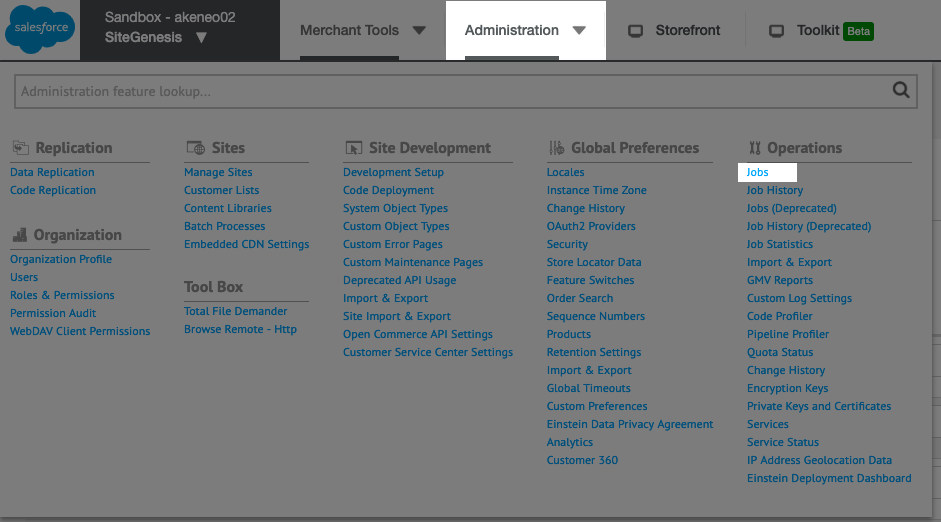
How to manually trigger each job?
- Select the job you want to run
- Then click on the Run button to trigger the selected job
- Wait until the process ends. You can refresh the job status by clicking on the Refresh button.
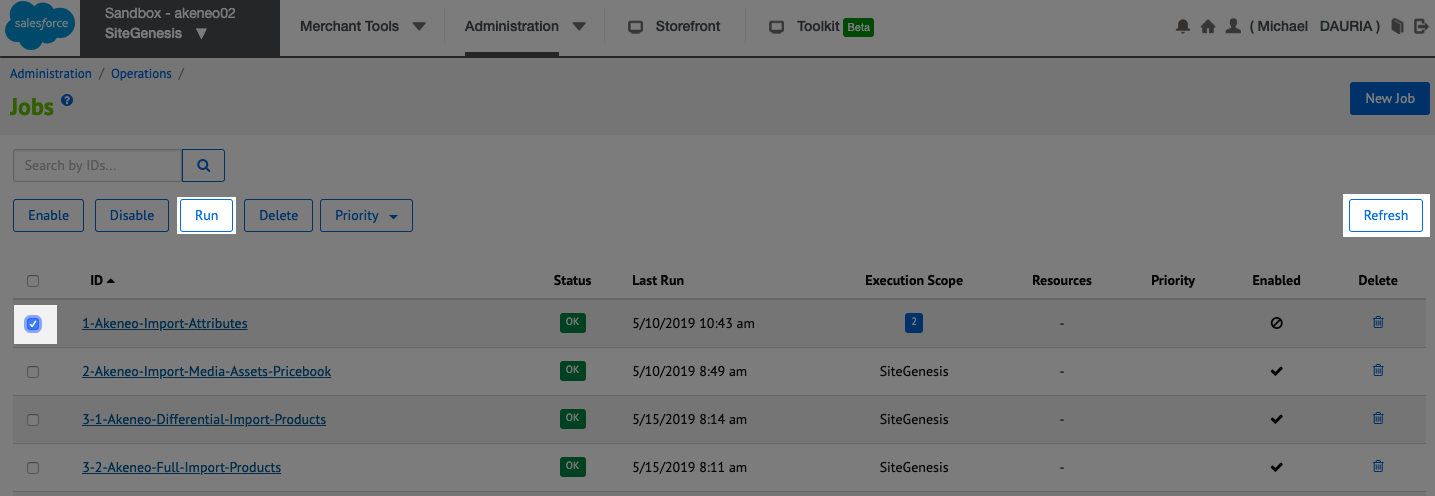
The Job import process is completed when its status changes to Ok. If it fails, you could download the log file to understand why the import job did not succeed.
How to automatically trigger each job?
When you are on the Connector job page, click on the job you want to automate.
Then click on the Schedule and History tab and define the job scheduling settings.
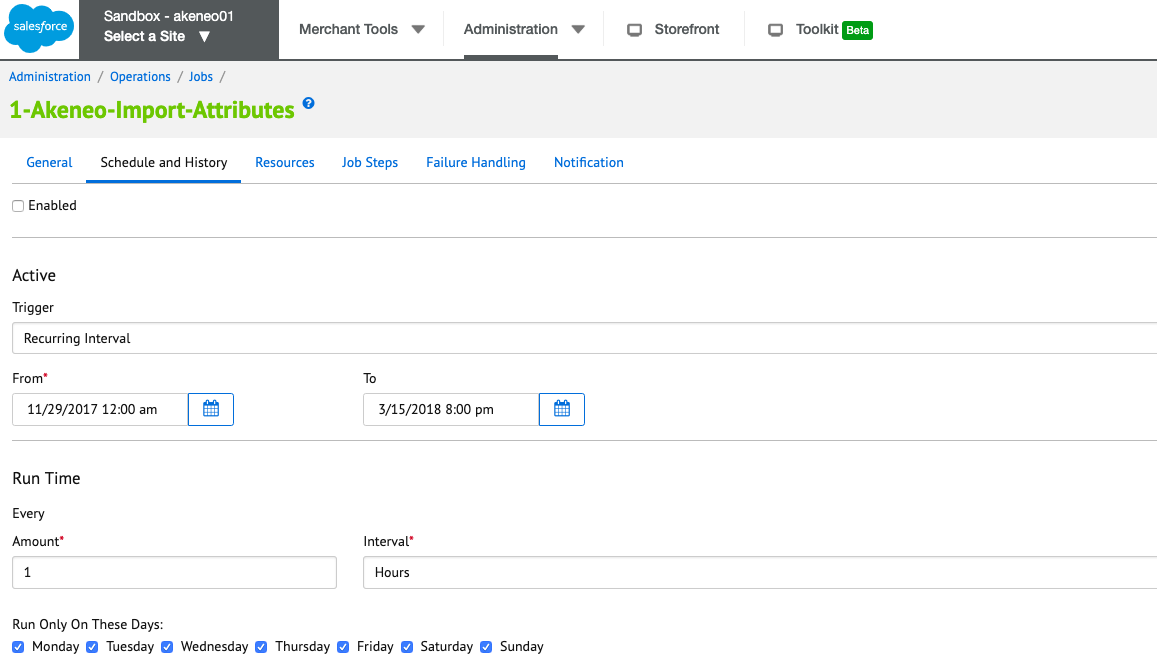
- In the event of an automatic trigger, please let a buffer between all jobs so the system can complete all import jobs before switching to another.
- In the event of a manual trigger, please make sure no automatic process is set in the meantime.
- Use the differential product import job as much as possible, to enhance the performances of the connector.
How to check that all jobs have been executed correctly?
- Click on the Administration menu.
- Then go to Operations : job History:
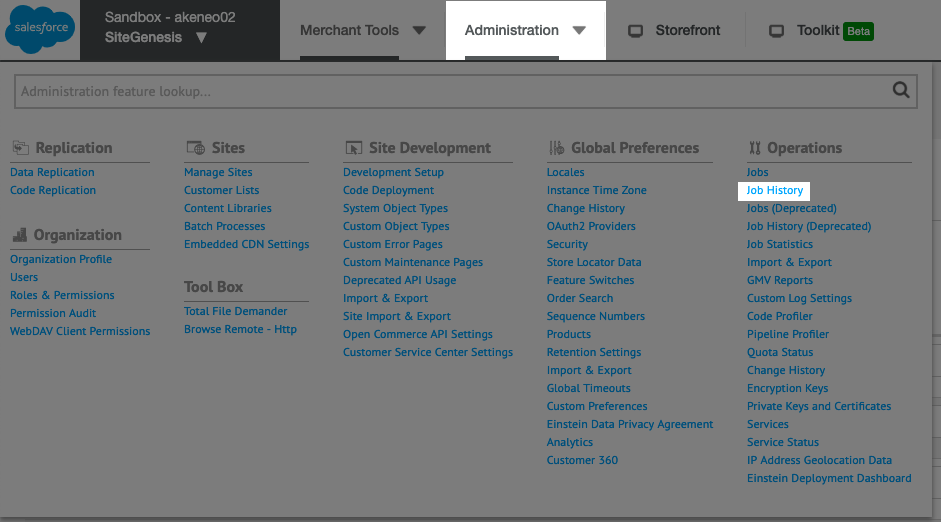
Here, you will find the list of jobs that have been executed until now. You could check the status of each job while browsing this list.
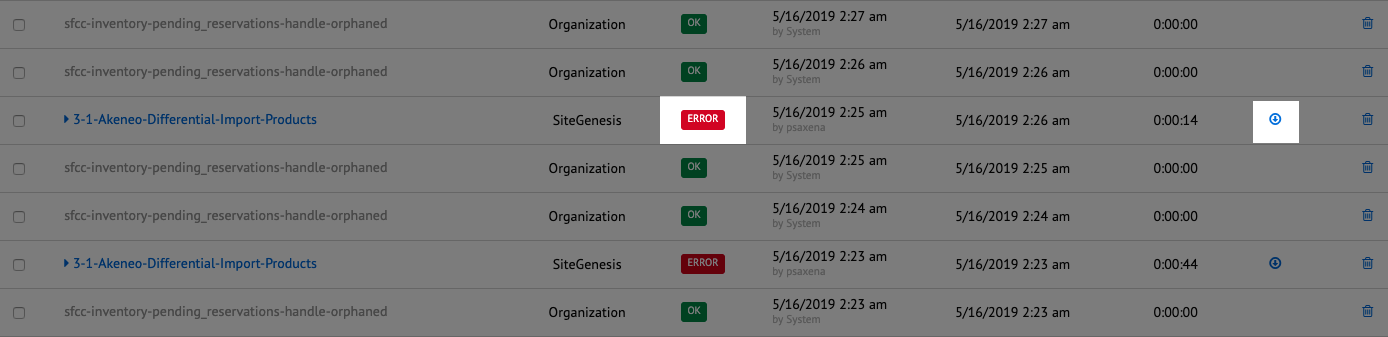
If you experience an error with one of the connector jobs: click on the small icon in the "log file" column to download the log file. You can give it to your technical team for analysis.
